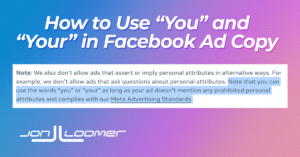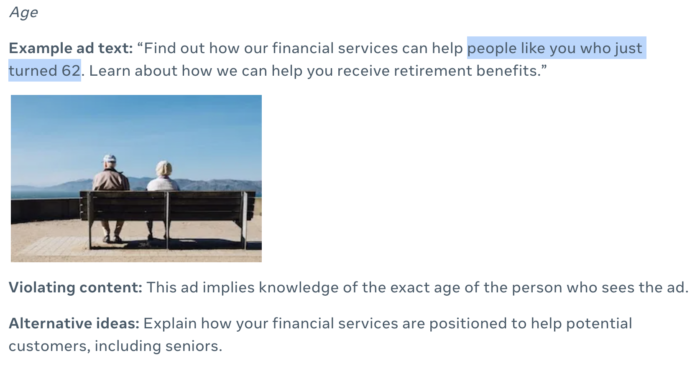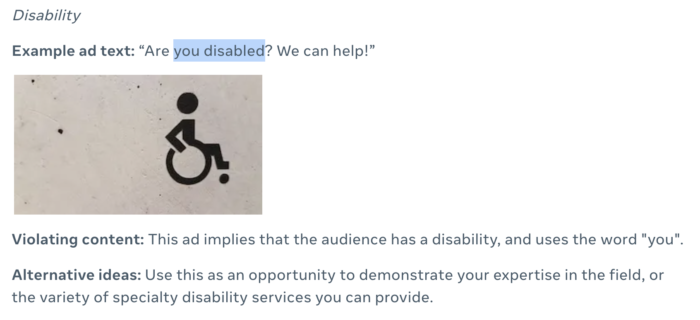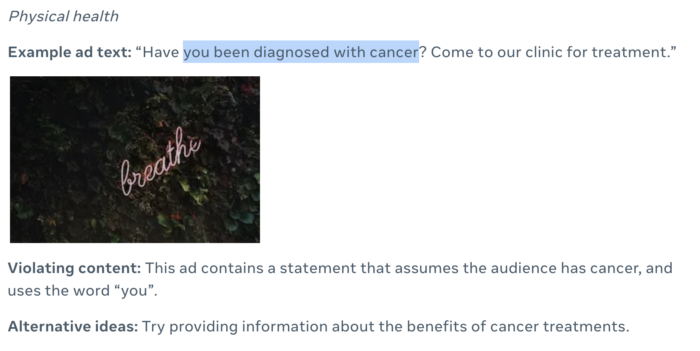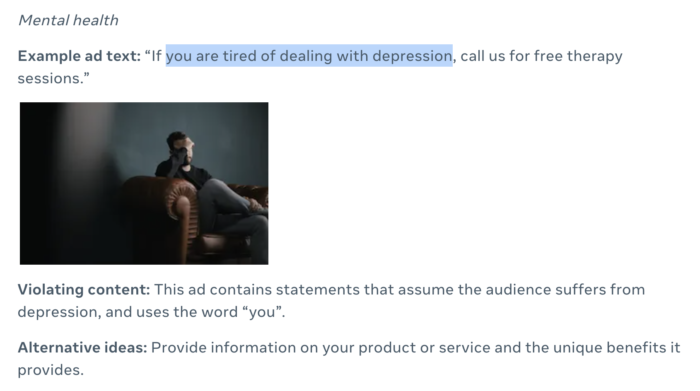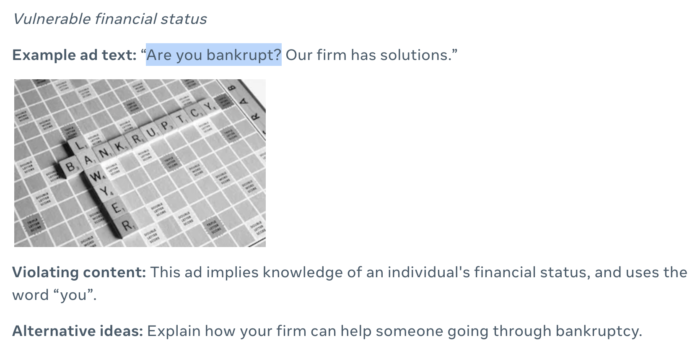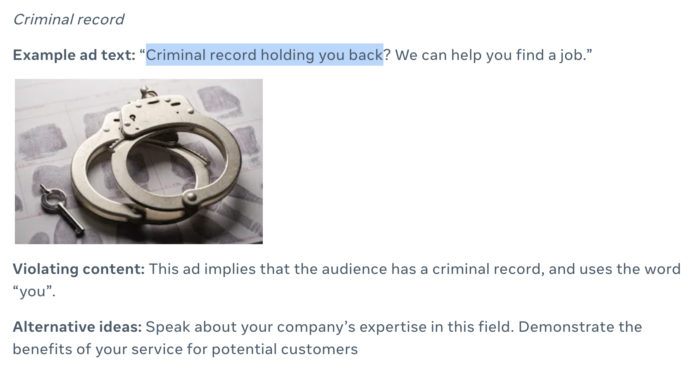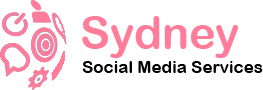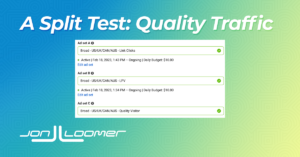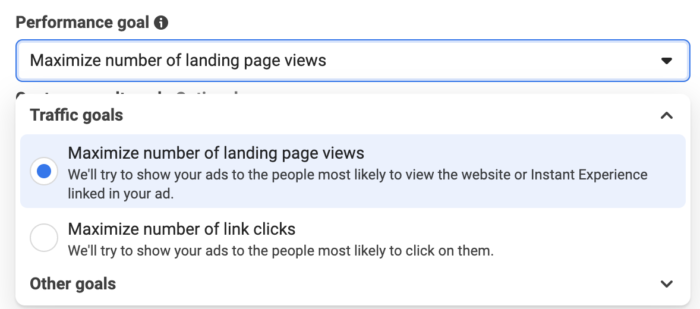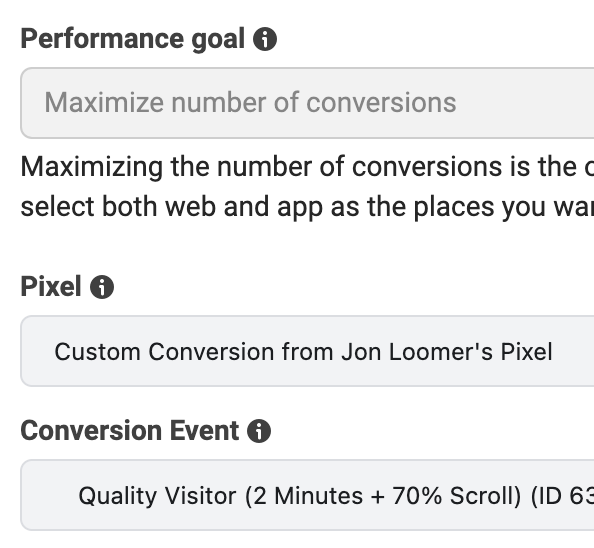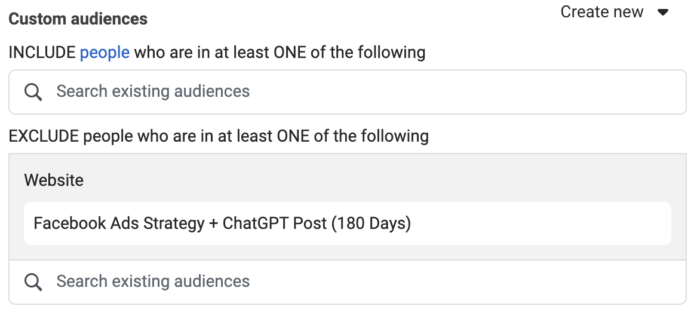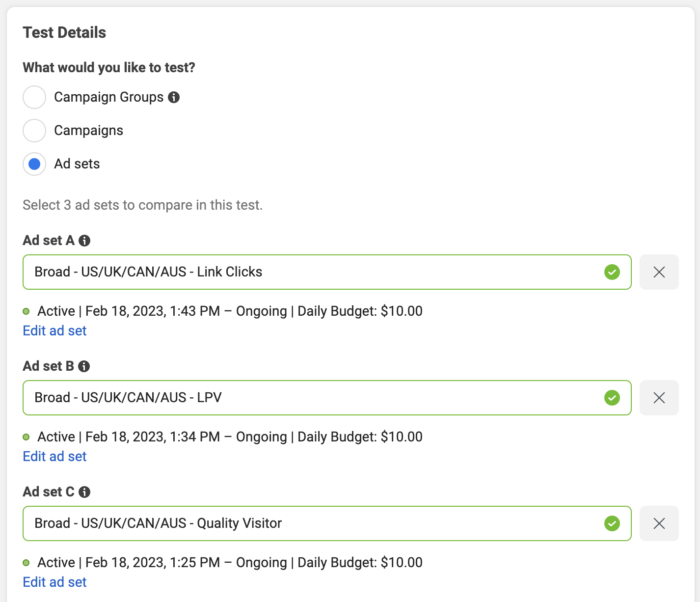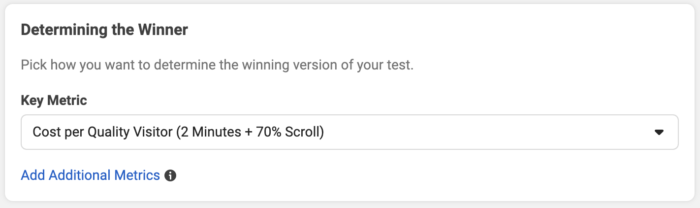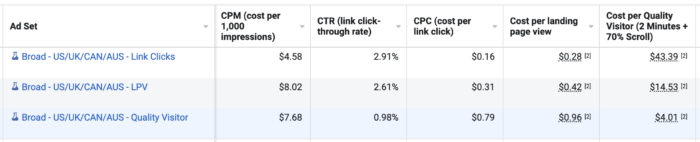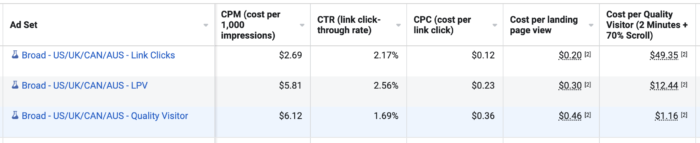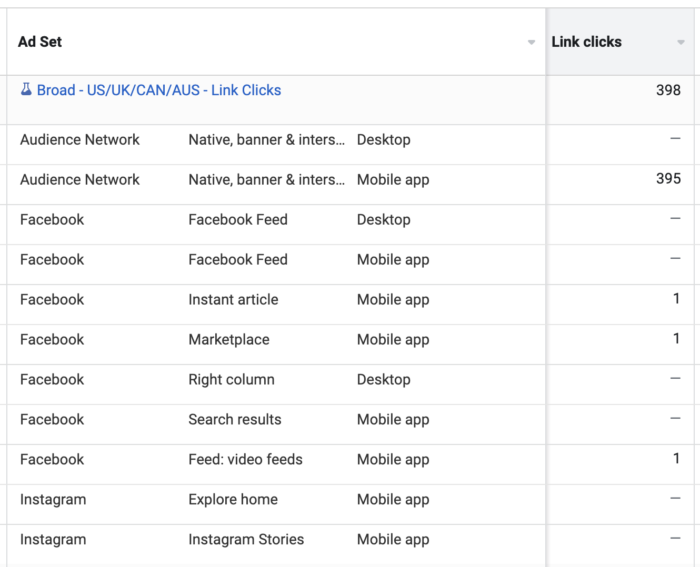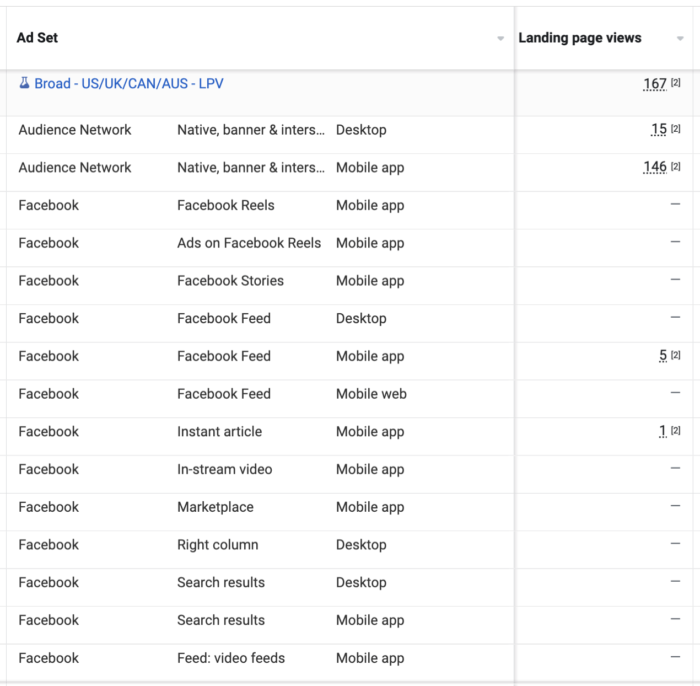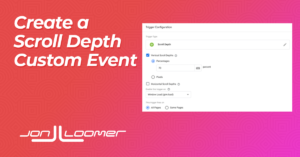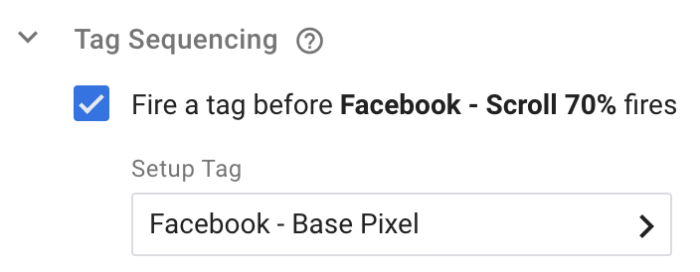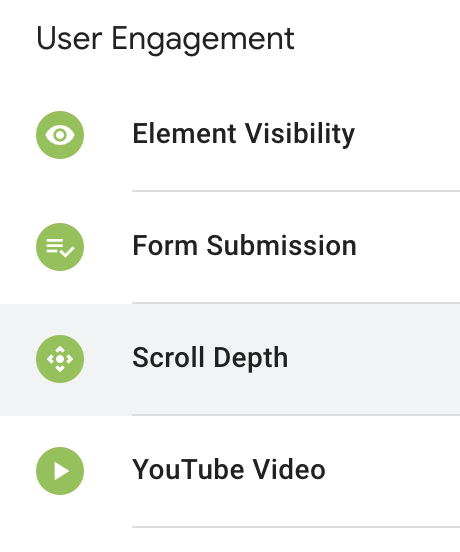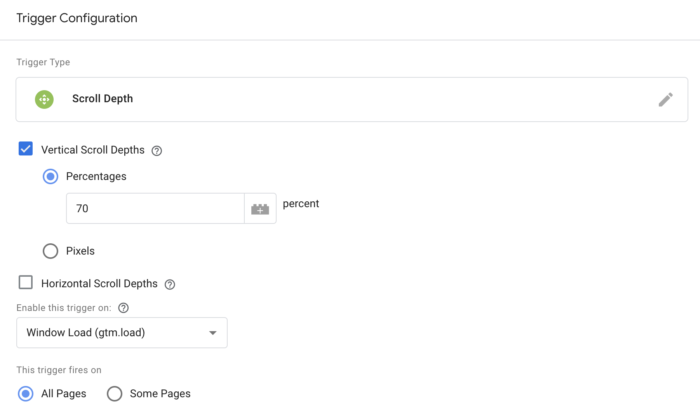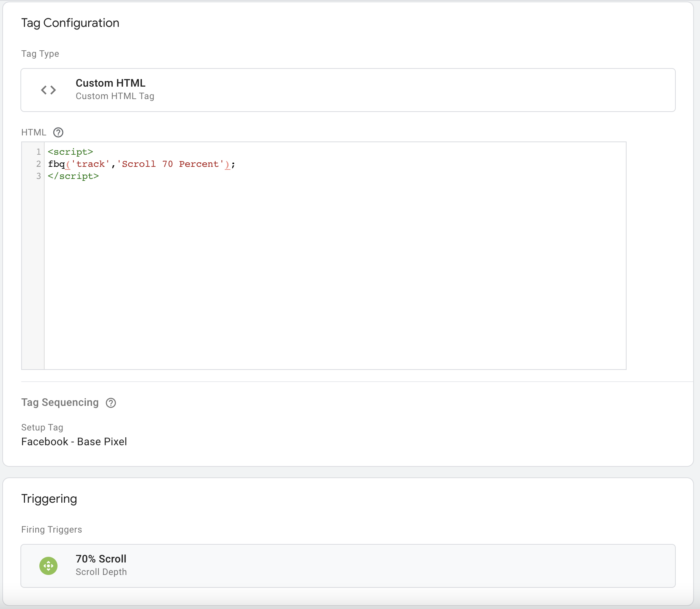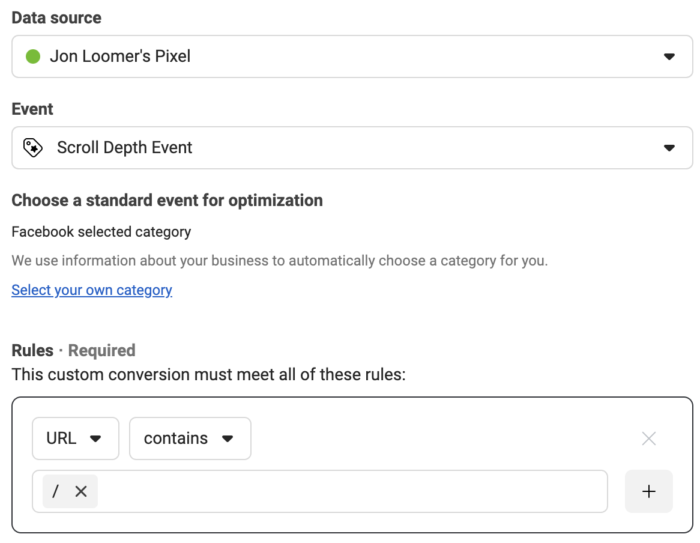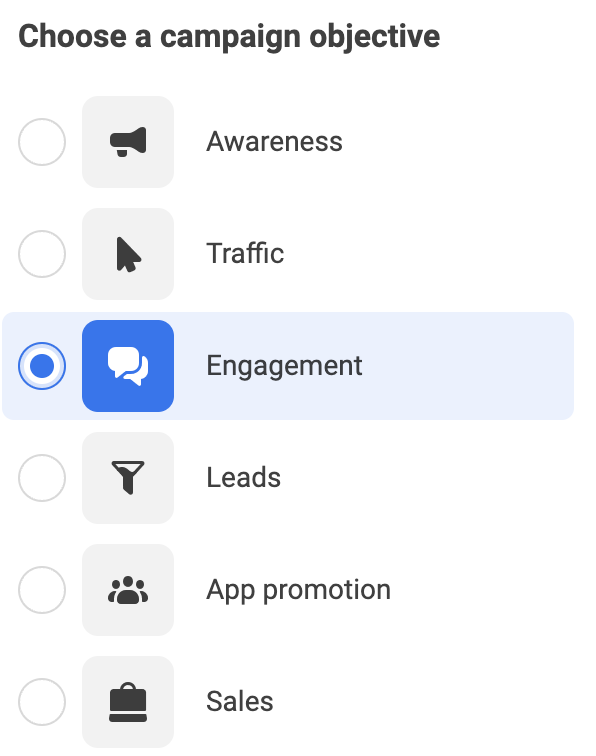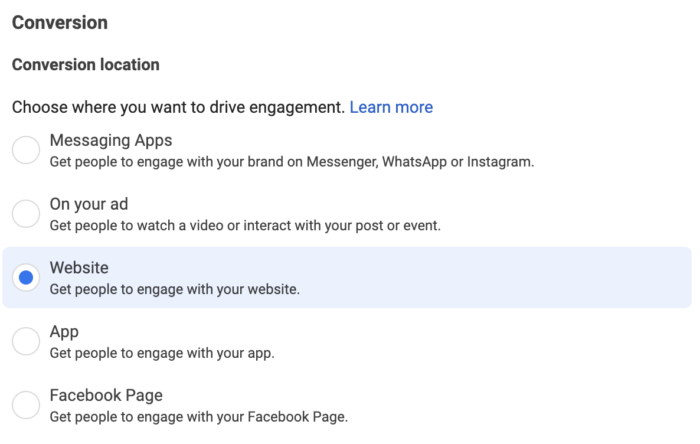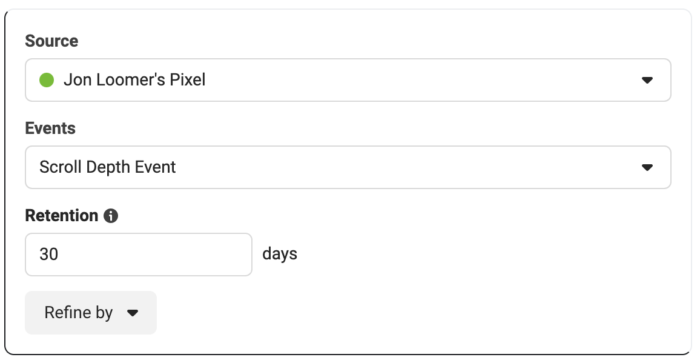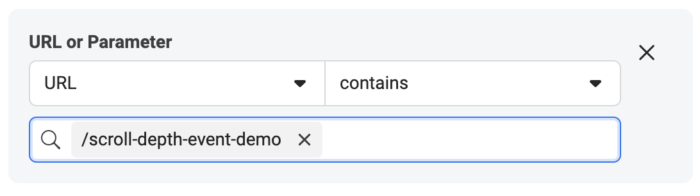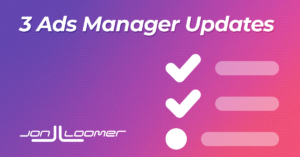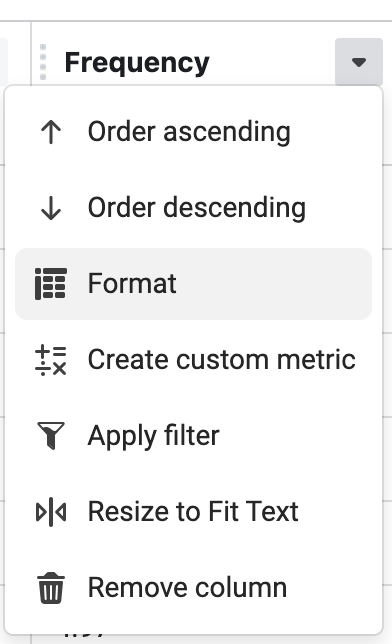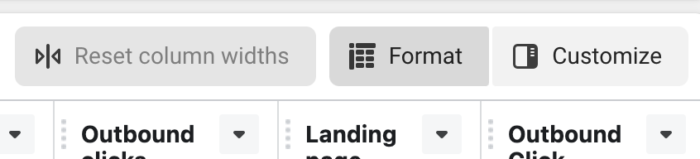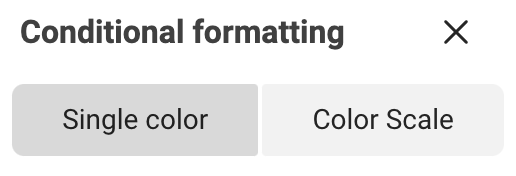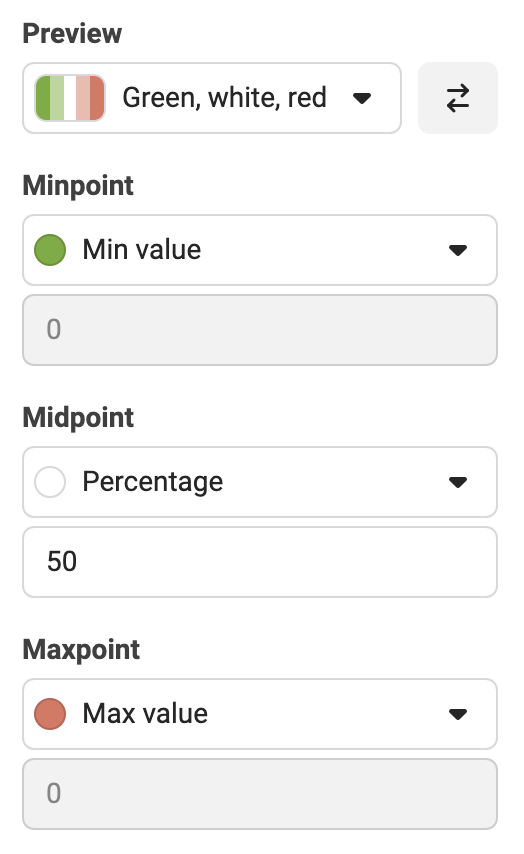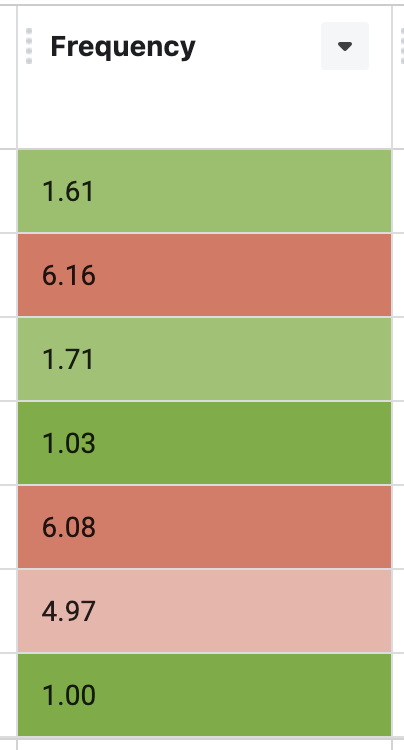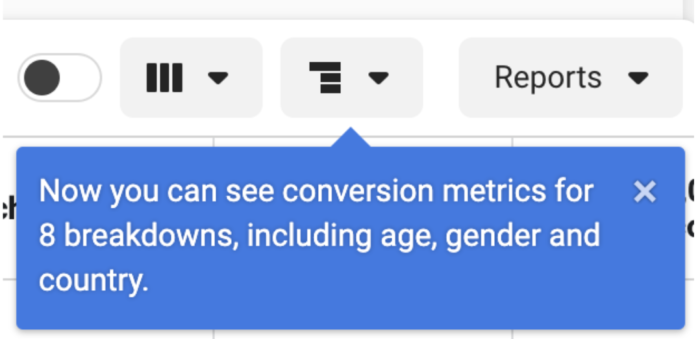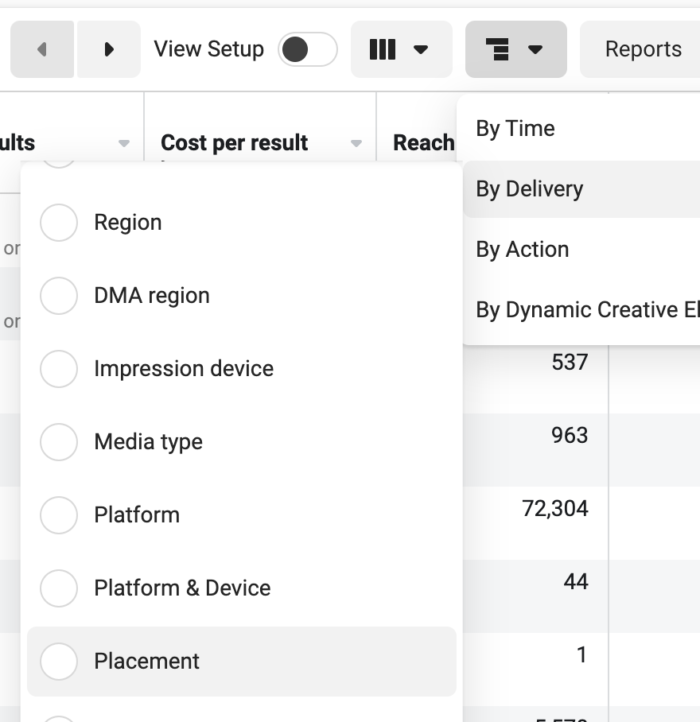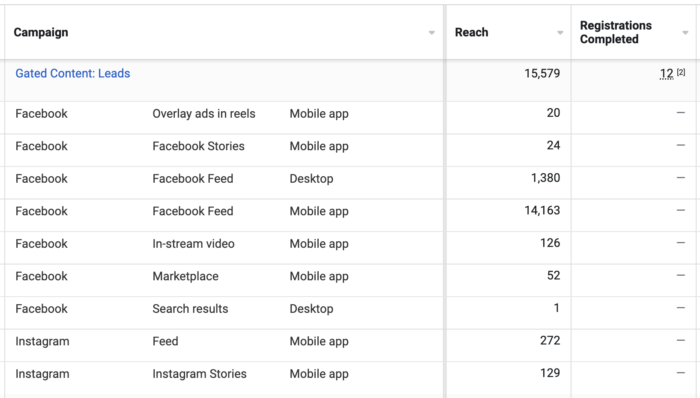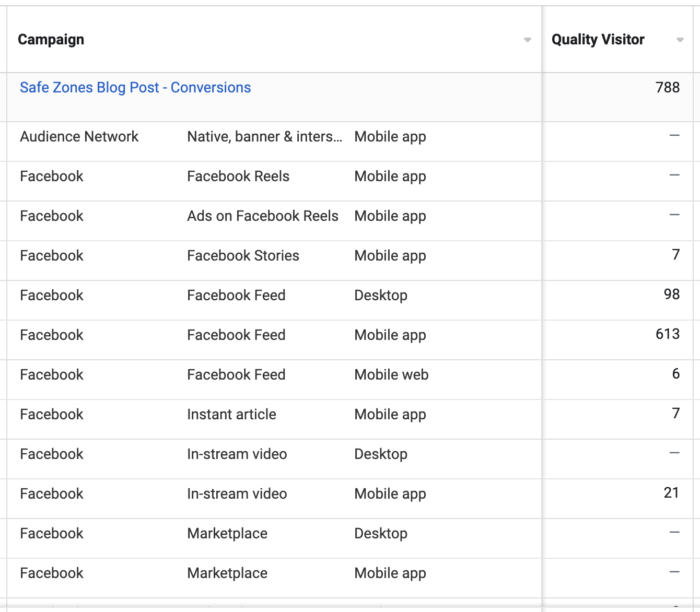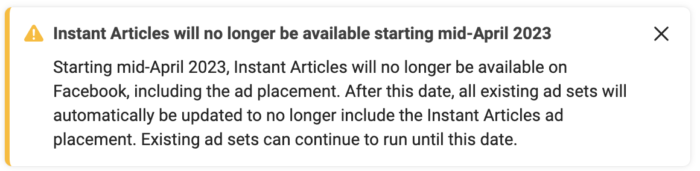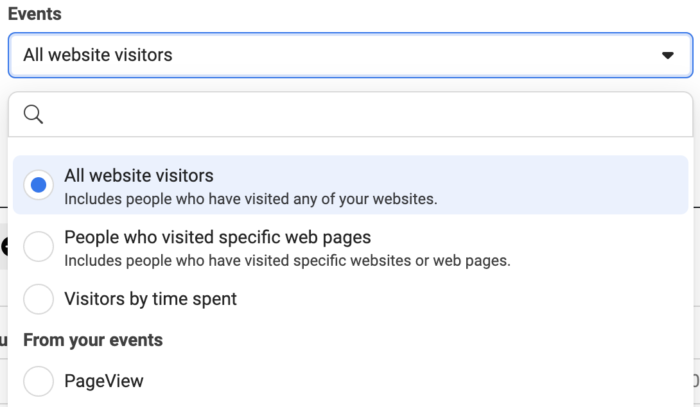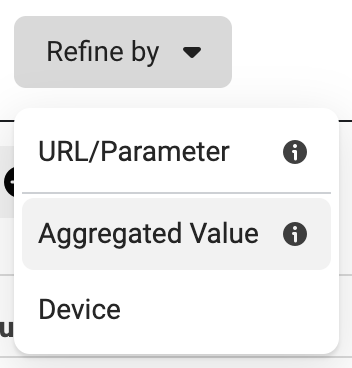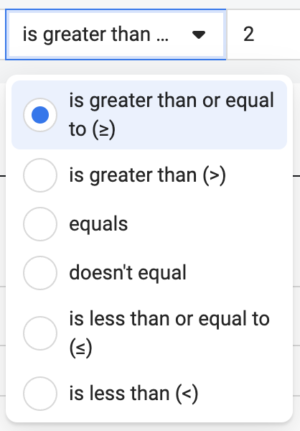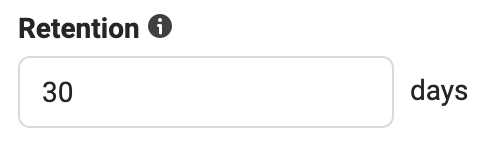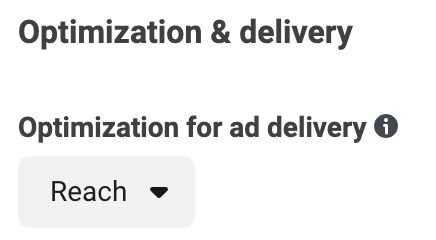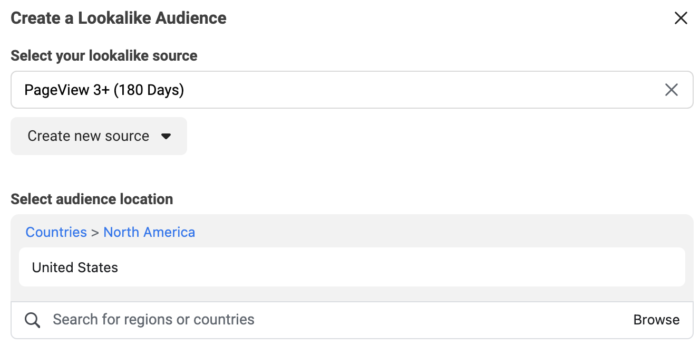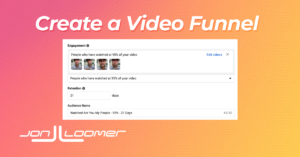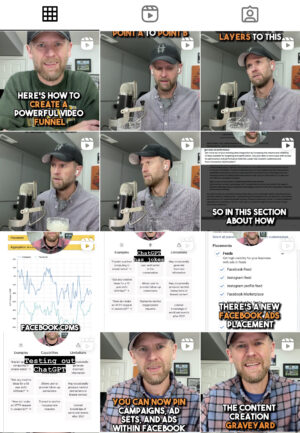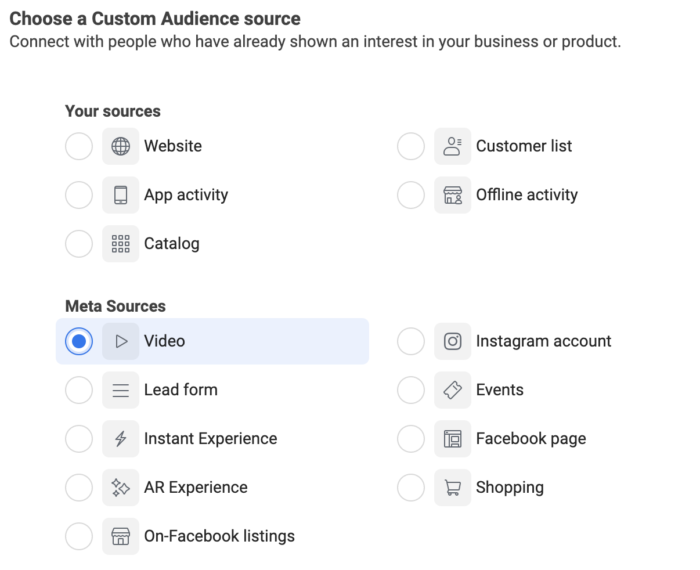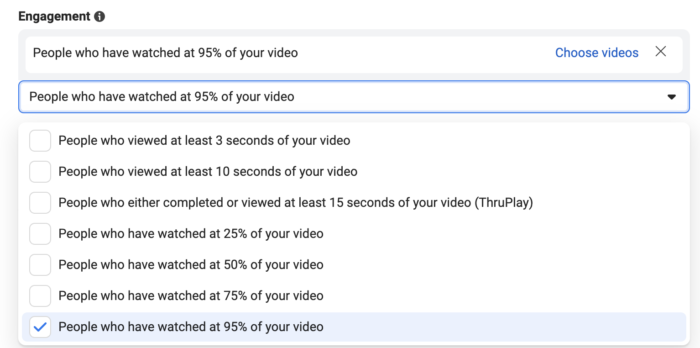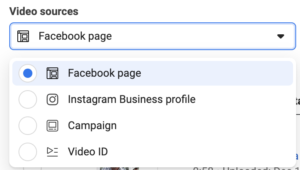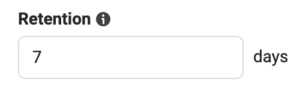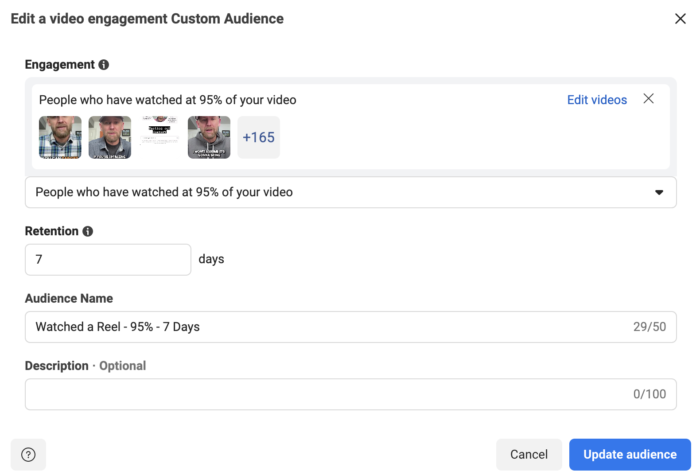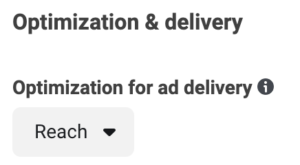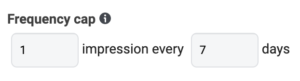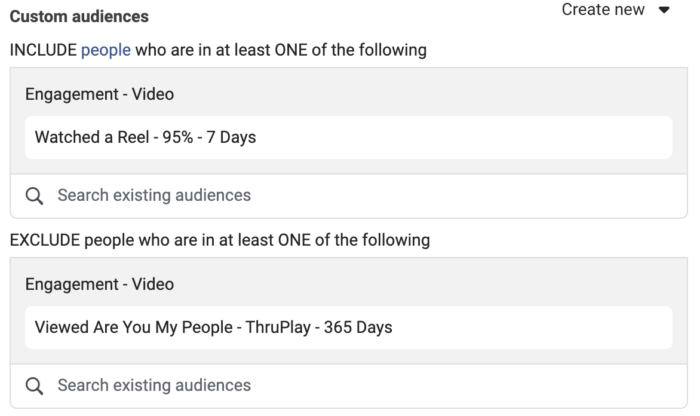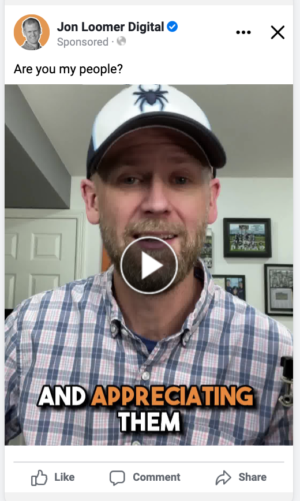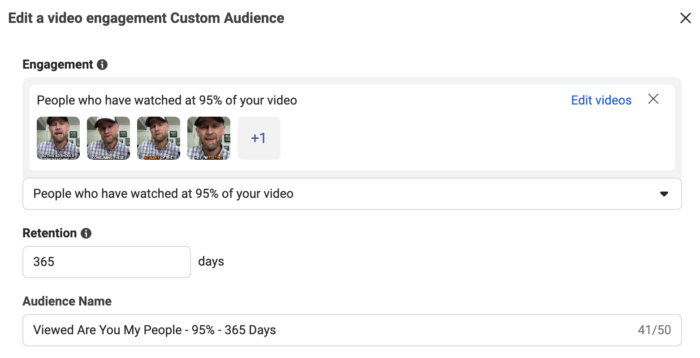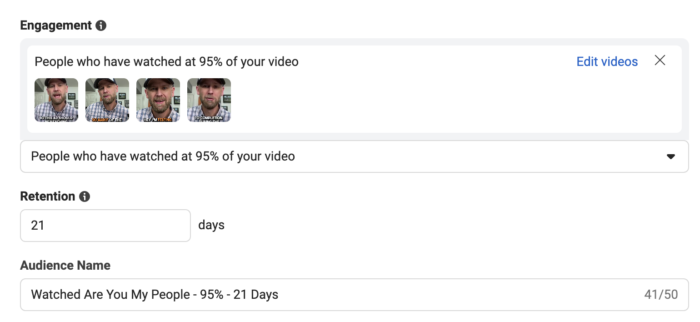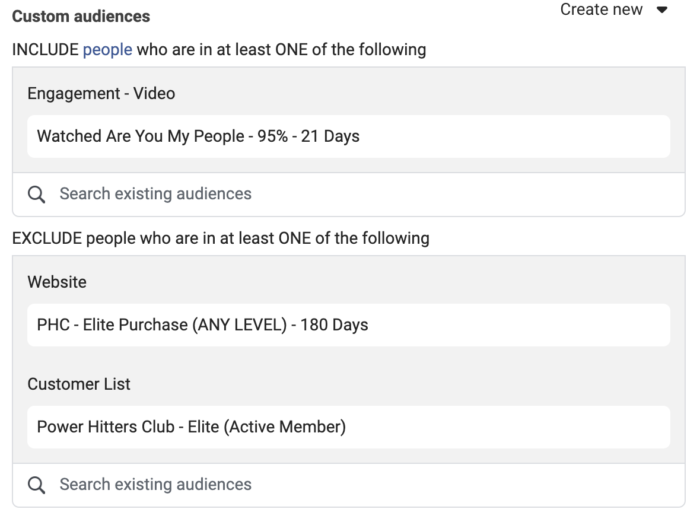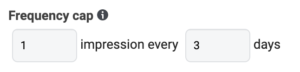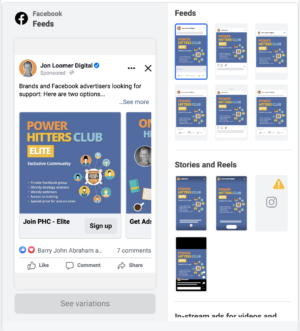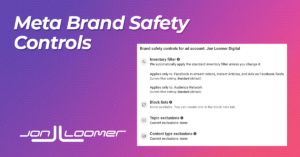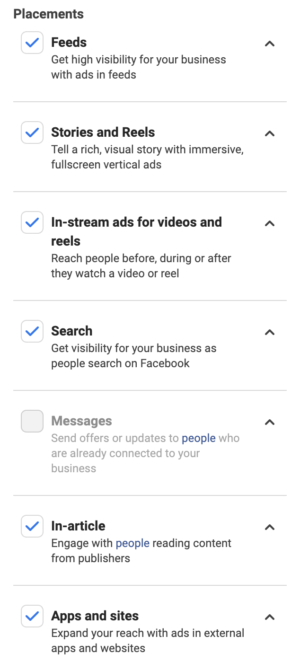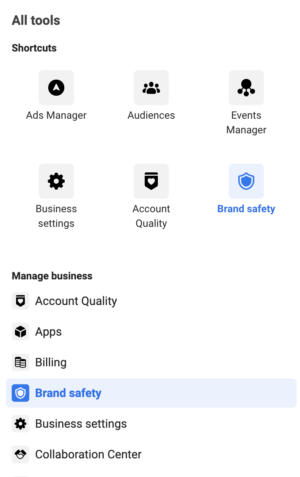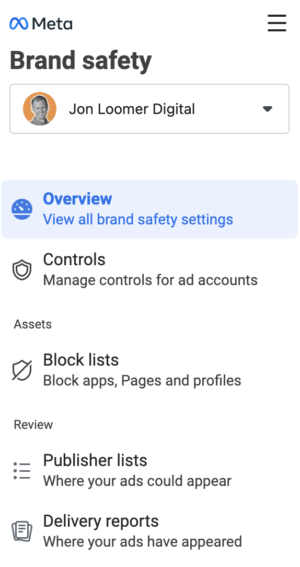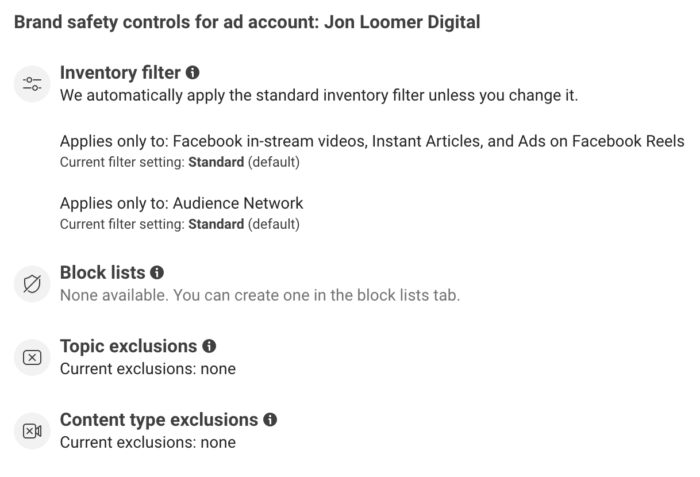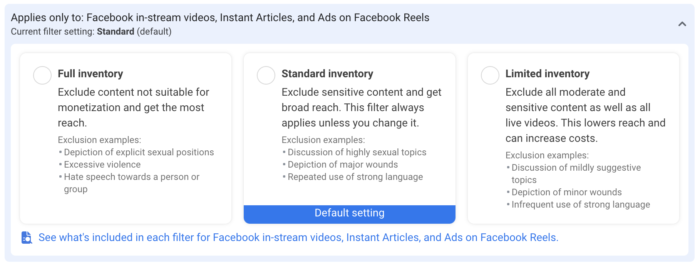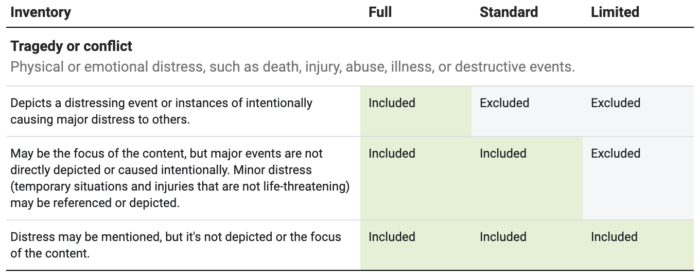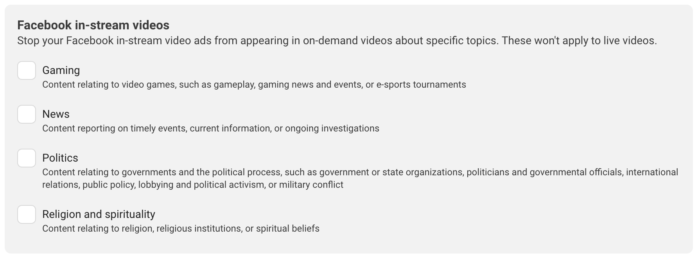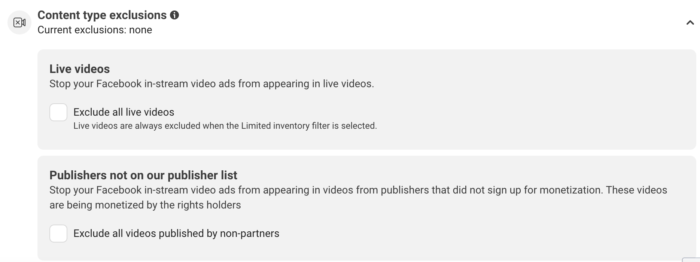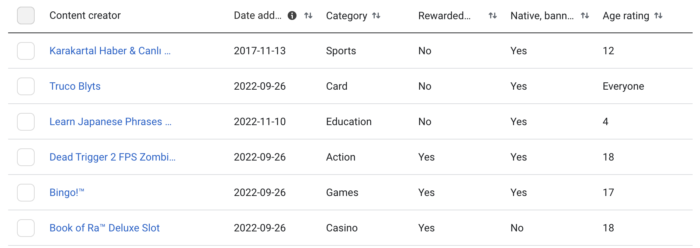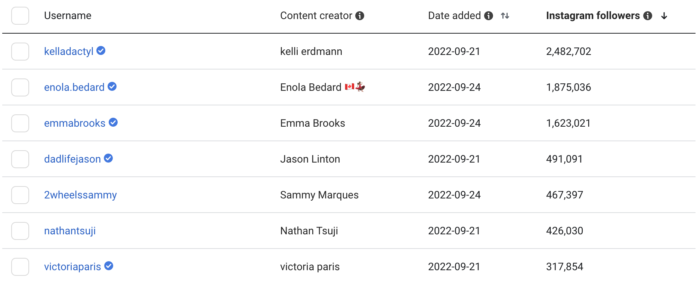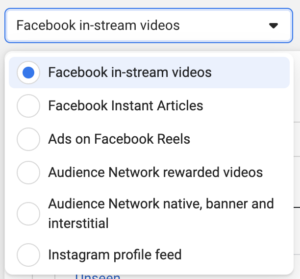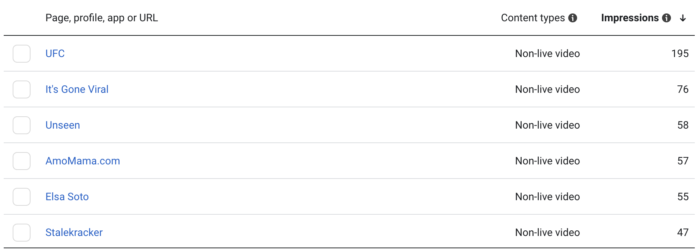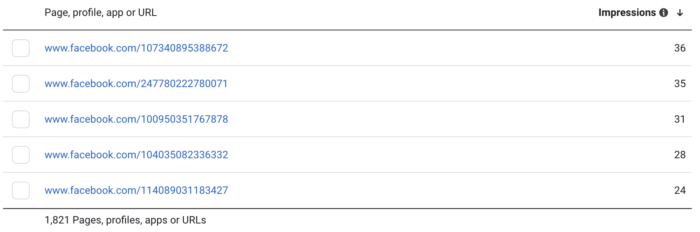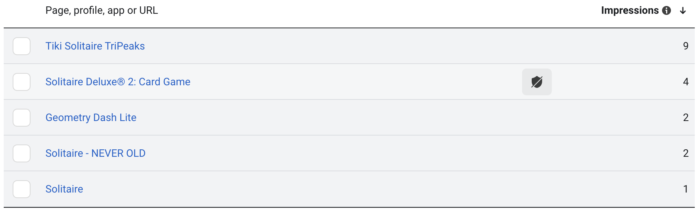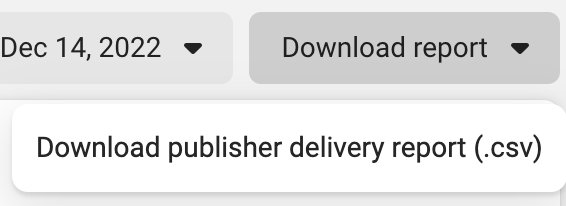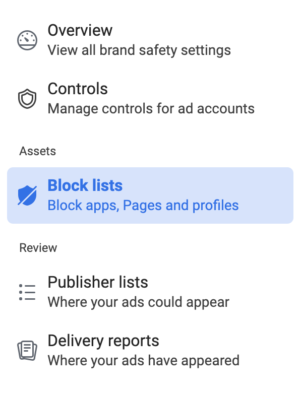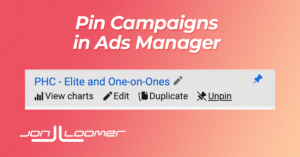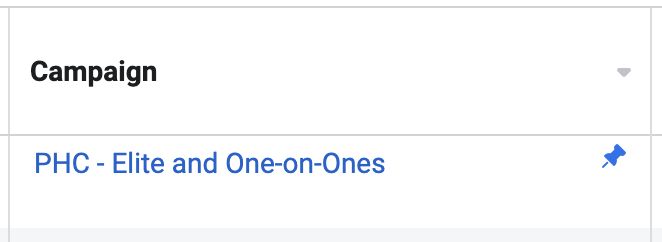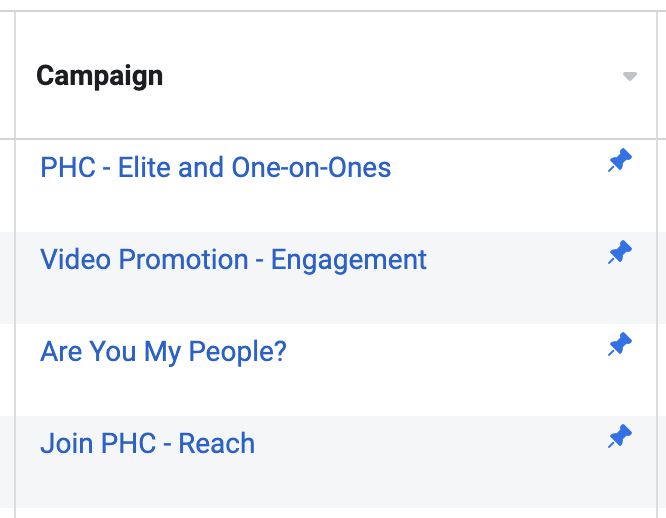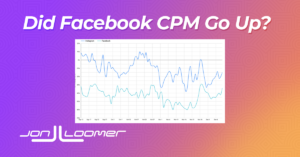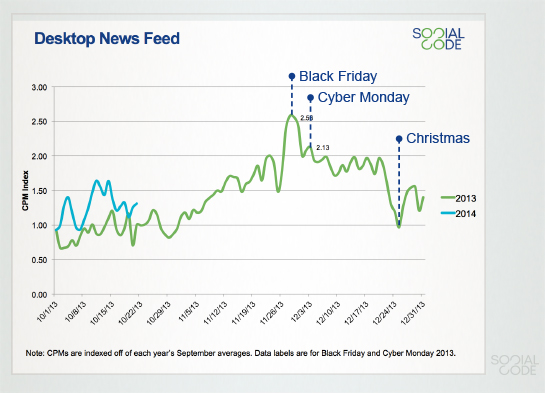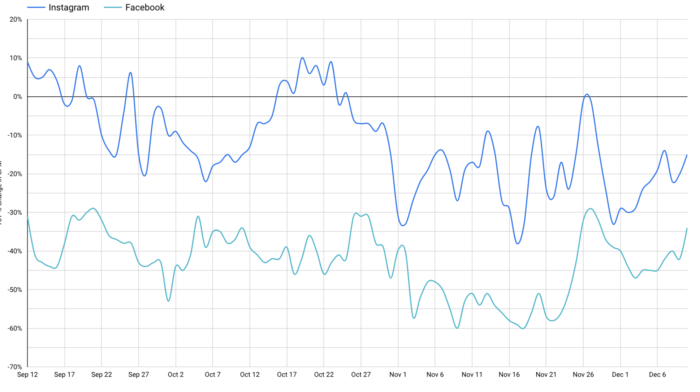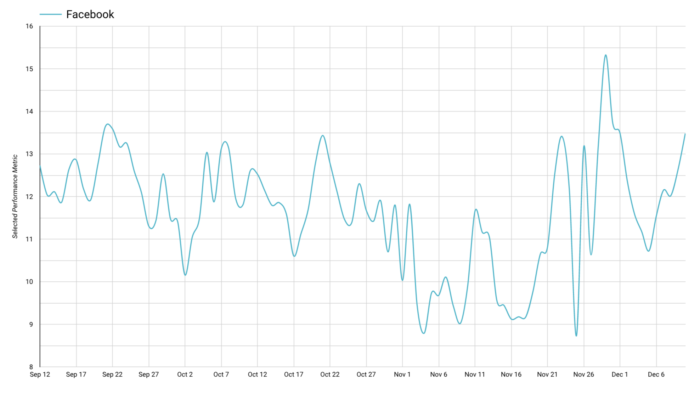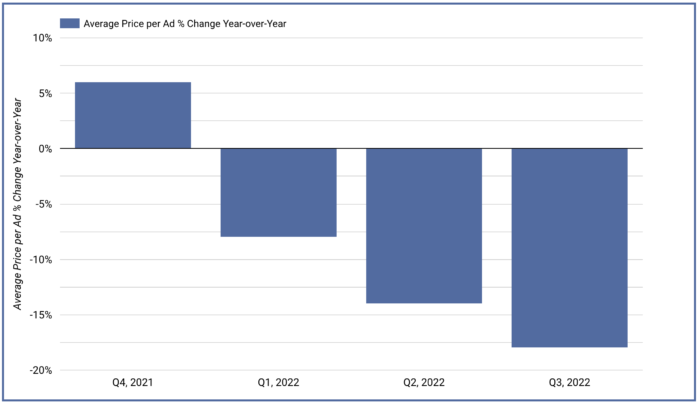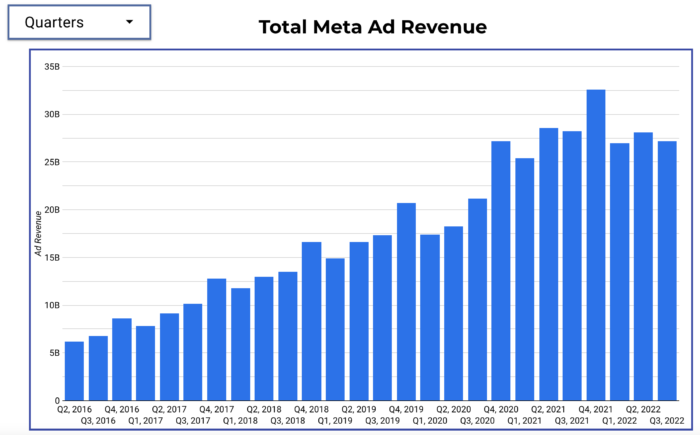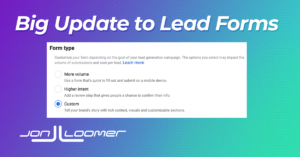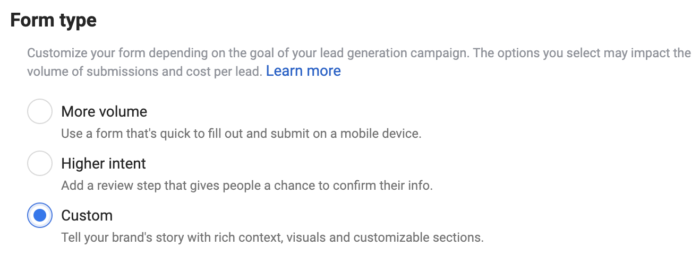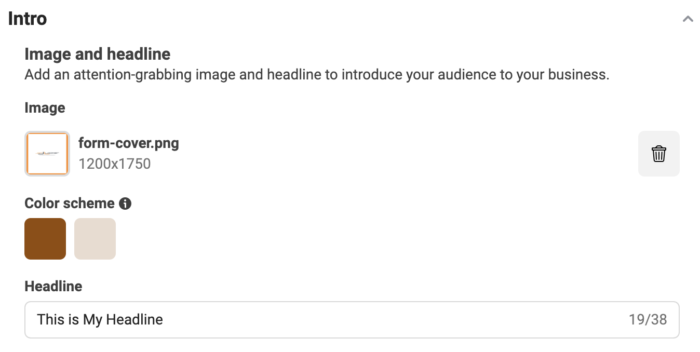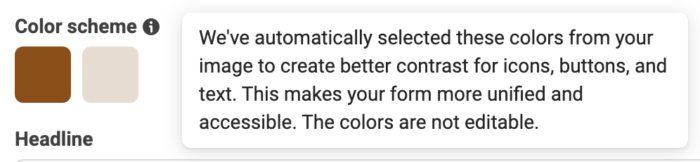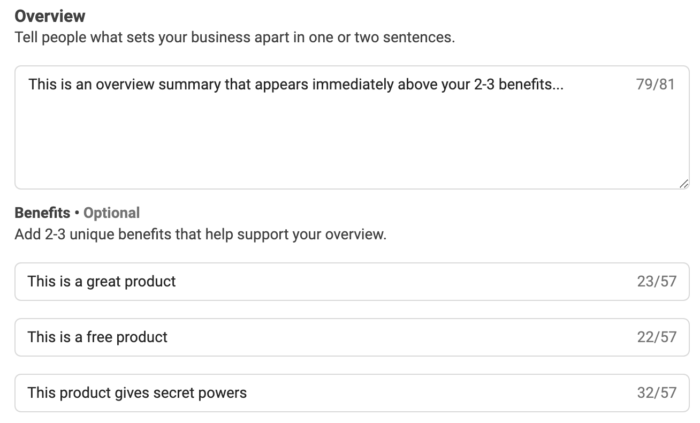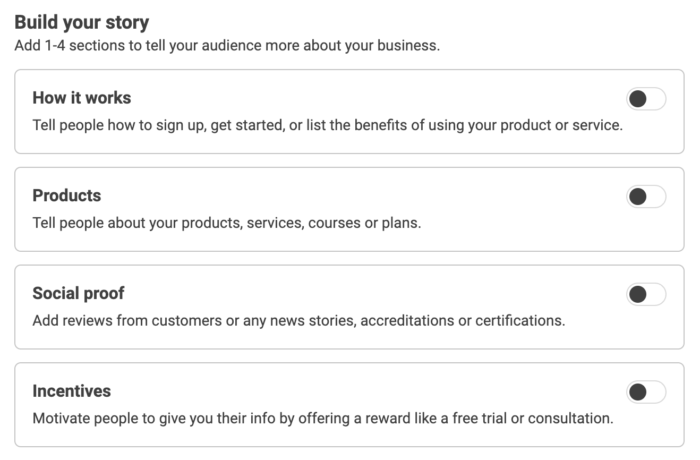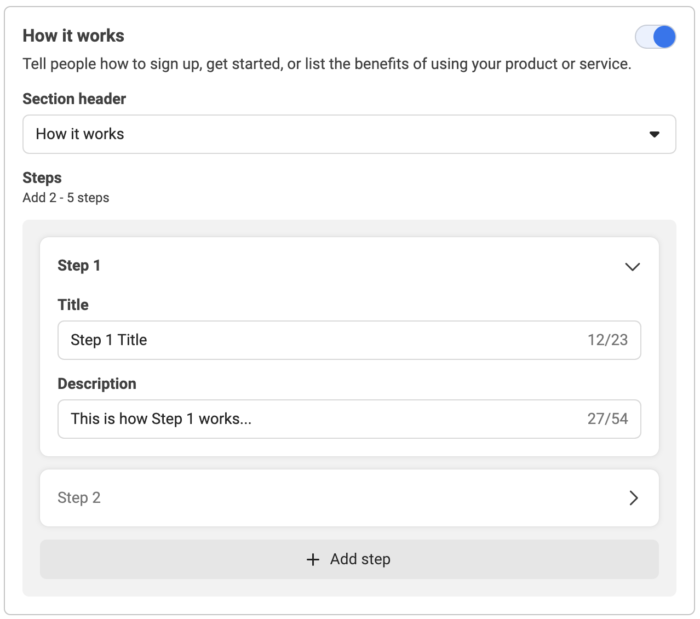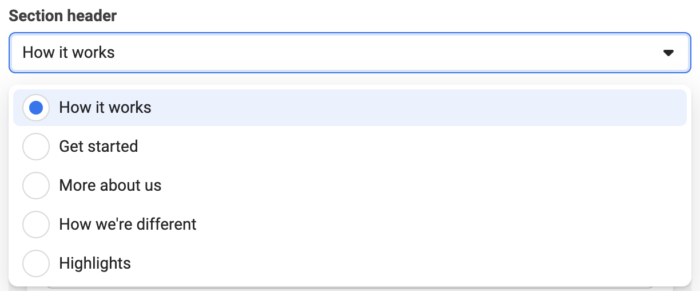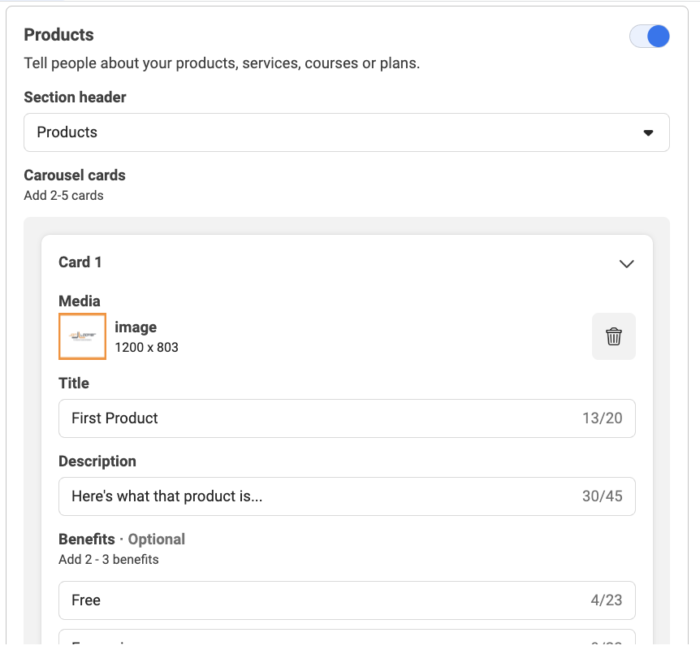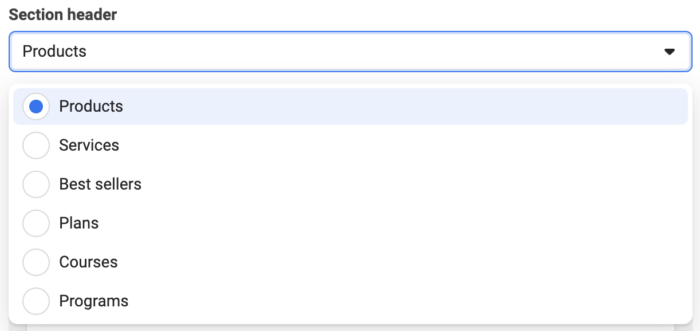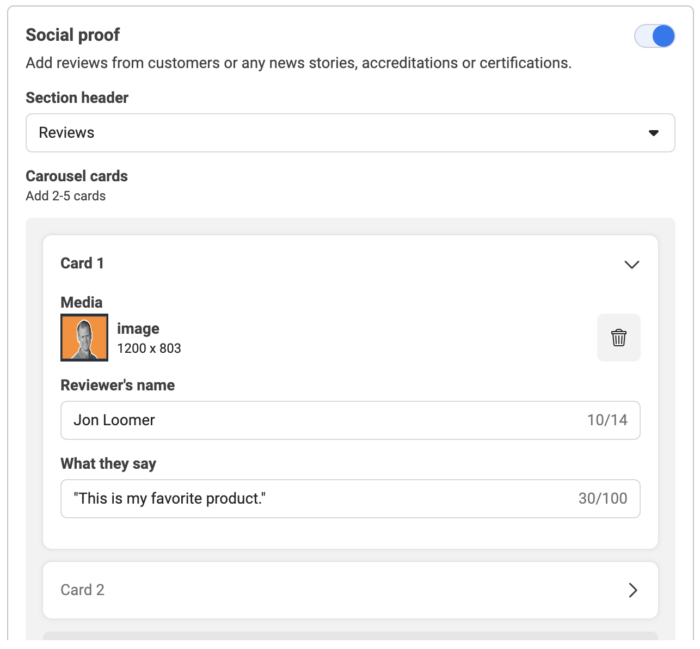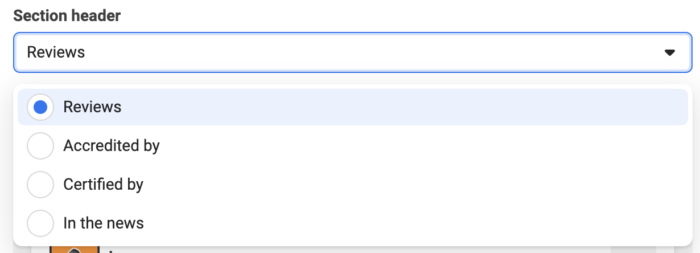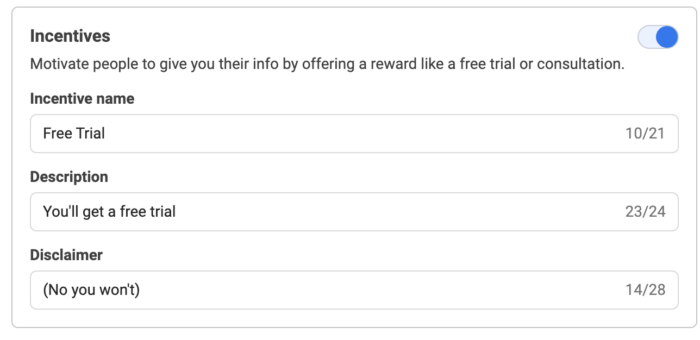One of my biggest battles with Facebook ads over the years has been driving high-quality traffic when promoting a blog post. I don’t want empty clicks. I want people who spend more time and are likely to perform other actions.
Look, I get it. The vast majority of advertisers are trying to get sales or leads from their ads. And while I do that, too, my blog is also important. I want to drive traffic to it, but it can’t just be any old traffic.
We know that there’s a huge hole in Facebook ads optimization if you optimize for surface-level metrics. If you tell Facebook that you want link clicks, you’re going to get lots of them — but probably not the ones you want.
You see, the ads algorithm doesn’t care about quality. It just cares whether you get the thing you asked for at the lowest cost. And you may get lots of clicks or video views, for example, if weaknesses in certain placements are exploited.
Needless to say, I’ve used a different route to drive quality traffic to my blog posts during the past few years. Still, I wasn’t fully confident that it was doing what I wanted it to do. I just knew it had to be better than the alternative.
A split test was in order.
Let’s take a look at the split test that I ran and what we can learn from it…
Which Optimization is Best?
If you set up a Traffic campaign, there are two primary ways that you can optimize: Link Clicks or Landing Page Views.
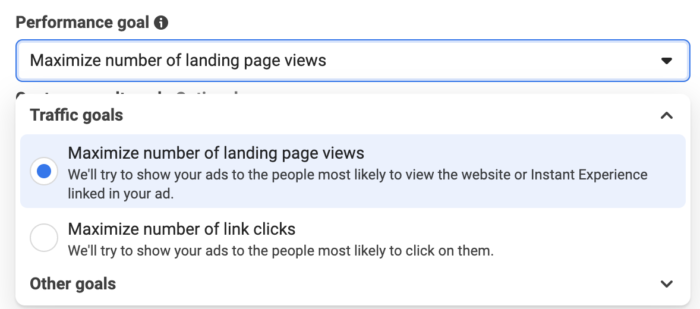
Depending on your choice, Facebook will optimize the delivery of your ads to get you the most link clicks or landing page views at the lowest possible cost. What’s the difference?
Link Clicks are the “number of clicks on links within the ad that led to advertiser-specified destinations, on or off Meta technologies.”
Landing Page Views are the “number of times that a person clicked on an ad link and successfully loaded the destination web page.”
It may sound like semantics, but a Landing Page View actually requires the landing page (and Meta pixel) to load. The Link Click does not. So, the Landing Page View is slightly better.
Slightly. Neither is the definition of a quality website visit.
That’s why three years ago, I created a series of custom events that fire on my website when people perform certain actions that might signify a quality website visit. For example, I’ve created events that fire when a visitor scrolls down a page or spends a designated amount of time on a page of my website.
Even better? I created an event that requires you to spend two minutes AND scroll at least 70% down a page.
The Split Test
I created a campaign with three ad sets that were identical in every way except for one thing: Optimization. One ad set optimized for Link Clicks, one for Landing Page Views, and one for the Quality Visitor event that I created.
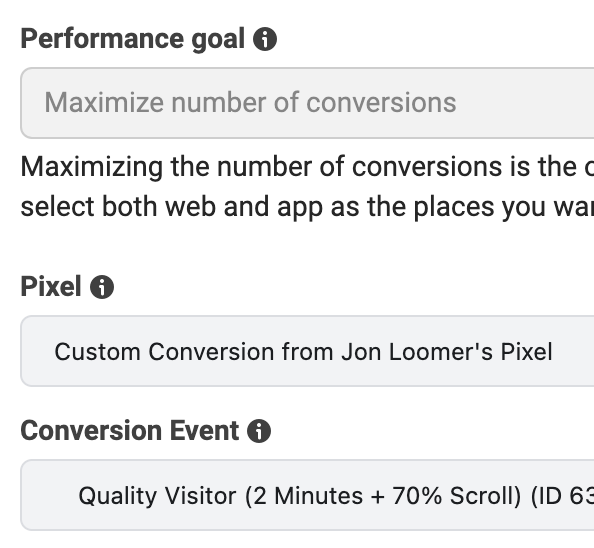
All three ad sets would use the broadest of targeting. I selected the US, UK, Cananda, and Australia, but no custom audiences, lookalike audiences, or detailed targeting were provided. I excluded anyone who already read the blog post that I was promoting.
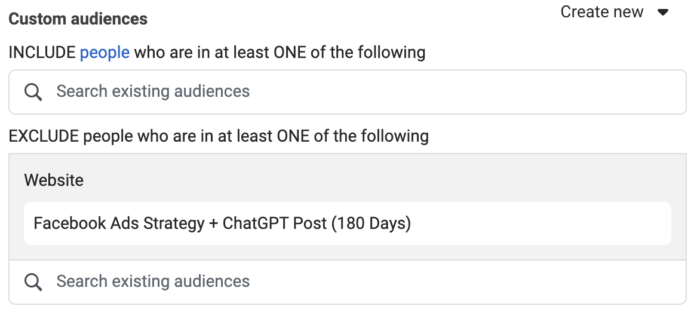
Each ad set would utilize Advantage+ Placements, so all placements were available.
In each case, the ad would promote a popular blog post related to using ChatGPT to create a Facebook ads strategy.
Once the campaign was started, I went into Experiments to set up a new test.
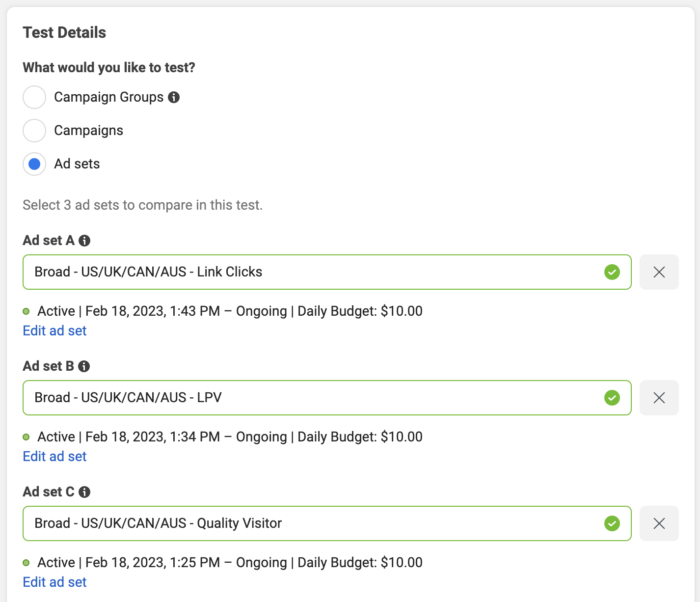
The key metric to determine a winner, of course, would be the Quality Visitor event.
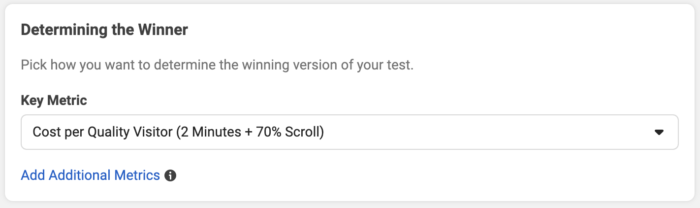
While you might assume that the ad set optimized for Quality Visitors will result in the most Quality Visitors, who knows? It’s always possible it won’t go that direction.
Since I set up the split test this way, the ad sets were able to continue delivering even after the test ended. When the test is ongoing, there isn’t any overlap. A targeted person can only see an ad from one of the three ad sets. When the test is complete, that’s no longer the case.
Theoretically, you can get better results when you’re not constrained by a split test. So, that’s one reason I wanted to keep the ad sets going a little bit longer, even after a winner was found.
I didn’t spend a crazy amount of money on this test, but that also wasn’t necessary. We’re talking about actions that don’t cost a whole lot to get, particularly Link Clicks and Landing Page Views (Quality Visitors will presumably cost more).
I spent about $300 on this test, though I haven’t stopped it yet either. I’m confident that the results I’m going to share won’t change enough to impact what is uncovered.
The Results
Here are the primary metrics that we’ll want to look at:
- CPM
- CTR
- CPC (Cost Per Link Click)
- Cost Per Landing Page View
- Cost Per Quality Visitor (2 Minutes + 70% Scroll)
I included CPM because the cost to reach people can do crazy things if it’s drastically different between ad sets. I also included CTR to give you an idea of engagement rate and whether it matters.
First, here are the results during the split test when the target audience was constrained…
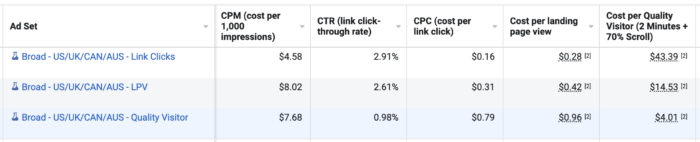
The CTR was about 3X higher when optimizing for Link Clicks or Landing Page Views. The CPC was lowest when optimizing for Link Clicks, twice as much when optimizing for Landing Page Views, and about 5X higher when optimizing for a Quality Visitor. The Cost Per Landing Page View followed a similar pattern.
So, we can get significantly more volume of visitors by optimizing for Link Clicks or Landing Page Views than we can by optimizing for a Quality Visitor. But does optimizing for Quality Visitors lead to more Quality Visitors?
Yep. And it’s not close.
Even though this test resulted in a far higher cost than I usually want to see per Quality Visitor, that cost was about 1/4th of what it was when optimizing for a Landing Page View. And optimizing for Link Clicks, while bringing in volume, resulted in practically no quality visits at all.
That was during the test. Here’s the period of time after the test…
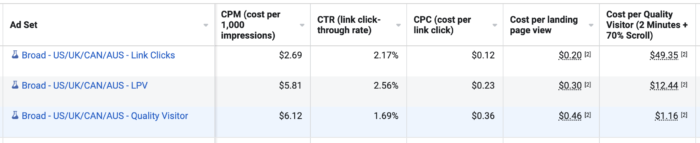
Everything stayed in line. Optimizing for Link Clicks resulted in lots of Link Clicks, but very little quality. Optimizing for Landing Page Views was very similar, but slightly more expensive and with a little bit more quality.
This time, optimizing for Quality Visitors resulted in a Cost Per Quality Visitor that I’m used to — just over $1. I should also point out that this happened while the CPM was the highest when optimizing for a Quality Visitor (more than twice as high as when optimizing for Link Clicks).
I also shouldn’t ignore an important side effect of driving quality traffic: Other actions. The ad set that optimized for Quality Visitors also resulted in five registrations, while the other two ad sets netted zero.
The Issue with Placements
Remember when I said at the top that optimization for Link Clicks and Landing Page Views can be problematic because it often takes advantage of weaknesses in placements? Wow. We have some evidence of that here.
The Audience Network placement is notorious for empty clicks, whether they are due to accidental clicks, bot clicks, or outright click fraud. If we use Breakdowns, we can see distribution by placement. And it’s really something.
When optimizing for Link Clicks, a staggering 99% of those Link Clicks came from Audience Network.
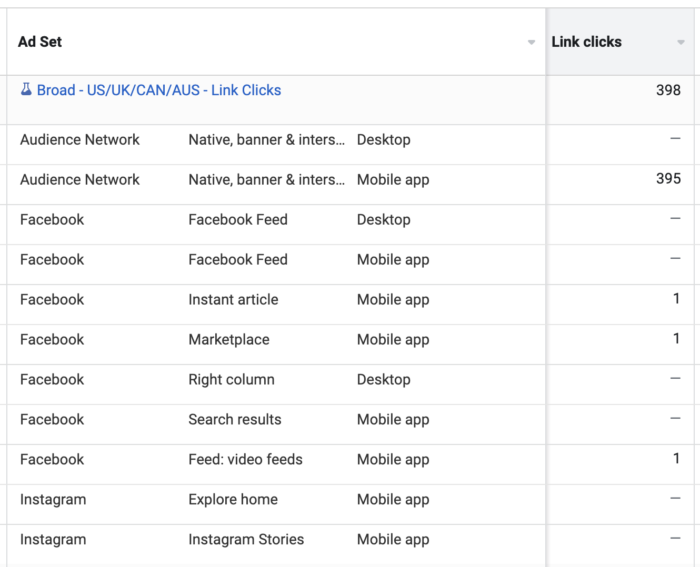
When optimizing for Landing Page Views, 96% of those Landing Page Views came from Audience Network.
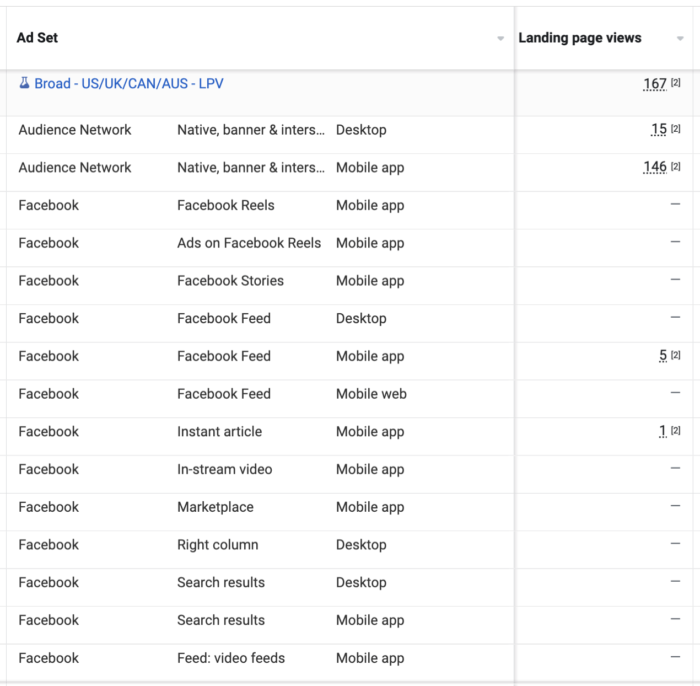
When optimizing for Quality Visitors, 0 of those Quality Visitors came from Audience Network. Instead, 98% came from News Feed (most from mobile).
If this isn’t enough to convince you that Audience Network is problematic when optimizing for traffic actions, only 3 of the 607 people driven to my website from one of these ad sets from Audience Network resulted in a Quality Visitor.
Need the final dagger? When optimizing for Quality Visitors, Facebook knew that Audience Network wouldn’t work. Not a single penny was spent there when the algorithm knew that a Quality Visitor mattered.
The Verdict
This is really good validation. While I’ve optimized for Quality Visitors (and other custom events) for the past three years, I’ve long heard whispers that the algorithm doesn’t actually learn from custom events. I still did it because it couldn’t be worse than optimizing for Link Clicks and Landing Page Views.
When Bram Van der Hallen wrote his blog post about optimizing for custom events for traffic, I told him about my concerns. Well, I’m glad Bram wrote that post because even though I had my doubts, I kept at it and started testing it more.
Yes. This really does work.
If you want to run ads that promote a blog post, you should care about quality website traffic. Do not optimize for Link Clicks or Landing Page Views. Create custom events that fire when actions happen that signify quality traffic activity and optimize for them.
In case you’re wondering, I have a whole lot of custom events on this website that fire. Not only do I have events for scroll and time spent, but I also have events that fire if you click to share, play the podcast player, or watch an embedded YouTube video.
Your Turn
Have you tested out optimizing for quality traffic? What have you seen?
Let me know in the comments below!
The post Split Test: Which Optimization Leads to the Most High-Quality Traffic? appeared first on Jon Loomer Digital.