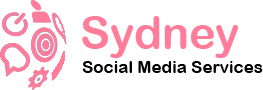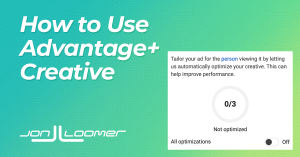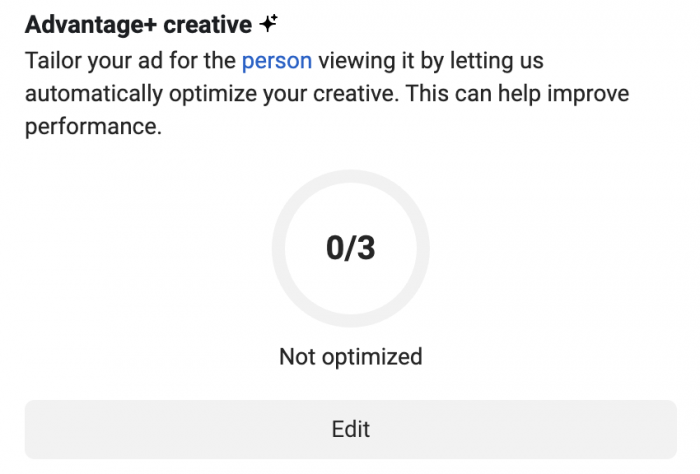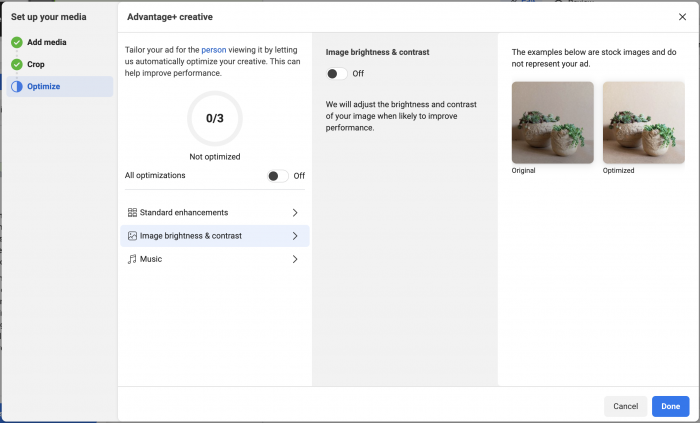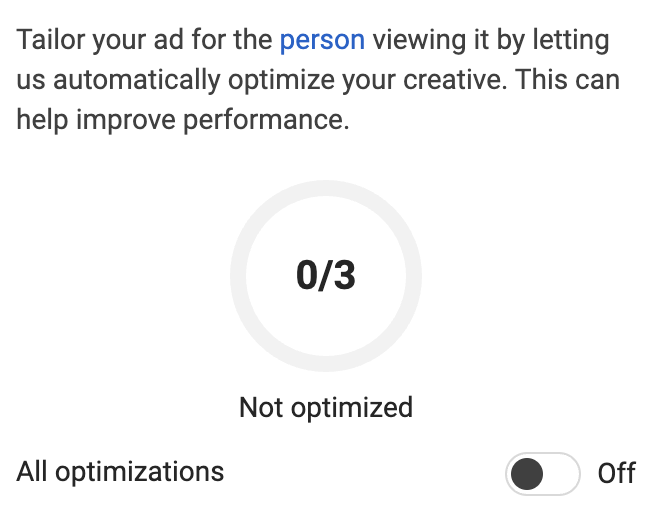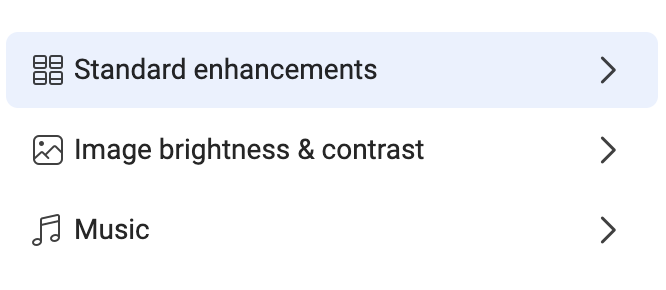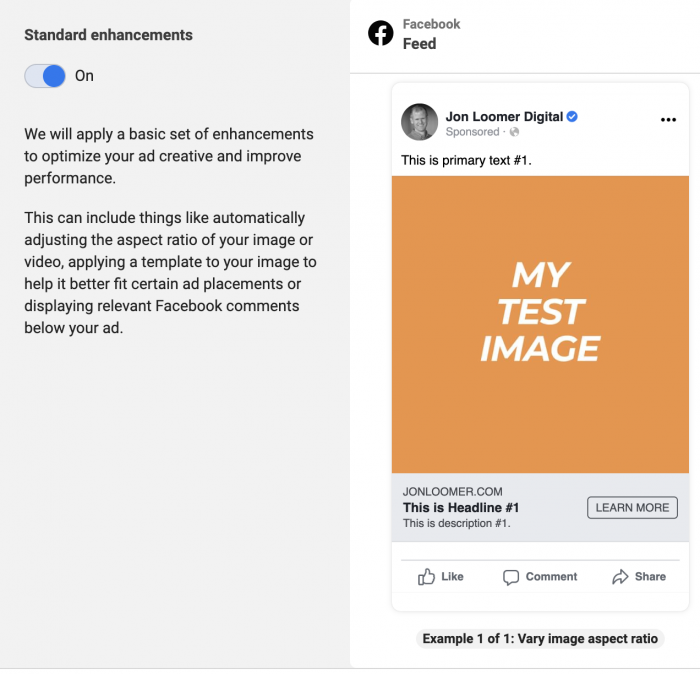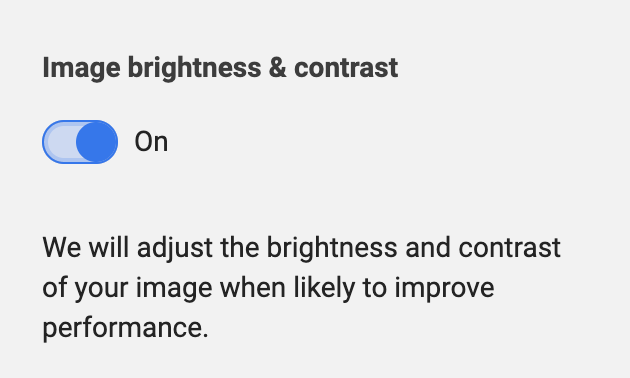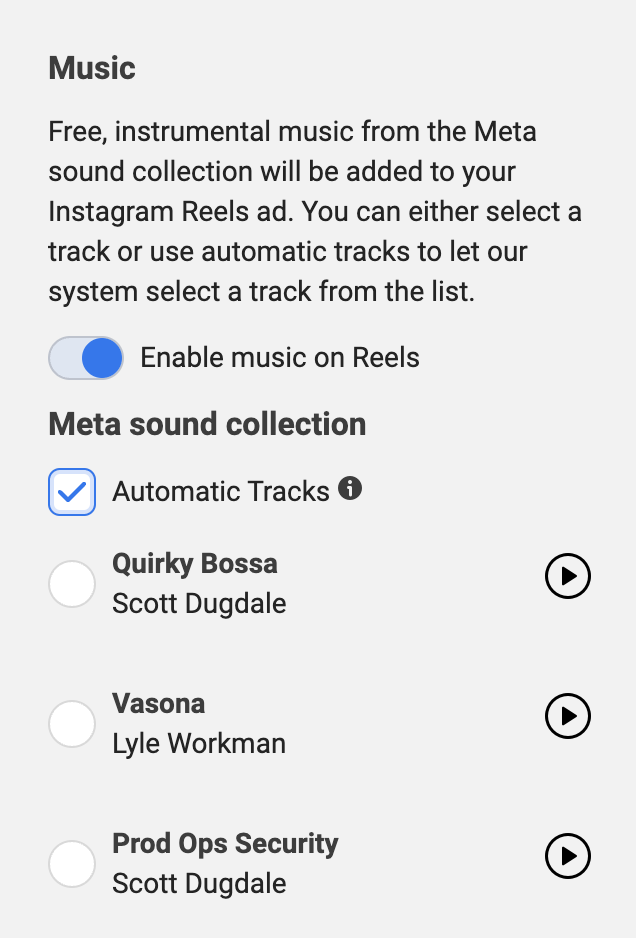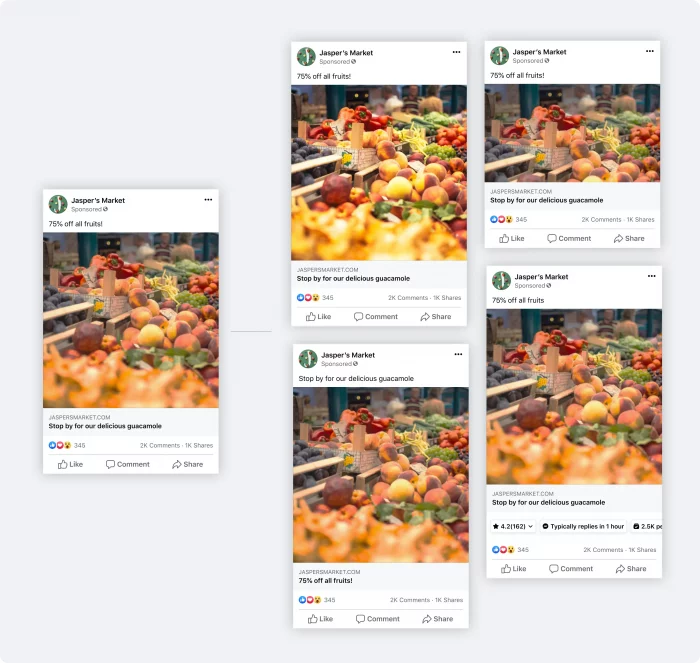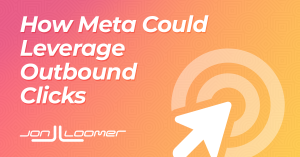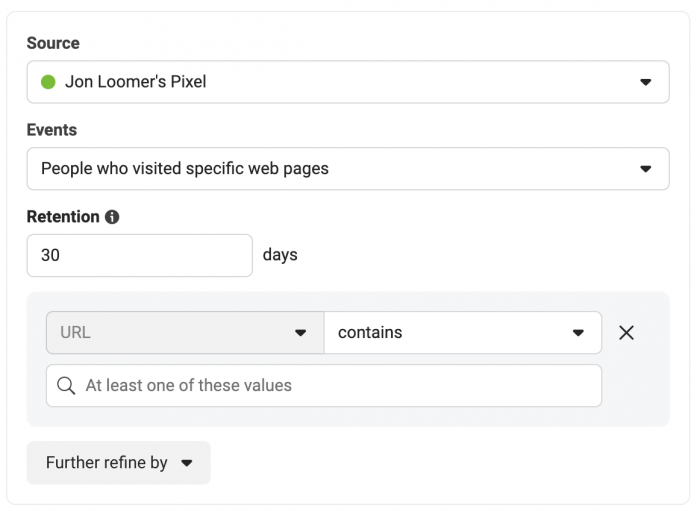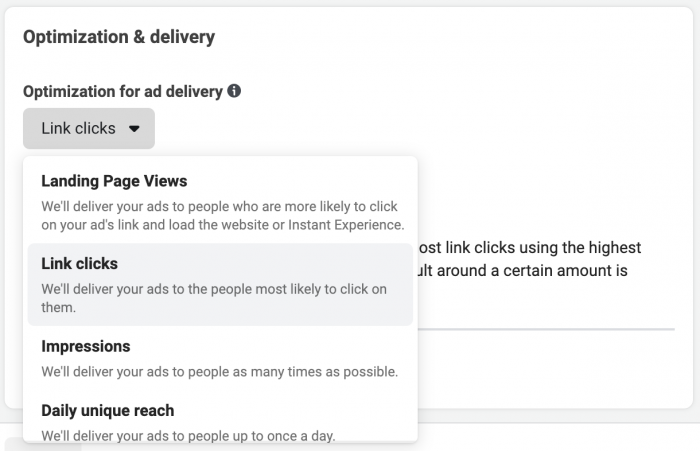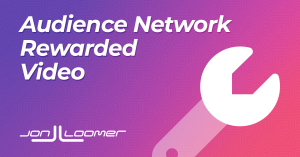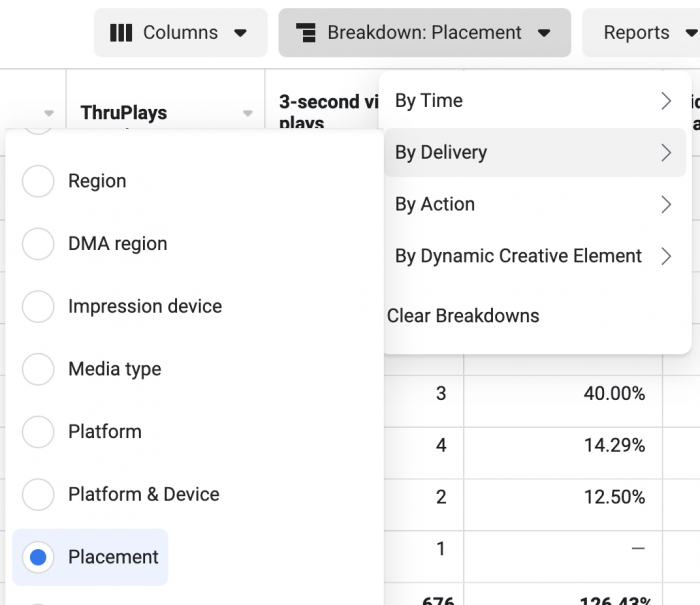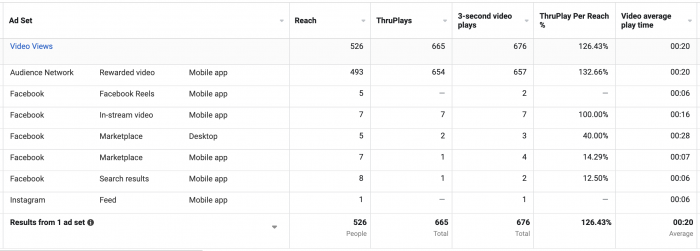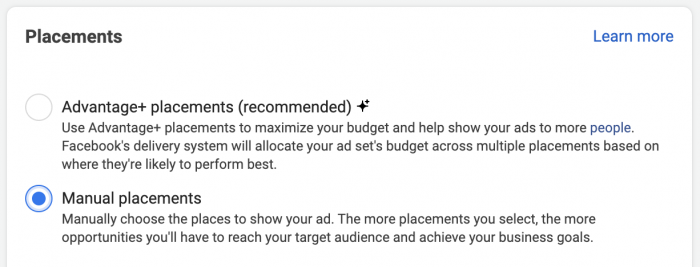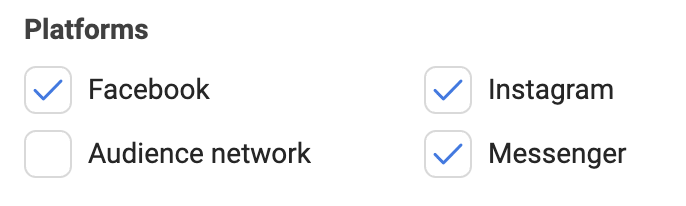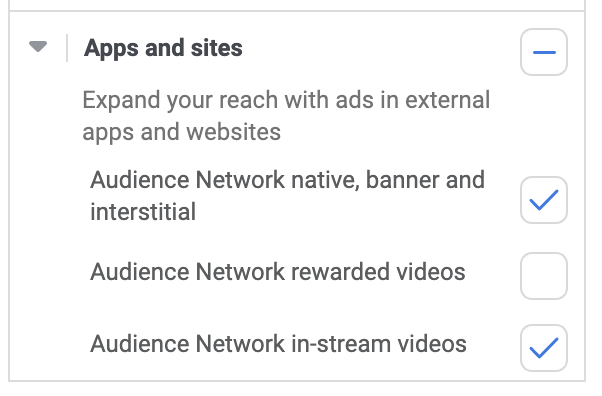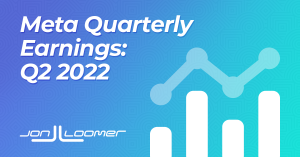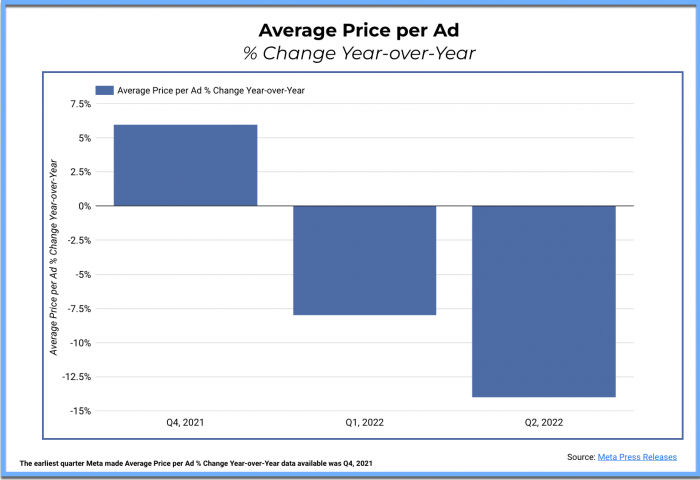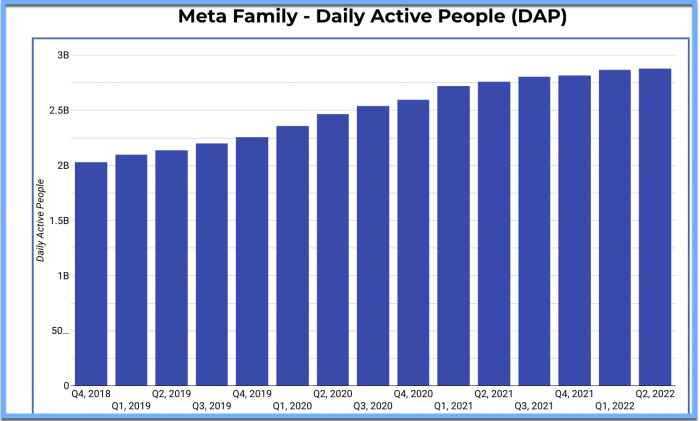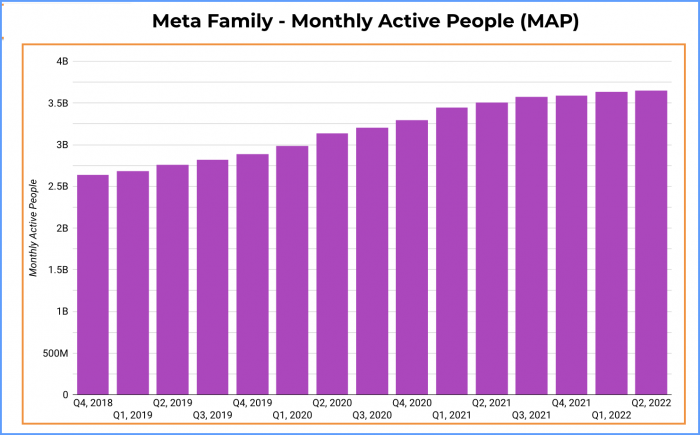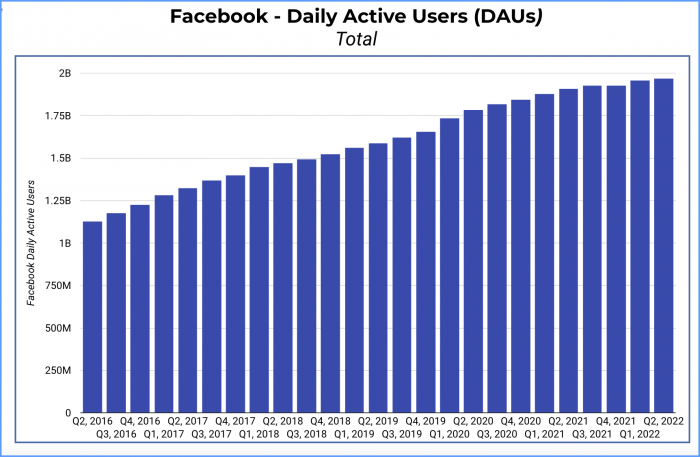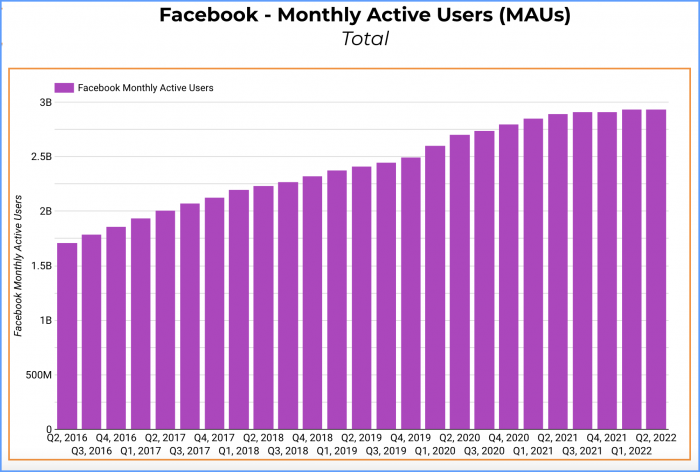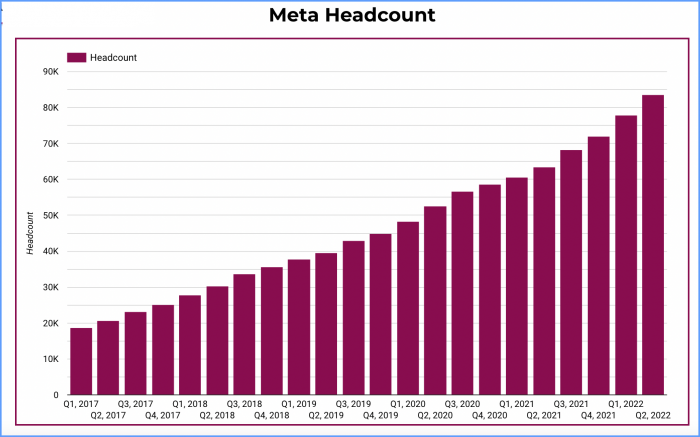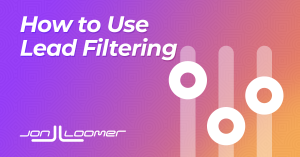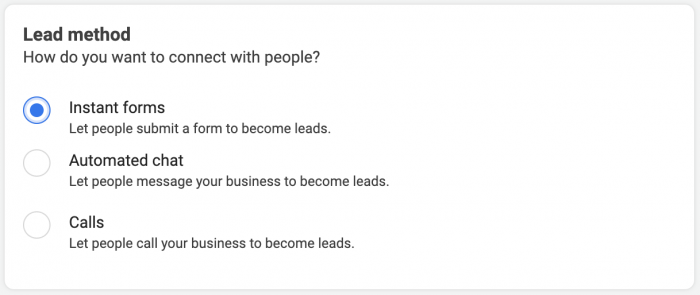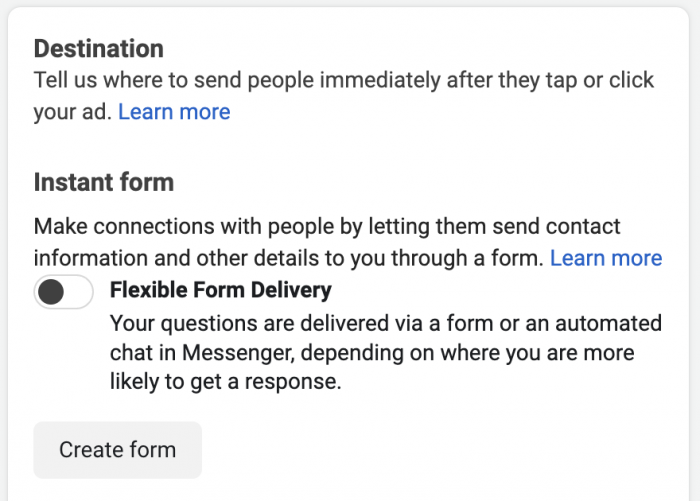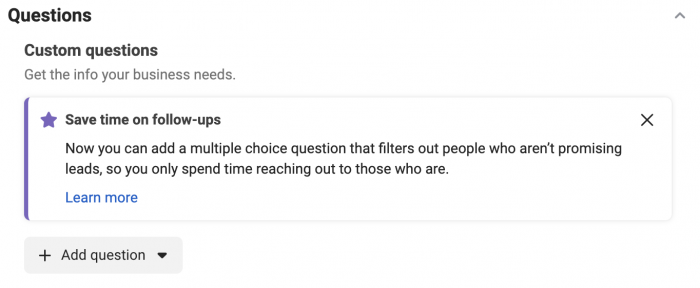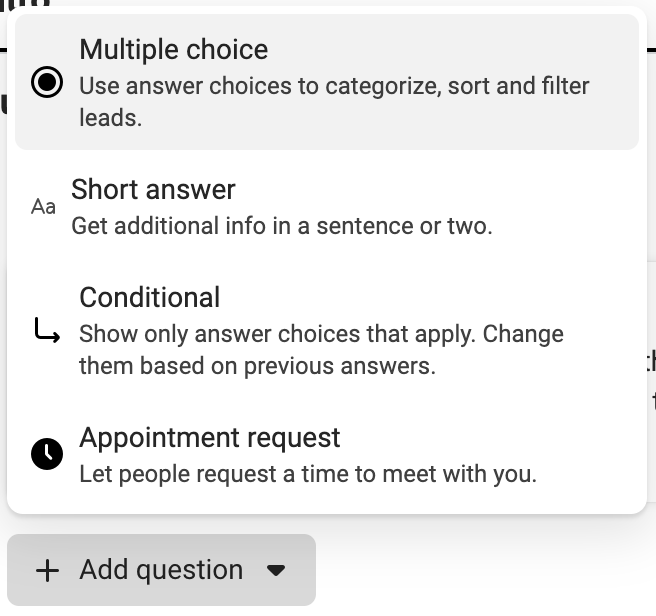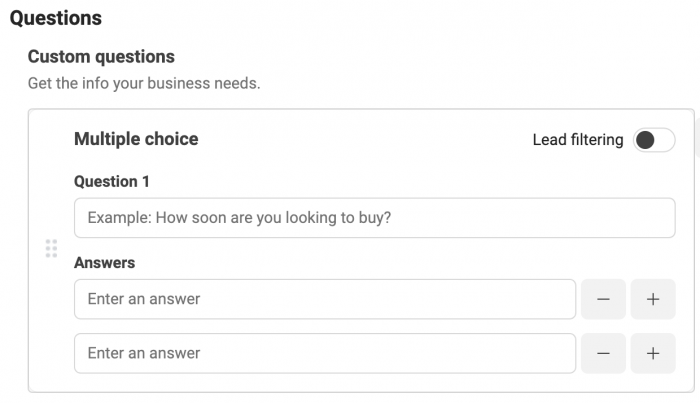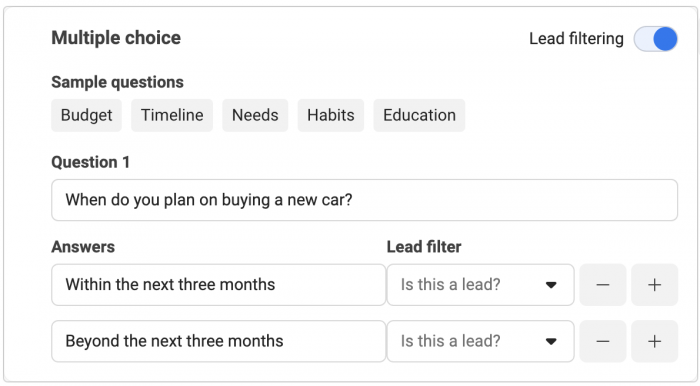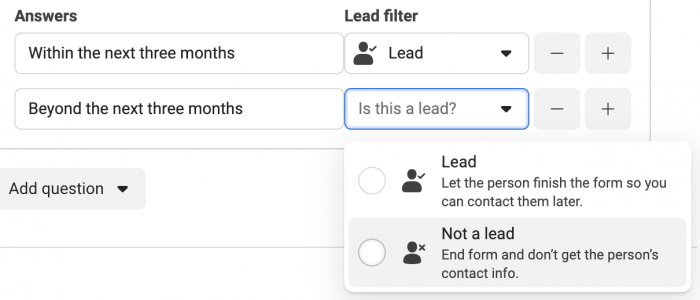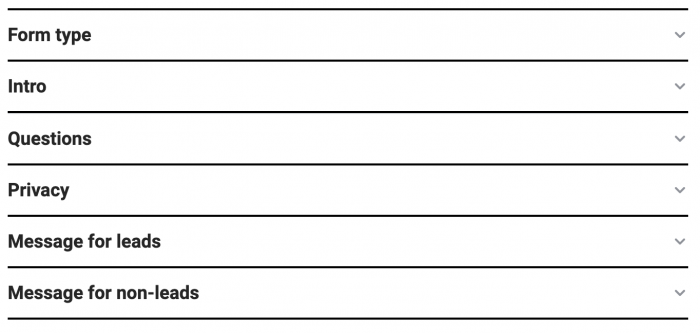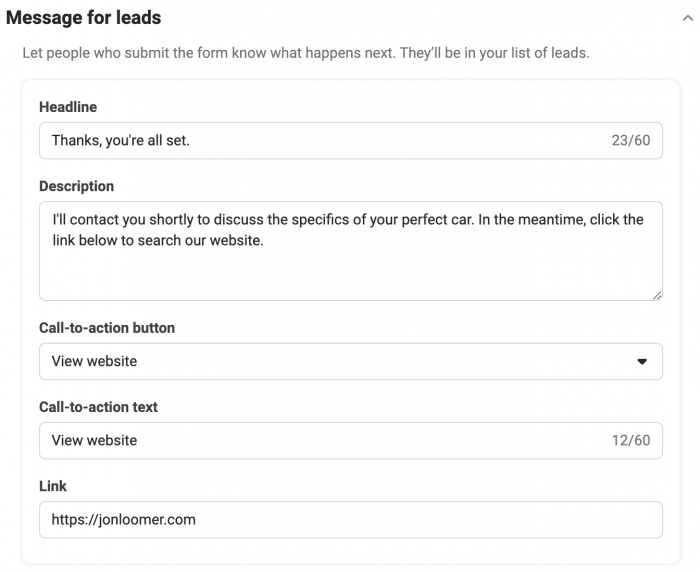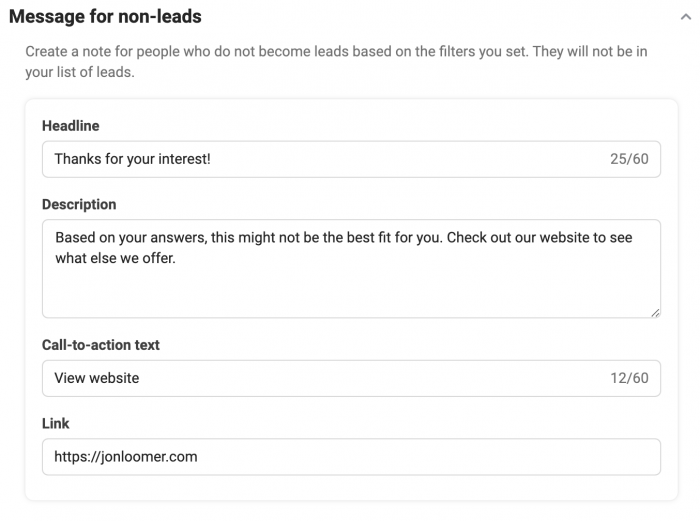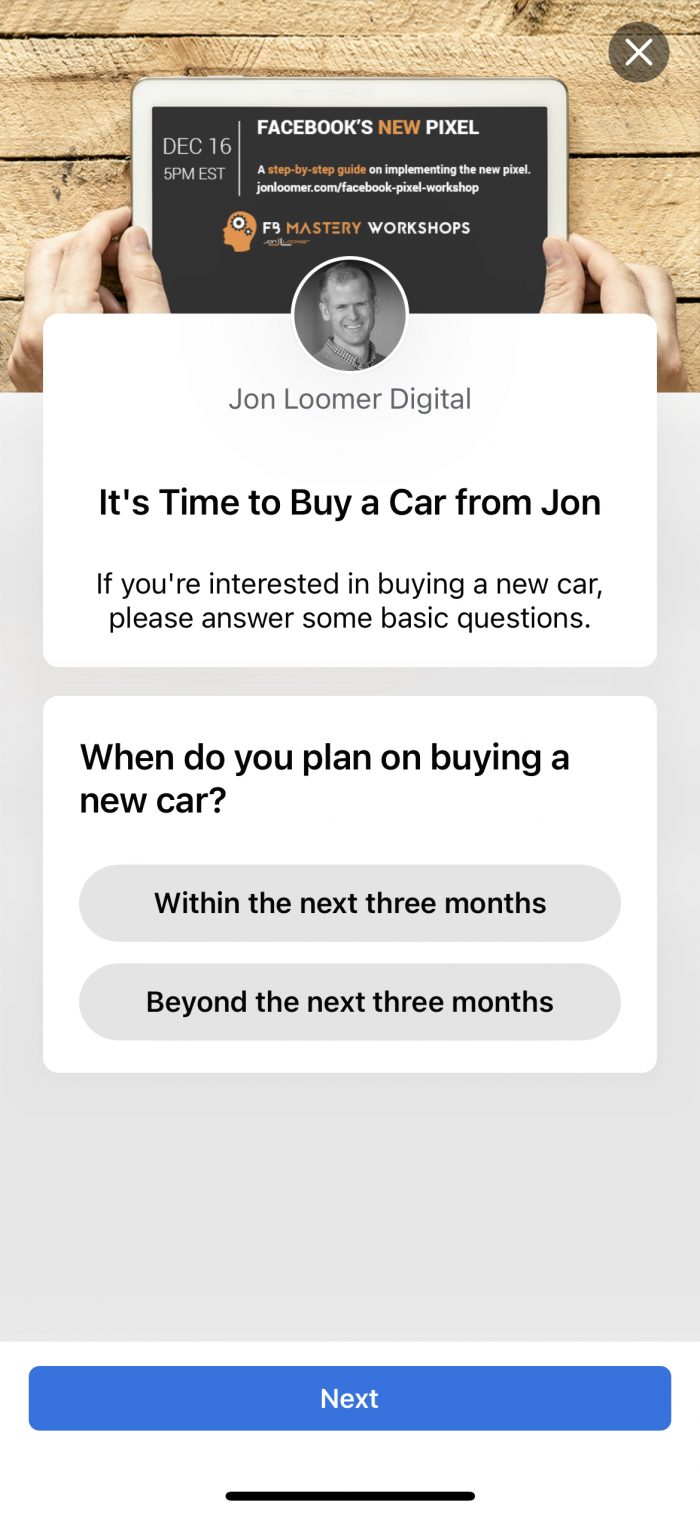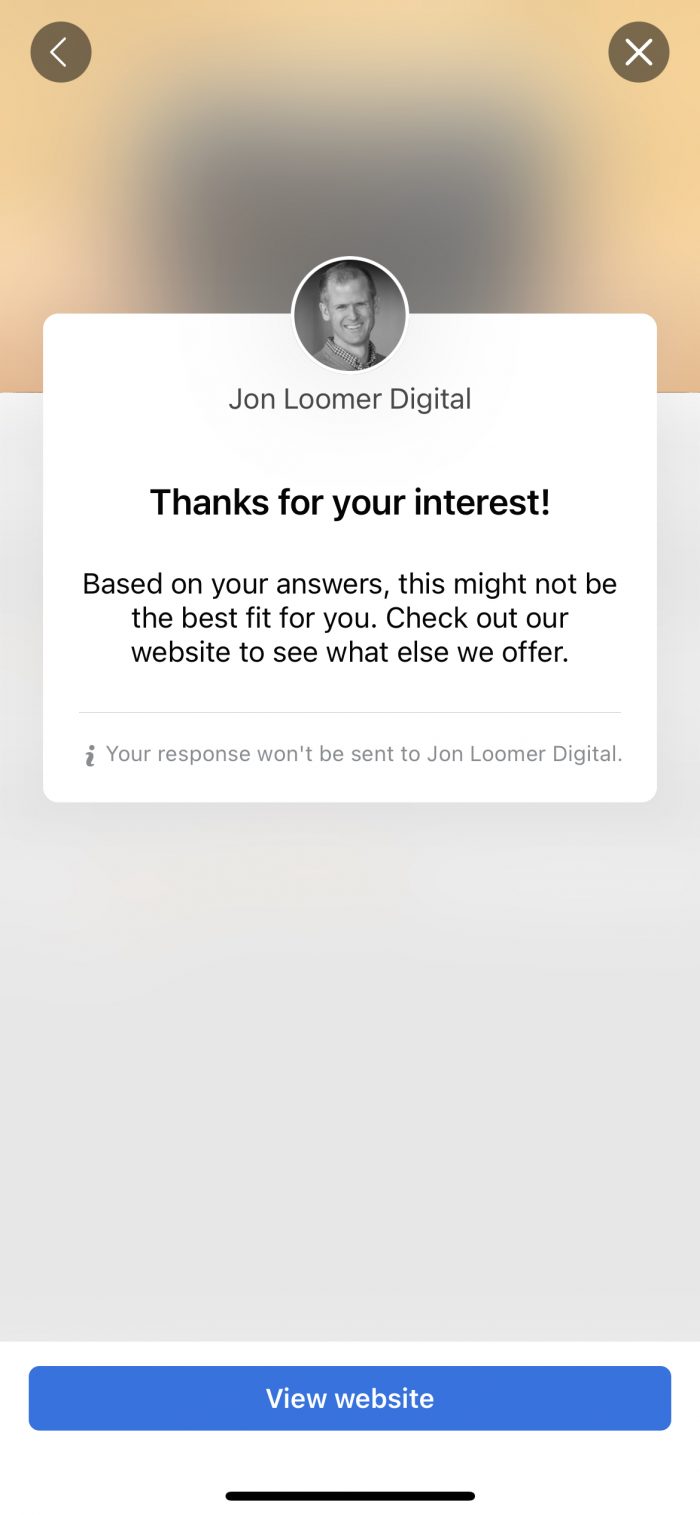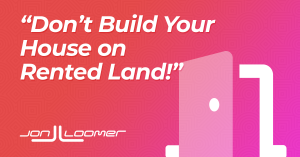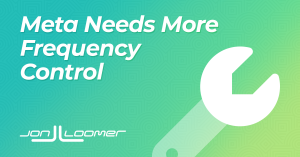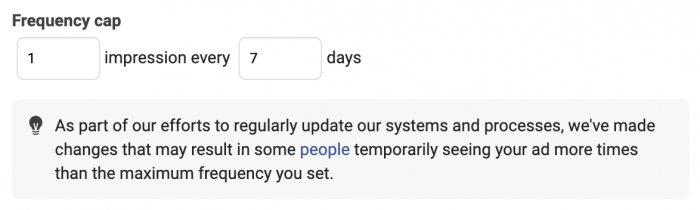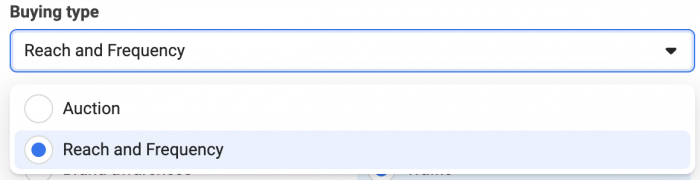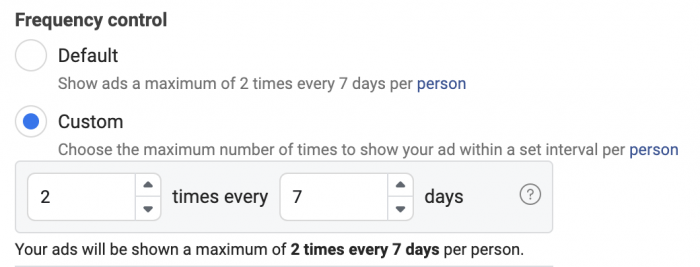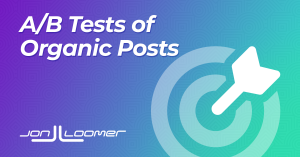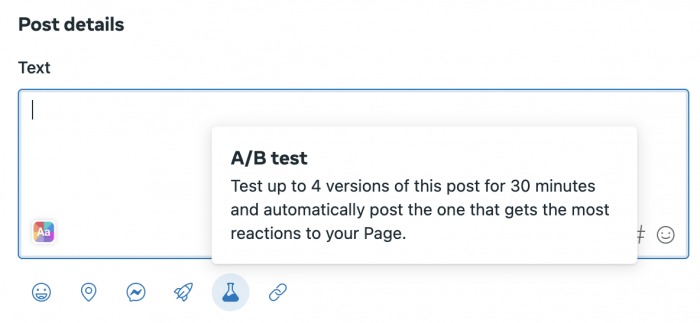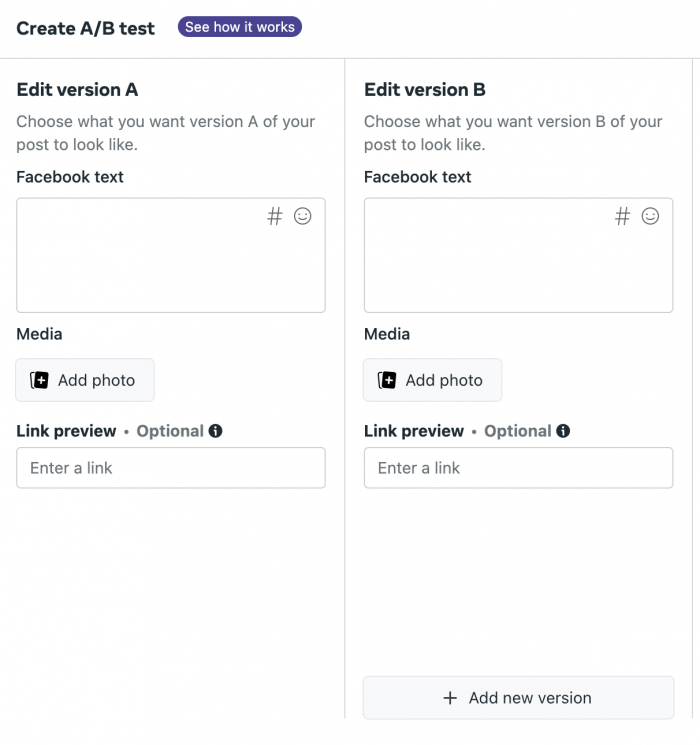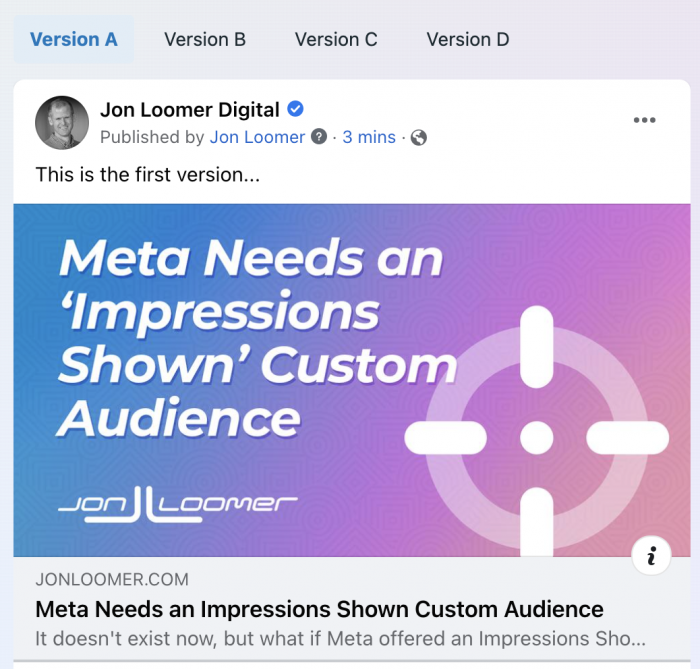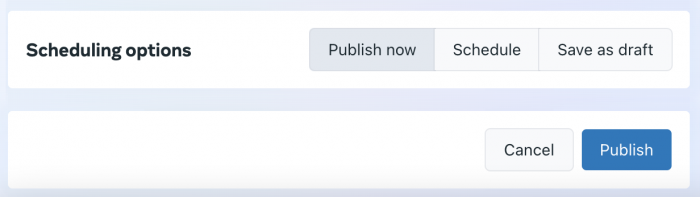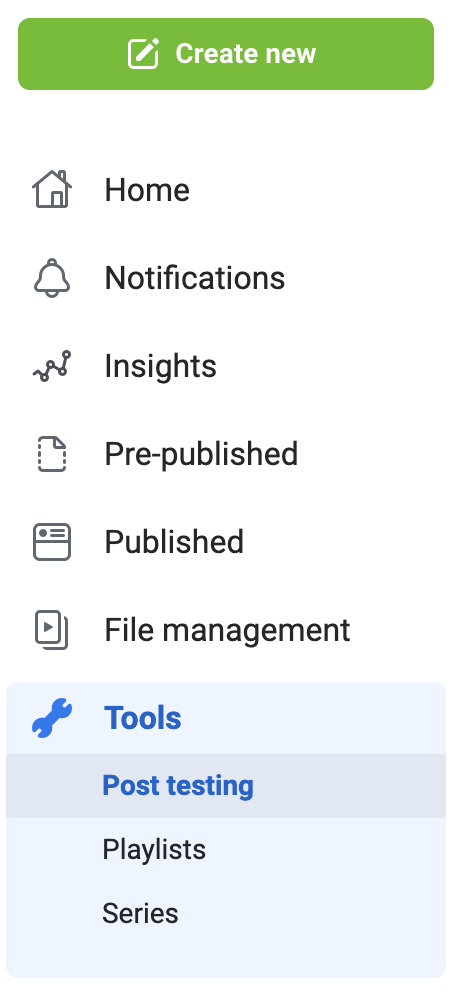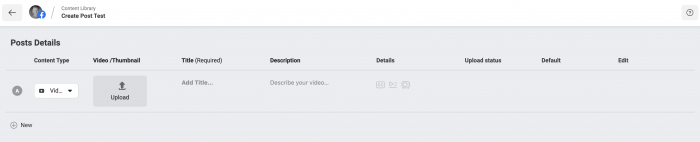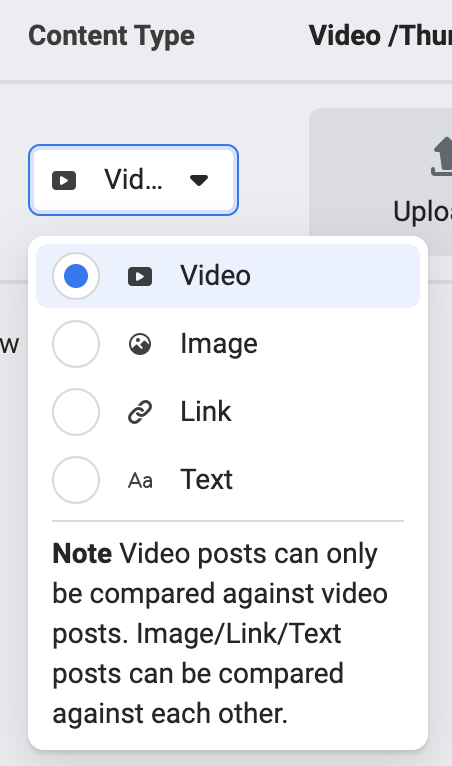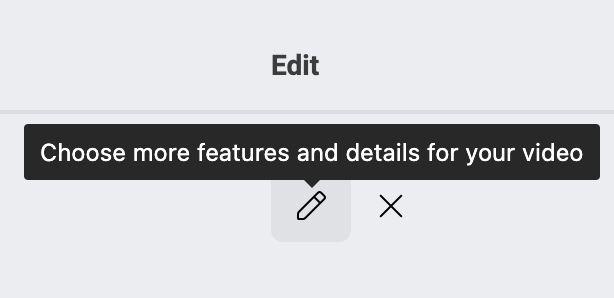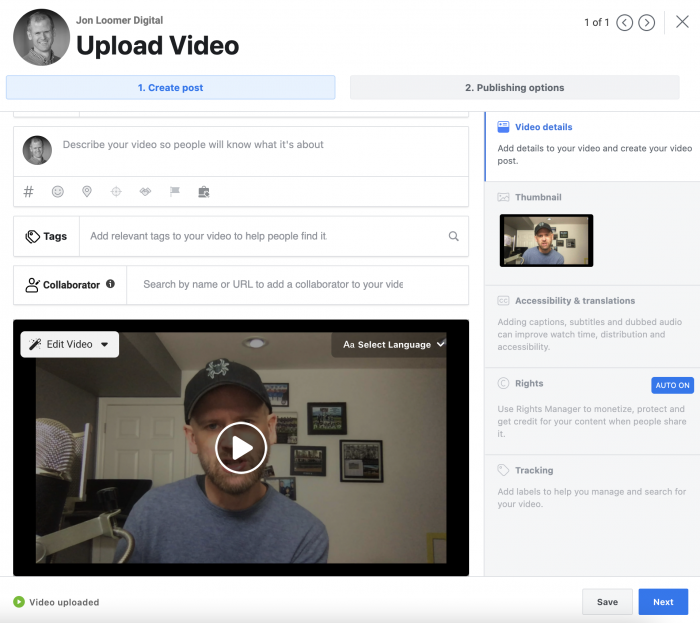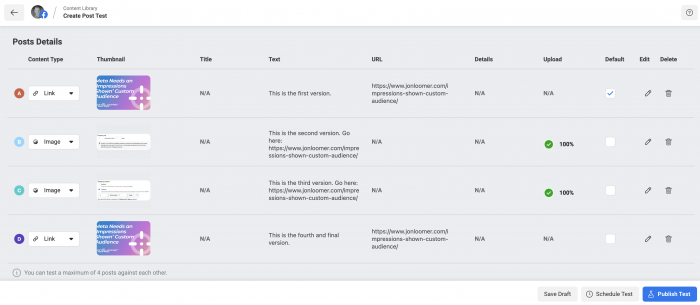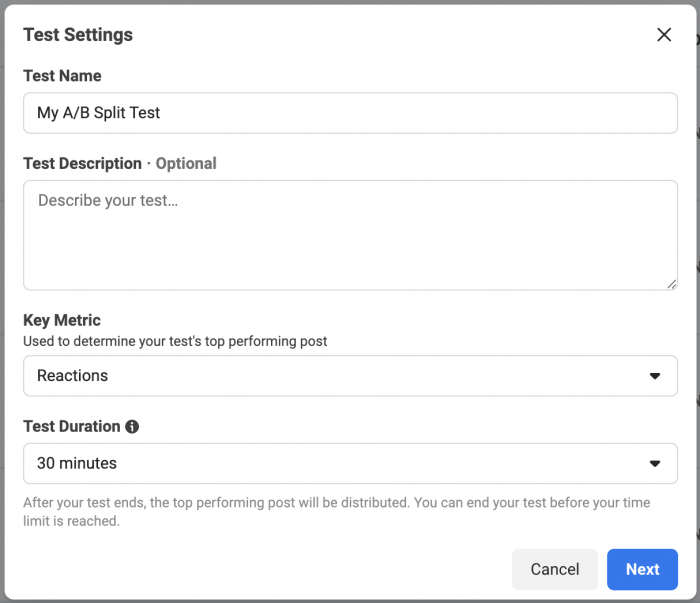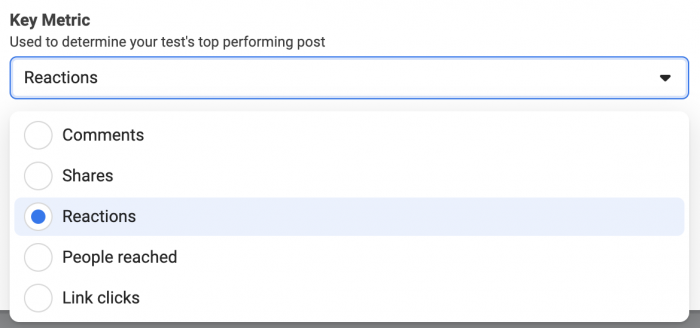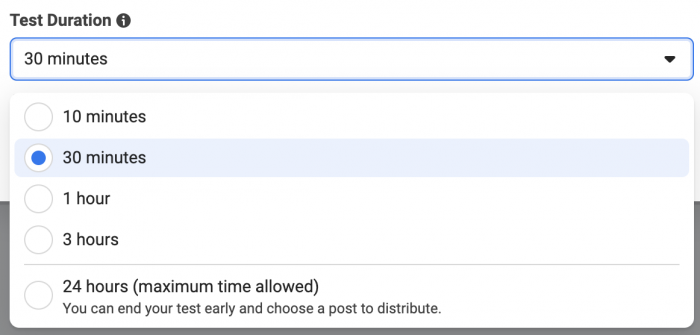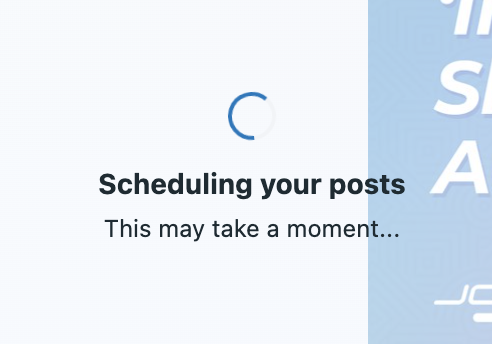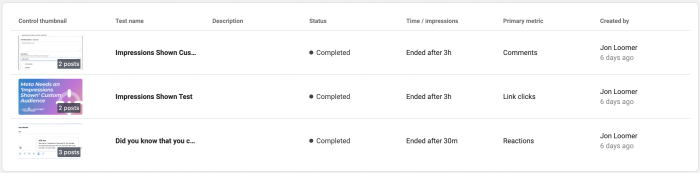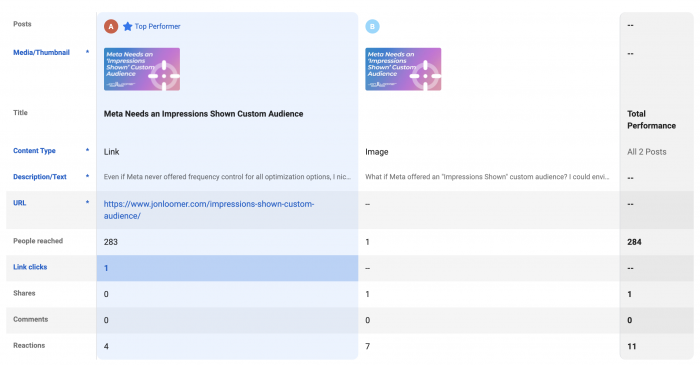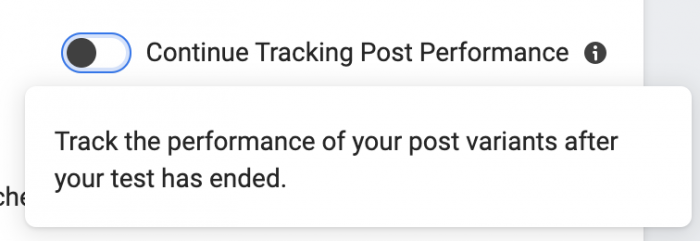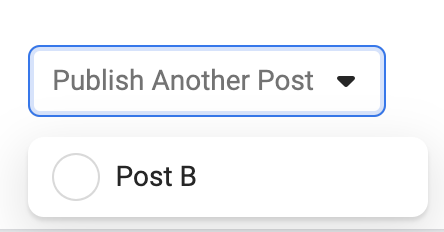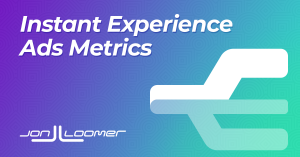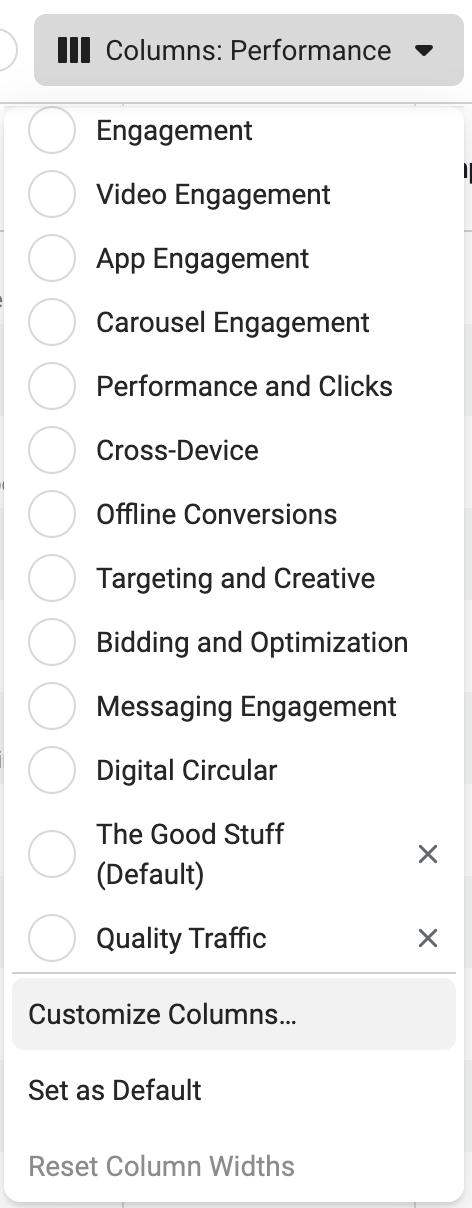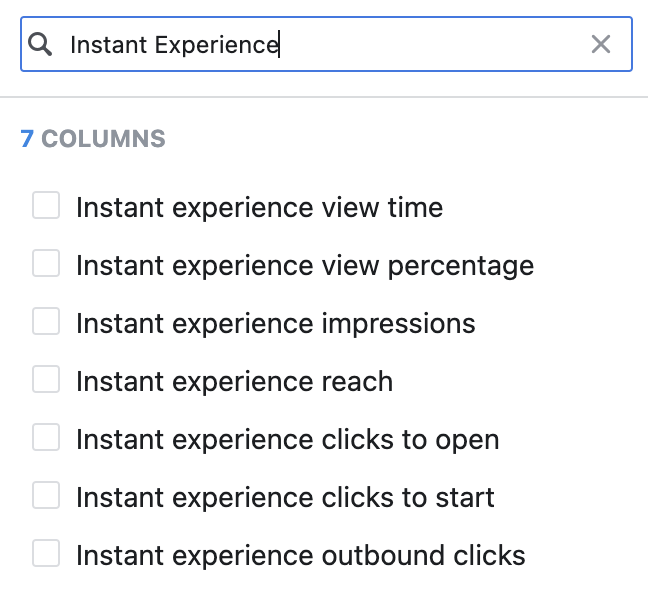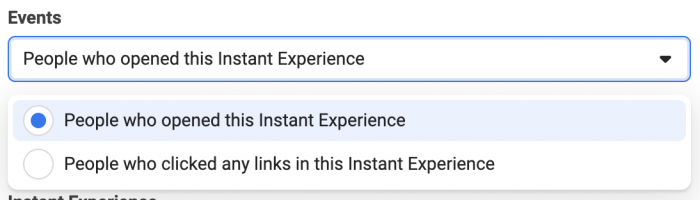Given how stagnant Facebook ads targeting production has been the past couple of years, it’s nice to have some positive news about something added. Meta announced new B2B targeting options for your Facebook ads.
Let’s discuss what these options are and how you might use them.
The New Options
First, I admit that I had to read the descriptions for these first three options multiple times because they are so similar, and surely have overlap. Here are the definitions from Facebook…
- IT decision-makers: A B2B audience segment that targets ads to people who are IT decision makers based on their job titles.
- Business decision-maker titles and interests: A B2B audience segment that targets ads to people who are business decision-makers based on their job titles and interests.
- Business decision-makers: A B2B audience segment that targets ads to people who are business decision-makers in engineering/IT, operations, HR, strategy or marketing, based on their job titles.
So…
1. “IT decision-makers” is a segment of people in the IT industry based on their job titles.
2. “Business decision-makers titles and interests” is a segment, industry agnostic, of business decision makers based on their job titles.
3. “Business decision-makers” is a segment of business decision-makers in several industries (including engineering and IT) based on their job titles.
Are you able to follow that? These are all decision makers based on their job titles. One is focused on IT, one includes several industries (including IT), and one is broadly “business.” The assumption is that #1 is the most narrow, followed by #3, and then #2. But we’ll get back to that later.
These job titles would all be pulled from a user’s profile. Of course, we don’t know how these job titles are segmented and determined to fall within each group.
Additionally, there are three options for targeting admins of new businesses that were created in the last 6, 12, or 24 months. Presumably, this comes from Facebook activity — the users who set up new business pages.
How to Access Them
You can find these new B2B targeting options when building your ad set within the Detailed Targeting section. First, the three segments based on job titles for decision-makers…
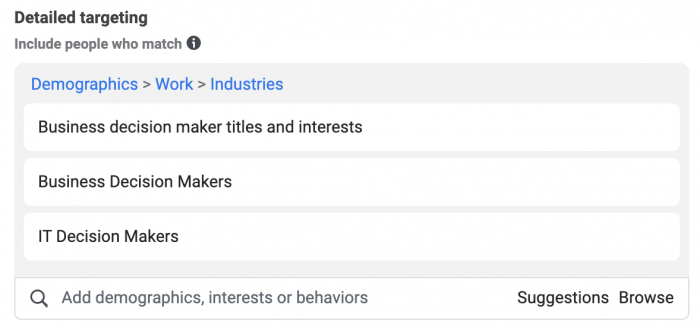
These all fall under Demographics > Work > Industries.
The New Active Business segments are also added within Detailed Targeting.
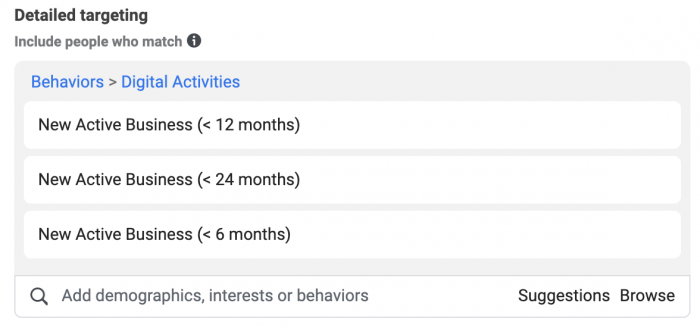
These all fall under Behaviors > Digital Activities.
Audience Sizes and Overlap
These are worldwide audiences, so keep in mind that they will shrink depending upon the countries that you’re targeting.
The populations for the decision-maker segments are as follows:
- IT decision-makers: 815k – 958k
- Business decision-makers: 1.2M – 1.4M
- Business decision-maker titles and interests: 1.2M – 1.4M
Do you see what I see? The “Business decision-makers” and “Business decision-maker titles and interests” segments appear to be the same size. But do they overlap entirely?
It sure seems that way! The Estimated Audience Size when using these two audiences is 1.1M – 1.3M people.
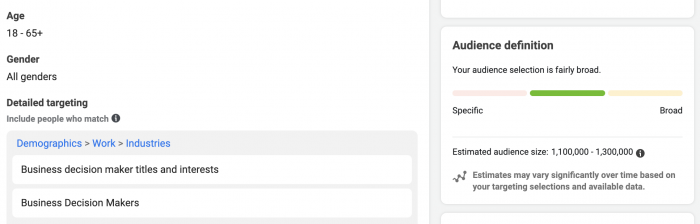
That’s… weird. It would seem that there’s no reason to have both of these audiences since the Venn diagram is close to a complete circle.
Since the audience increases to a range of 1.8M to 2.1M when including IT business-makers, we can presume that this audience consists primarily of people who aren’t in the other two.
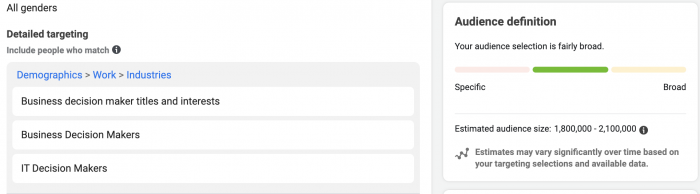
The populations for admins of new businesses are broken down as follows:
- < 6 Months: 9.6M - 11.3M
- < 12 Months: 14.9M - 17.6M
- < 24 Months: 24.8M - 29.2M
These are far larger groups than the segments for decision-makers.
How Might You Use Them?
Great, great. So, now what? Well, I have a few thoughts.
First, it would seem that the segments based on decision-maker groups may be the most useful. Assuming Facebook is using methods to accurately segment these people, you can go after high-level business people who are the ones with the credit card. However, this is also the smallest audience — particularly once you filter by country. That could impact your success.
After that, it’s going to depend upon your product or service. If you have a product that specifically solves problems for people in IT, the IT decision-maker segment is the most specialized of these options.
The business decision-maker segments are a bit broader and don’t seem to be isolated to closely-related industries. So, at that point, your solution needs to help businesses generally, regardless of the industry, to be useful.
Of course, this also depends upon how much you trust Facebook learning and isolating the ideal audience — within the broader audience — for you. In other words, don’t let the broadness of the audience scare you away from experimenting.
It’s unclear exactly how the segments for admins of new businesses is built, and these are obviously much larger audiences. My inclination is that you could focus on those who have recently started a business and the needs that they have.
Will these options work for you? Experiment to find out!
Your Turn
Have you tried out any of these B2B targeting options for your Facebook ads? What do you think?
Let me know in the comments below!
The post New B2B Targeting Options for Facebook Ads appeared first on Jon Loomer Digital.