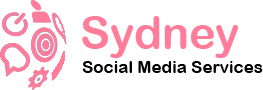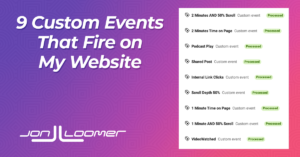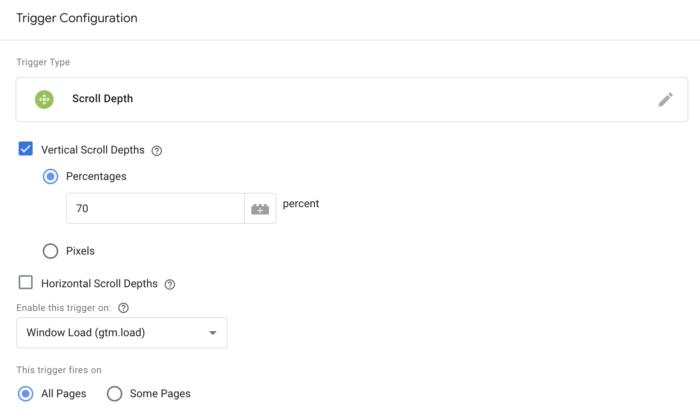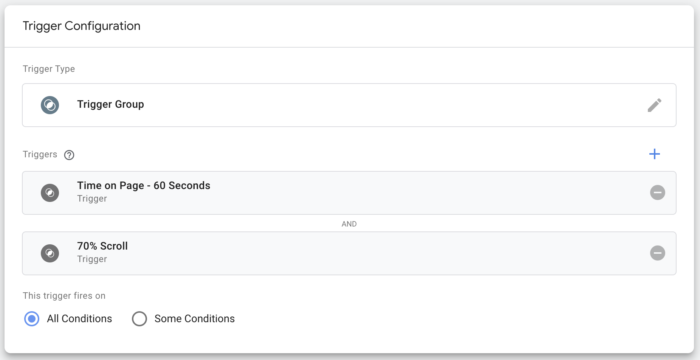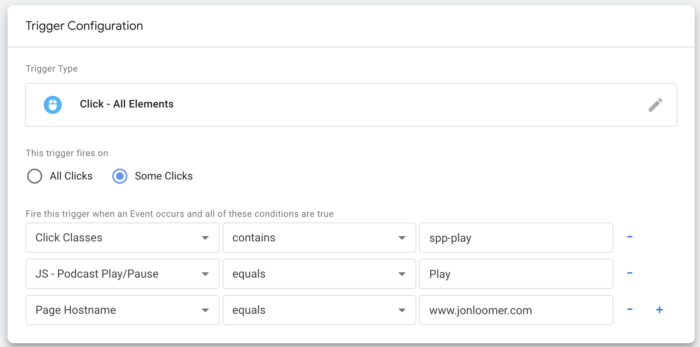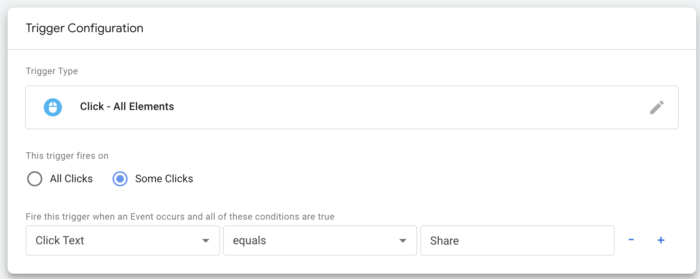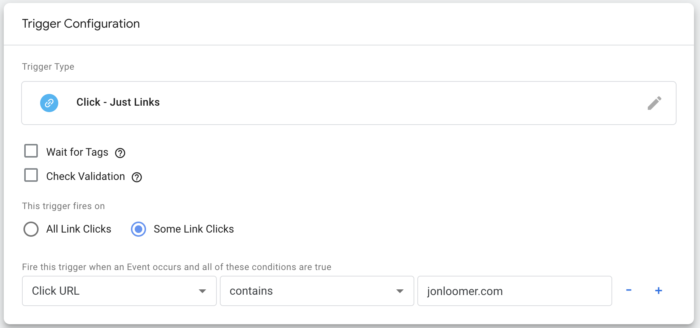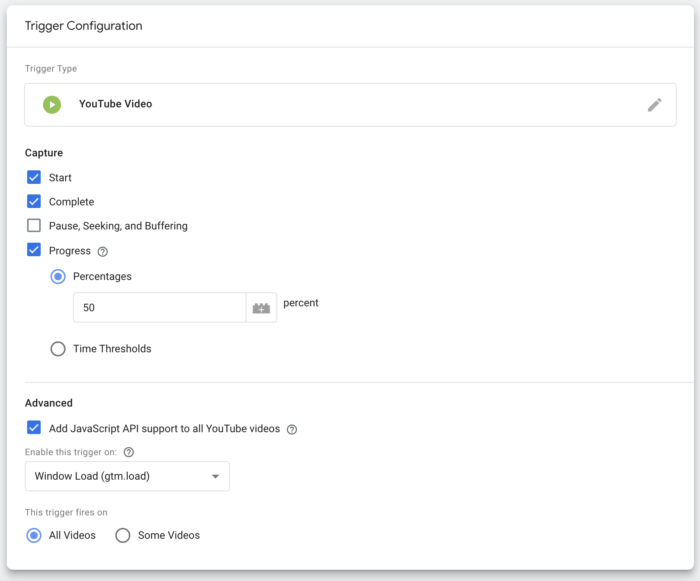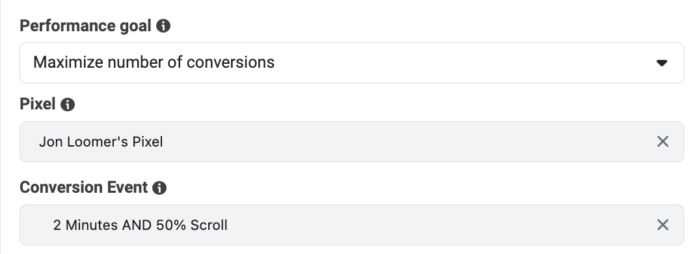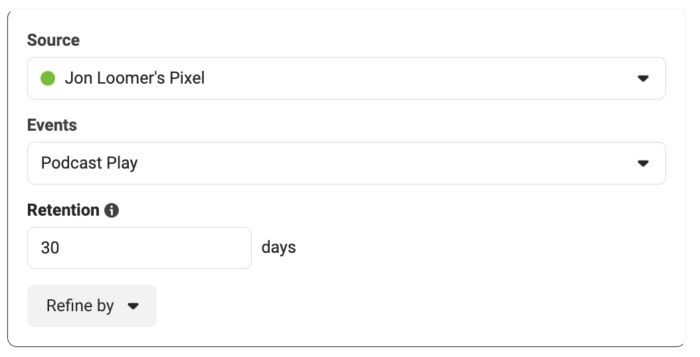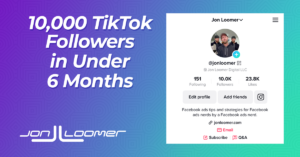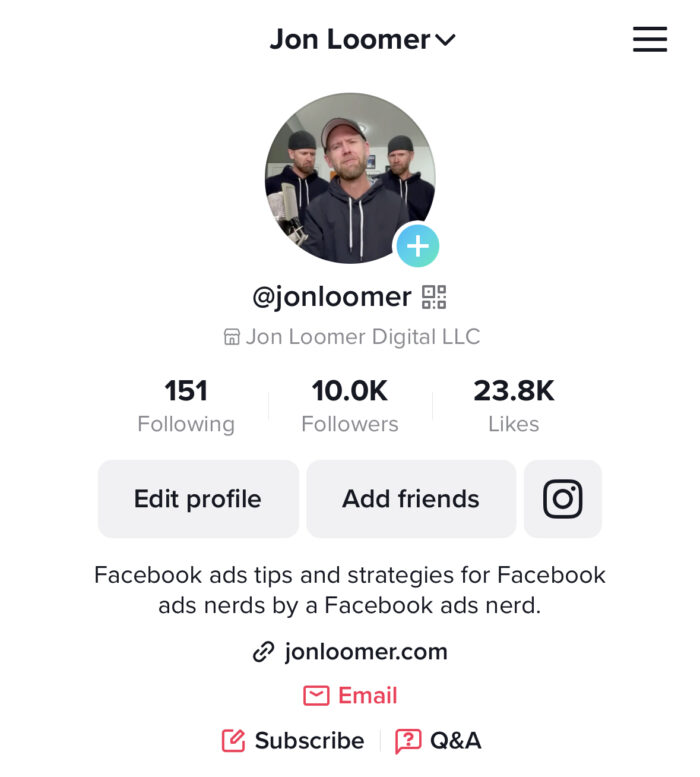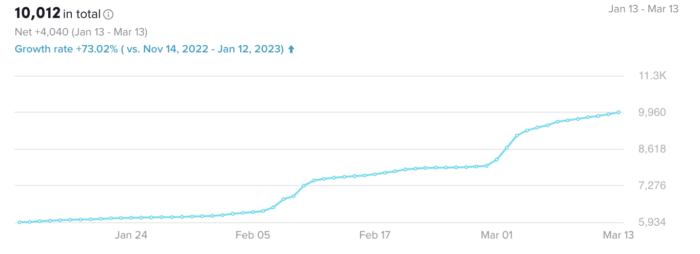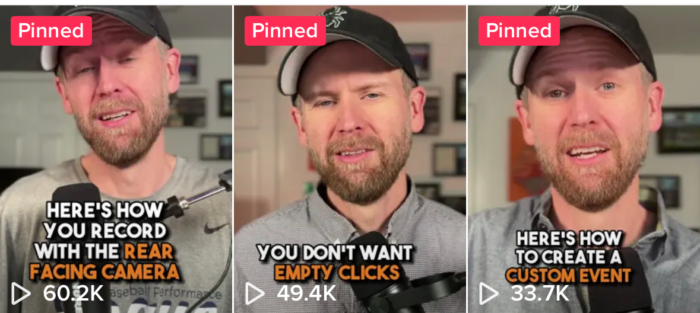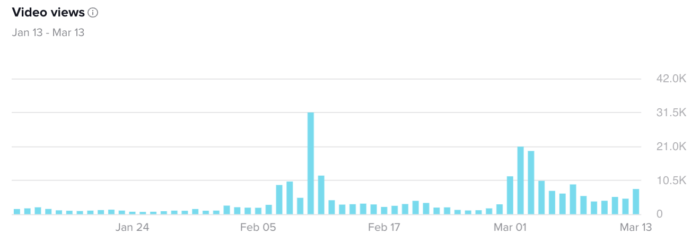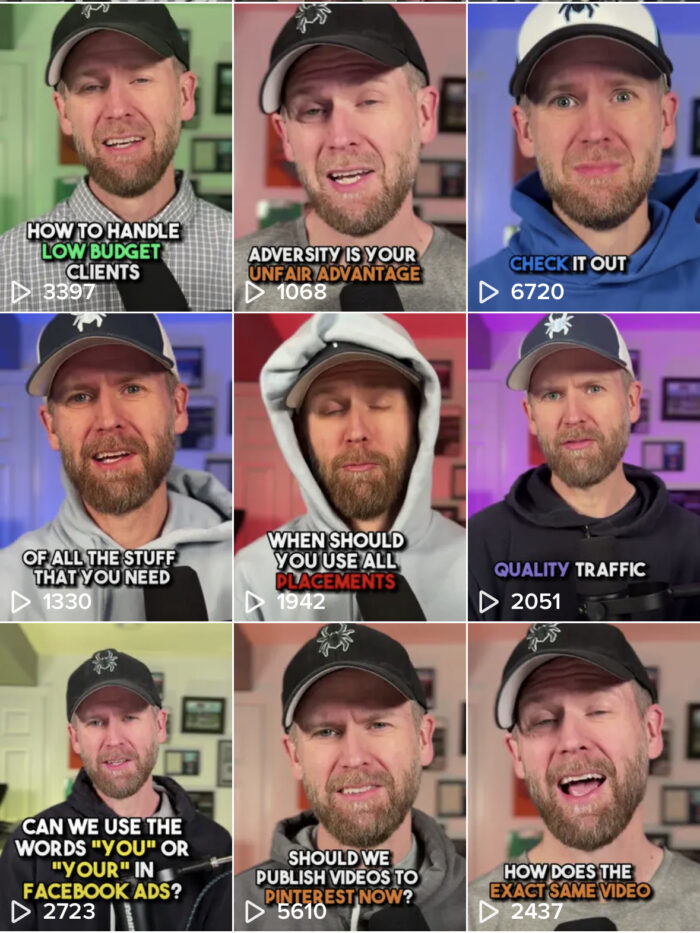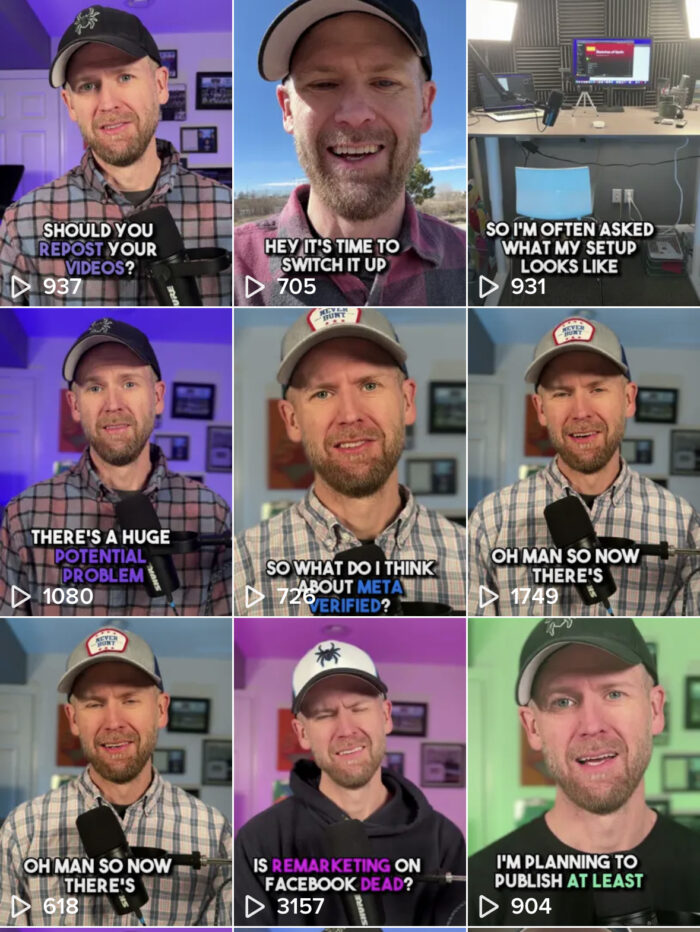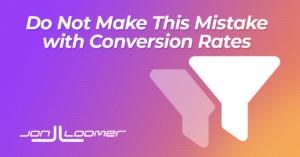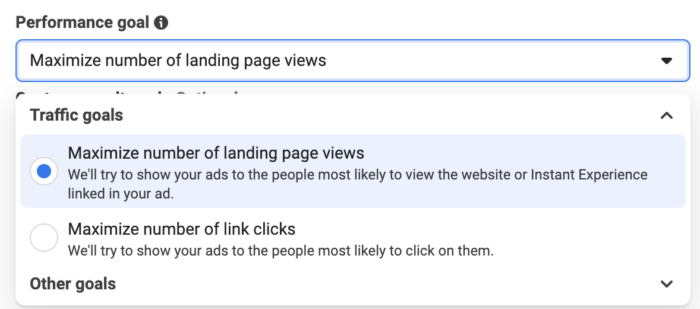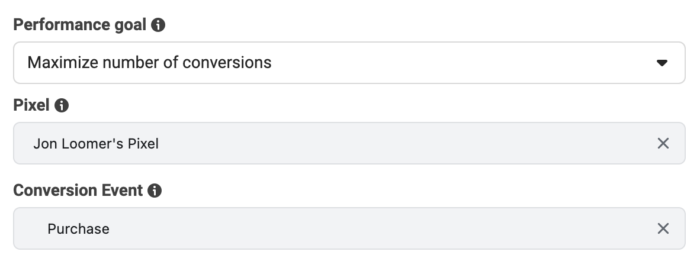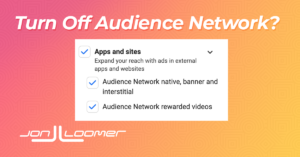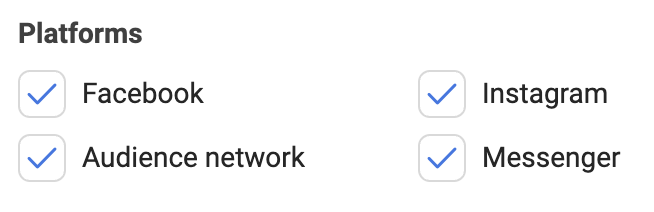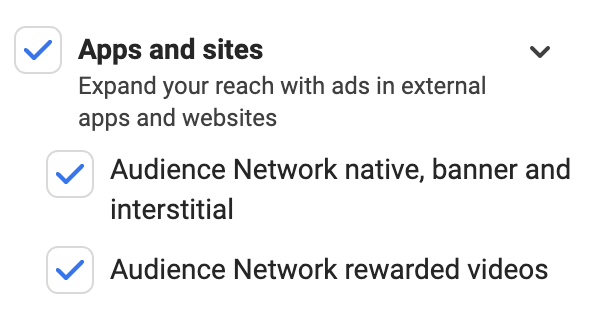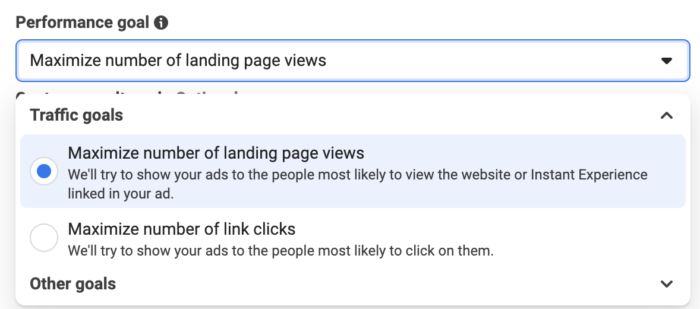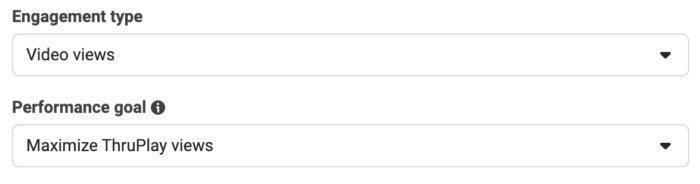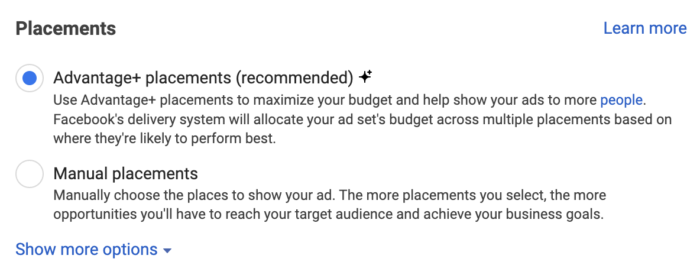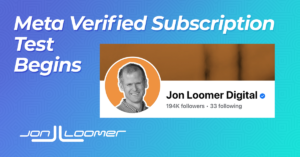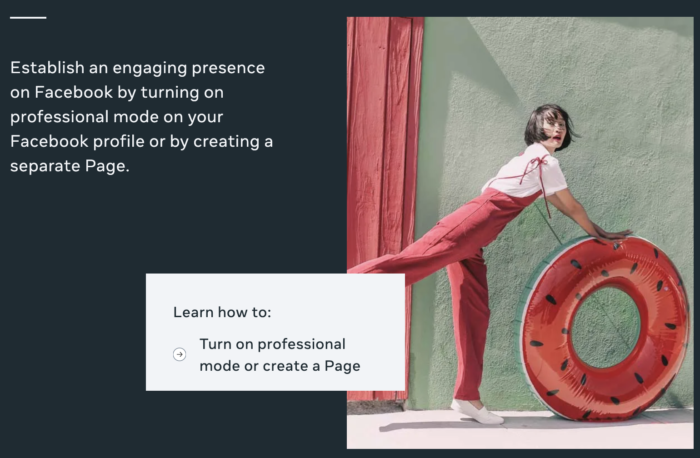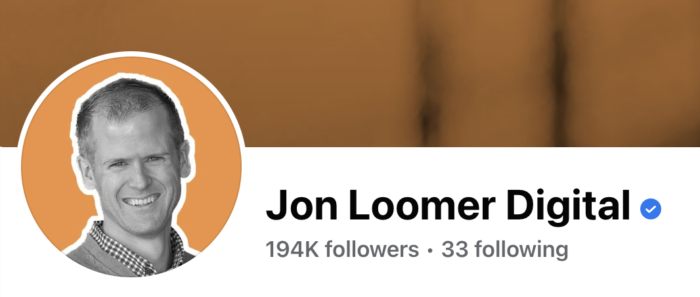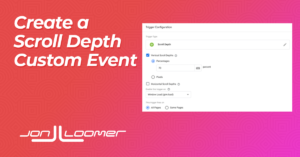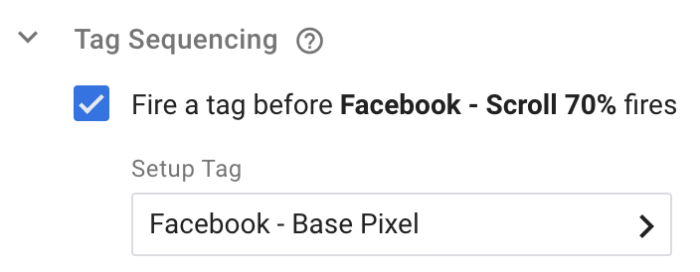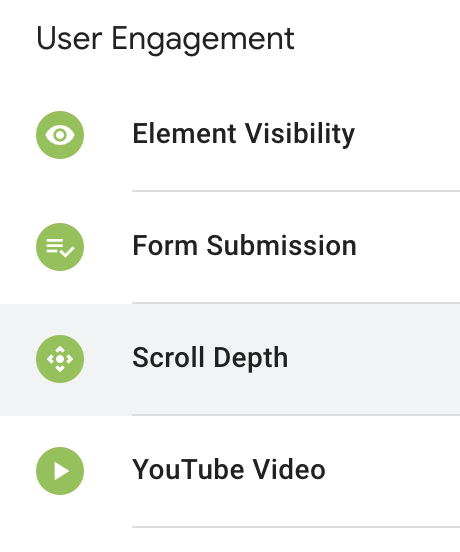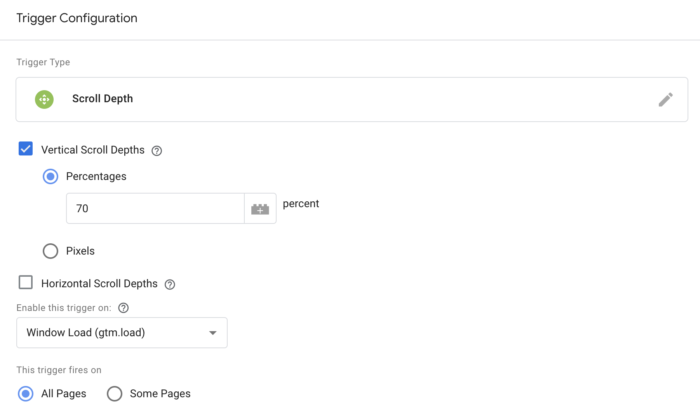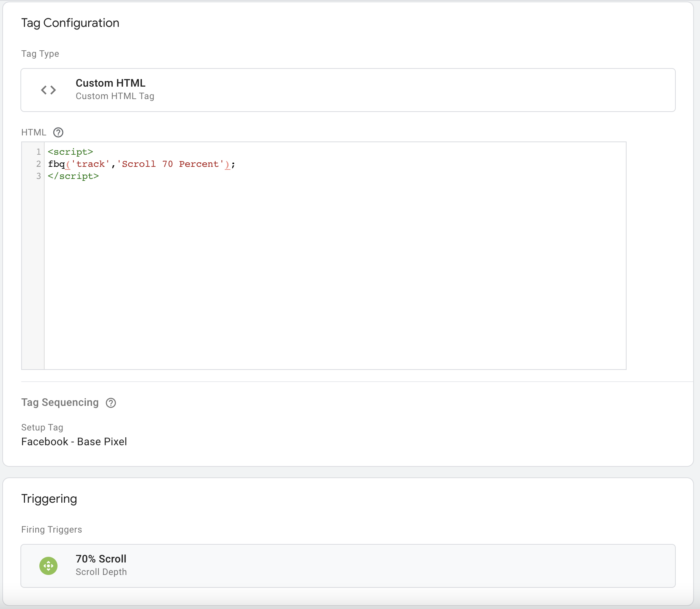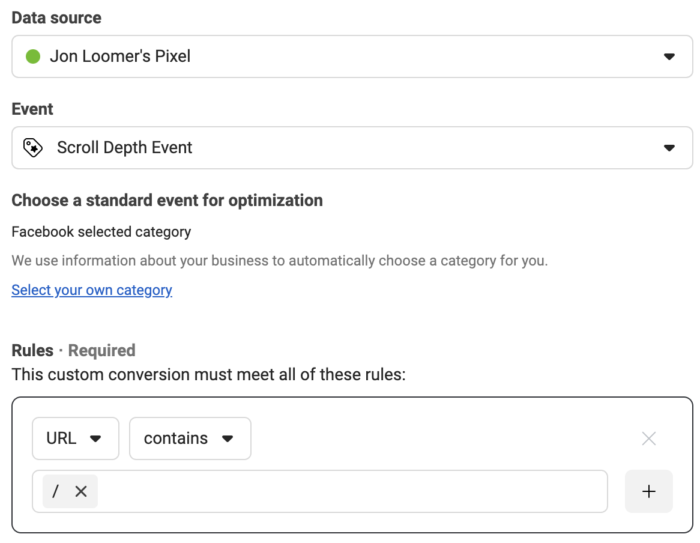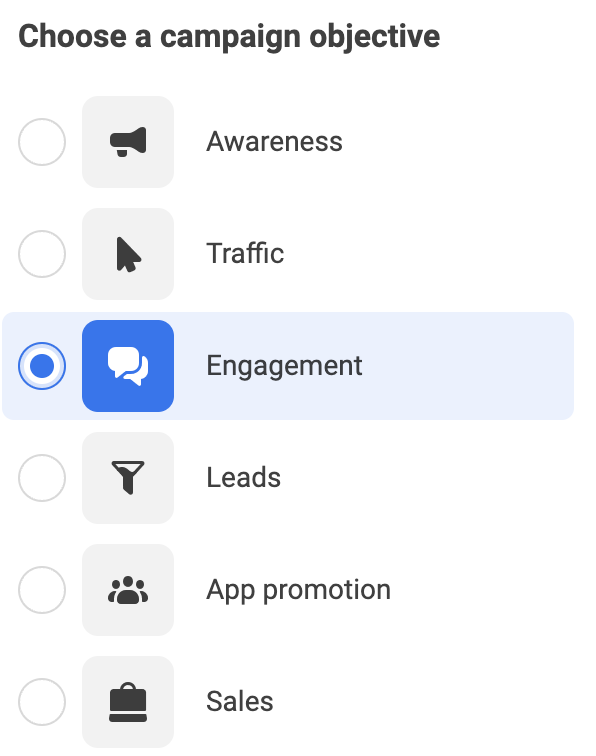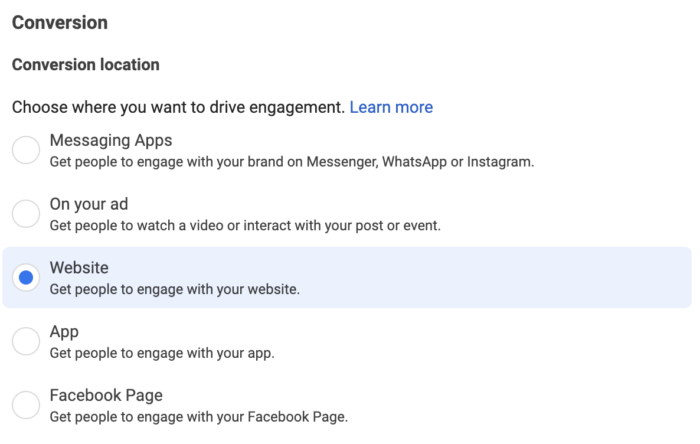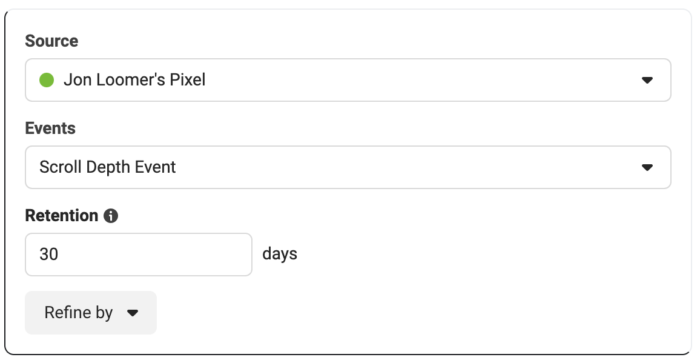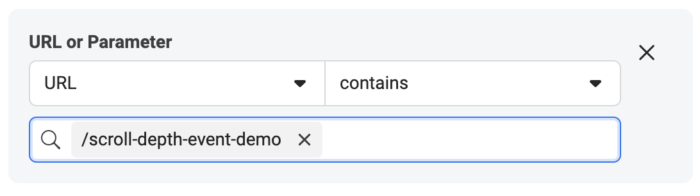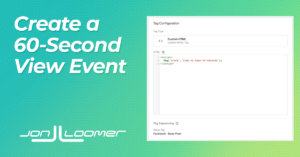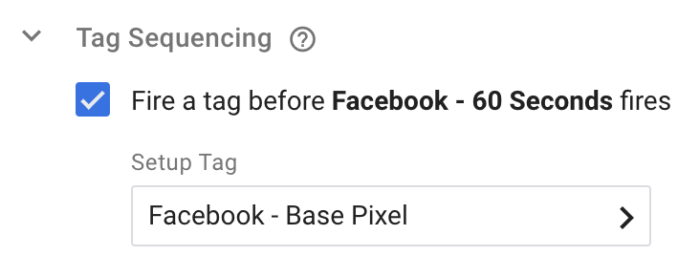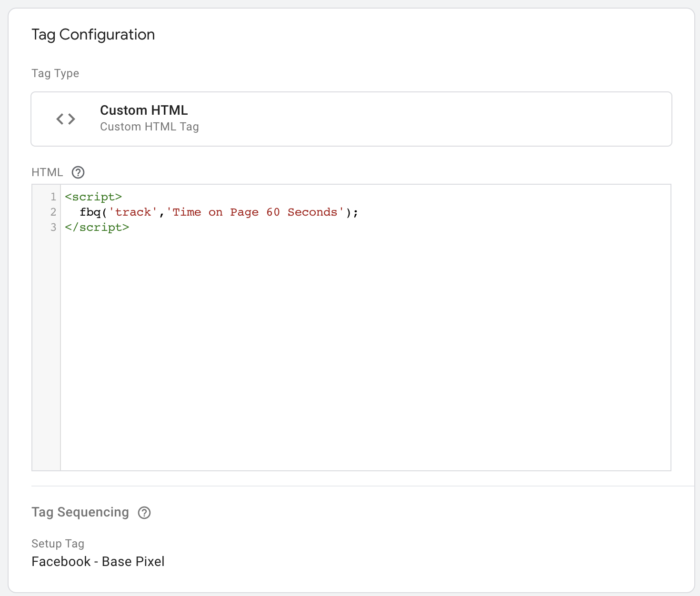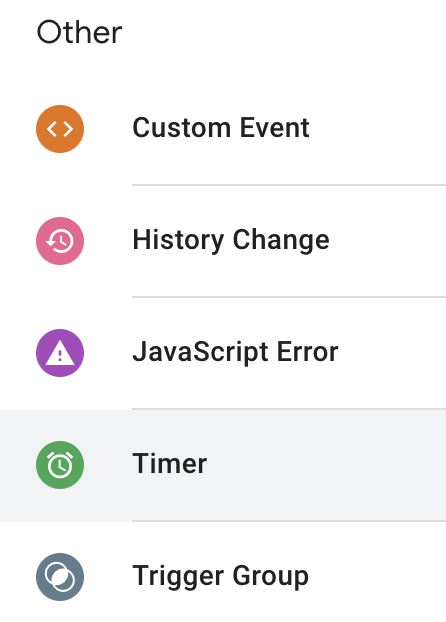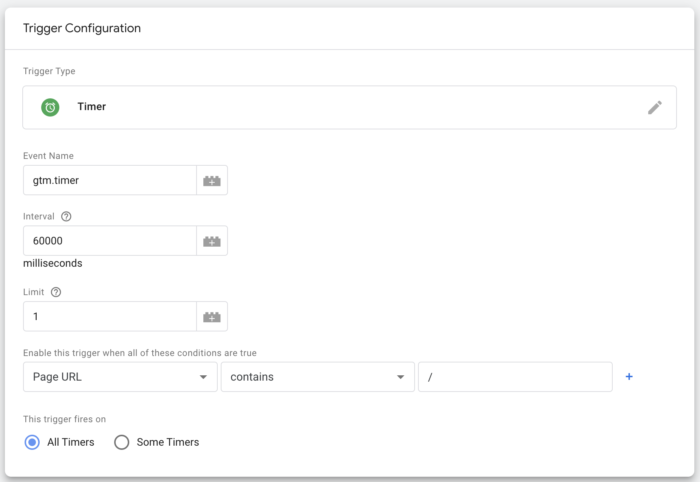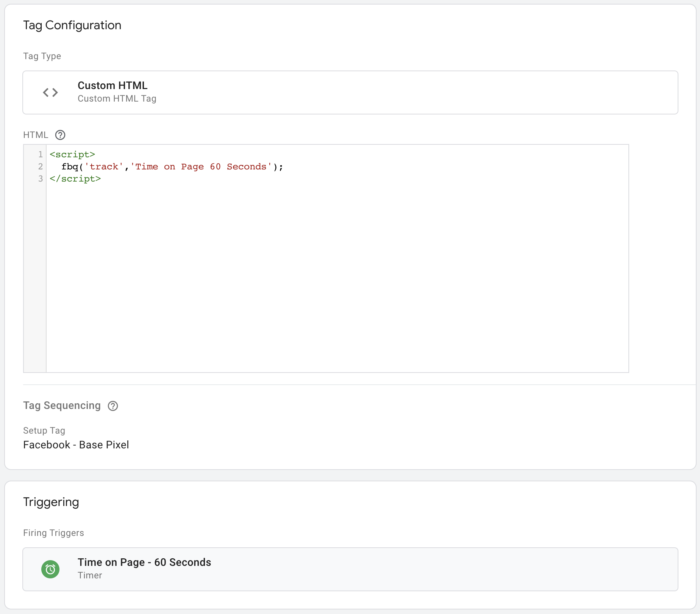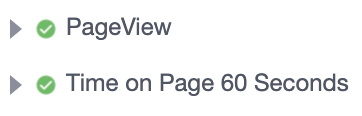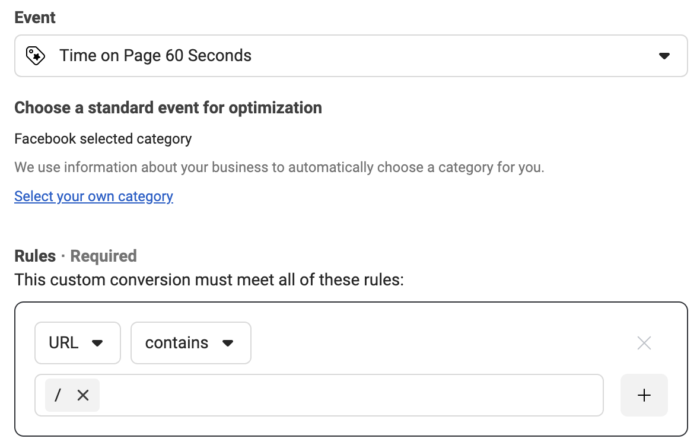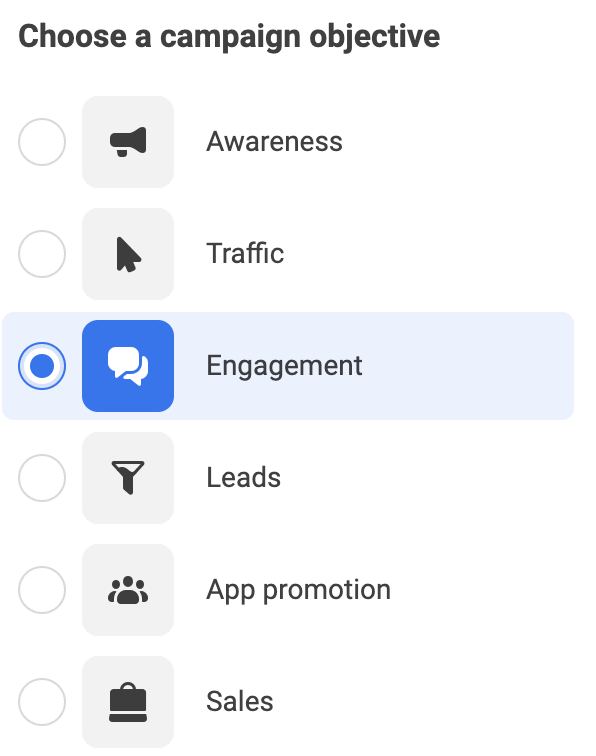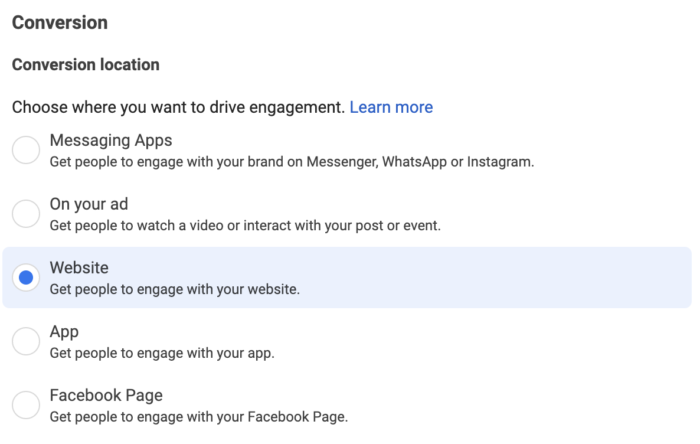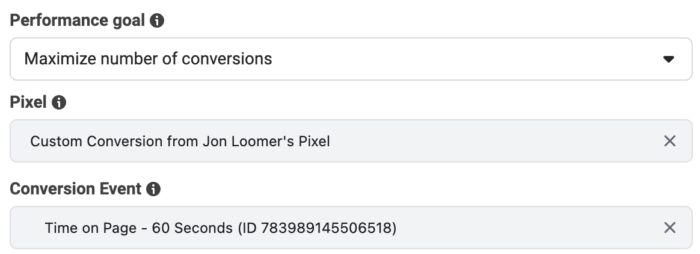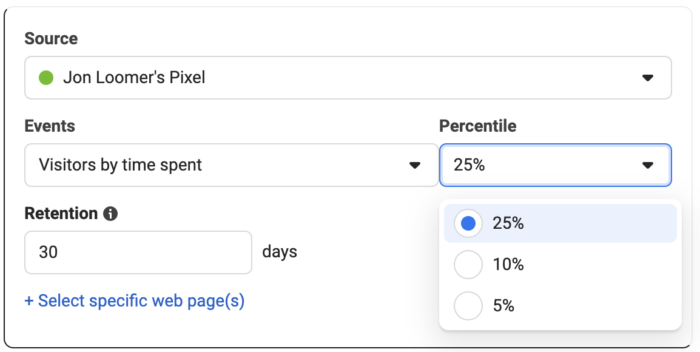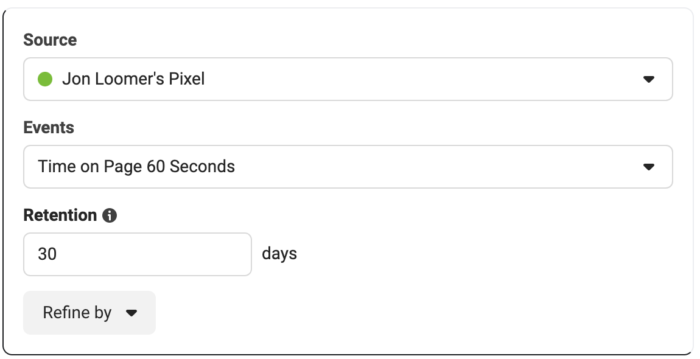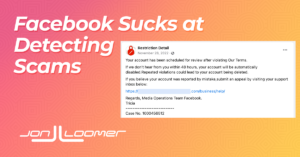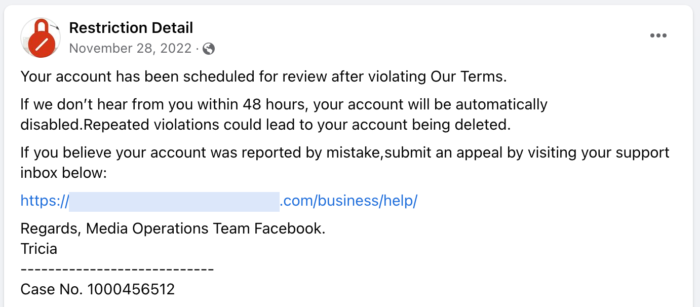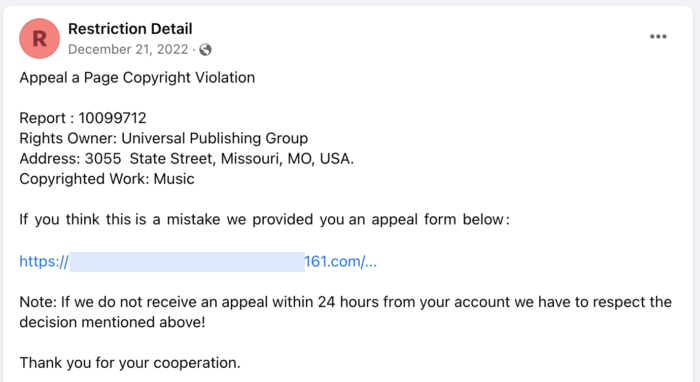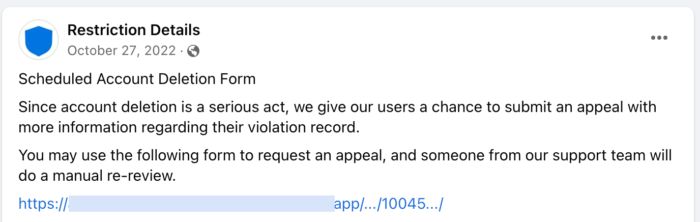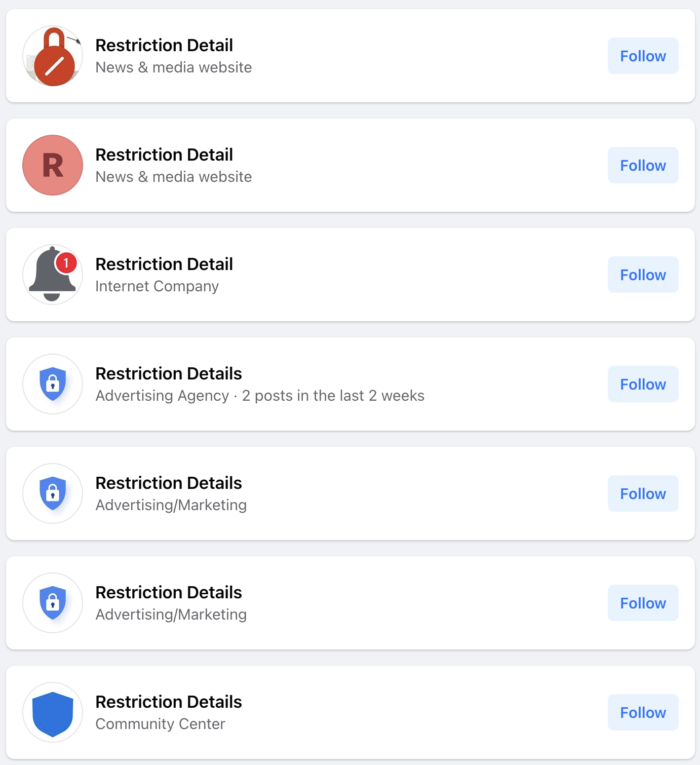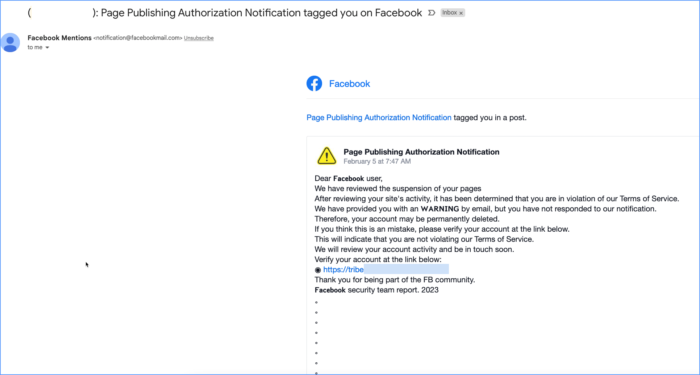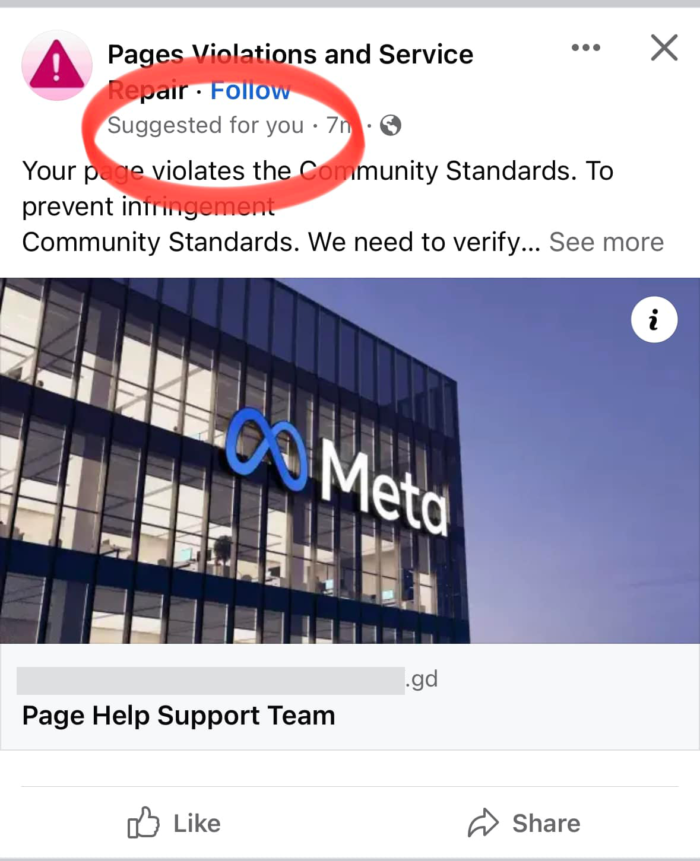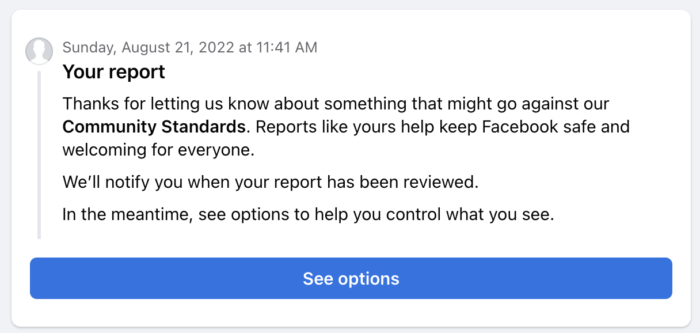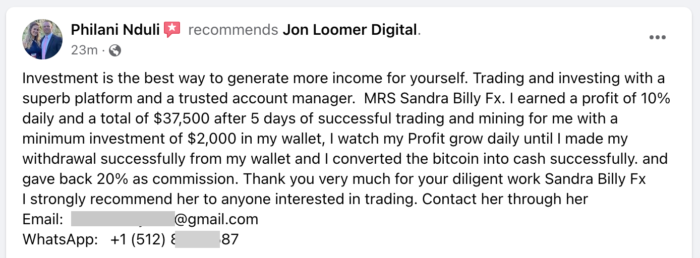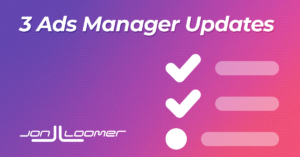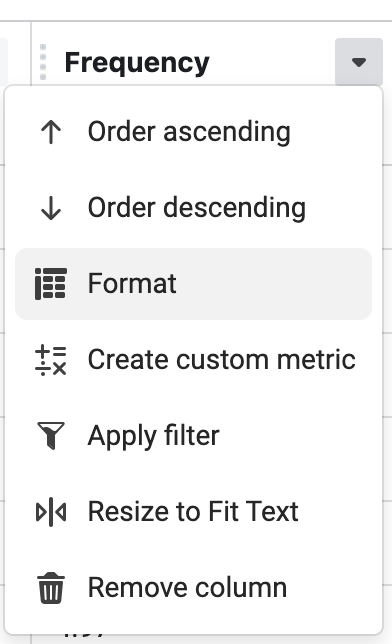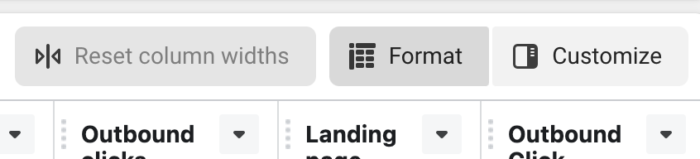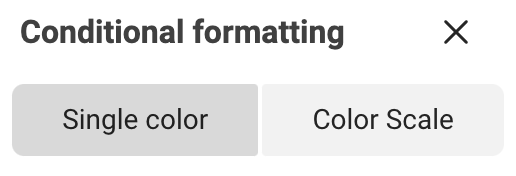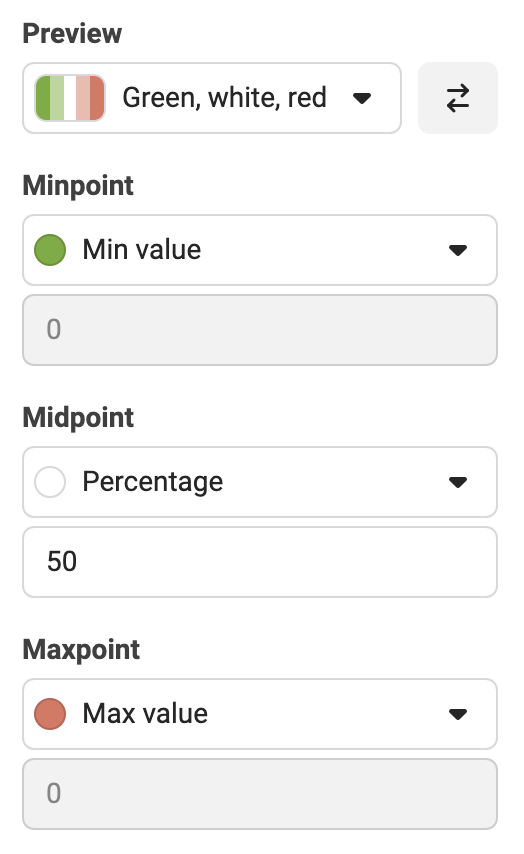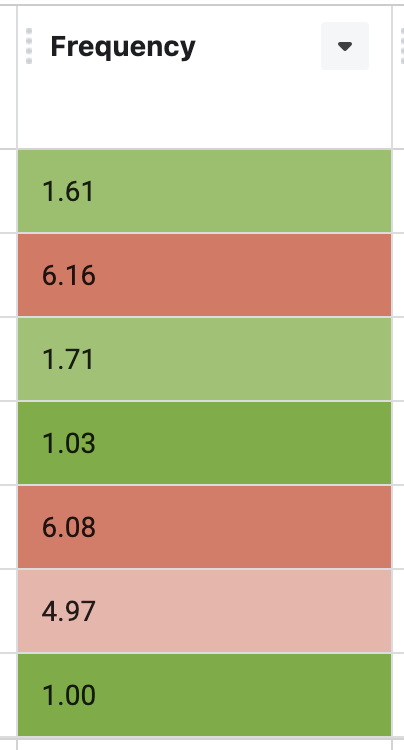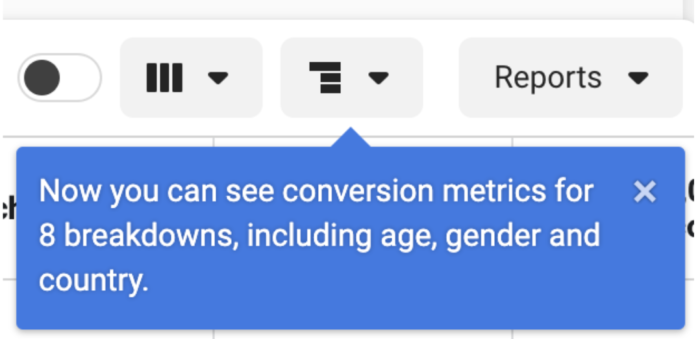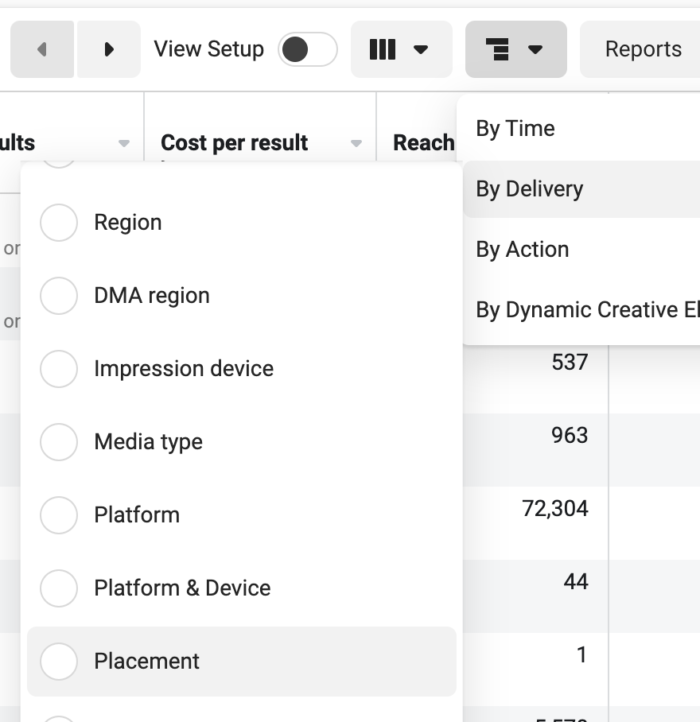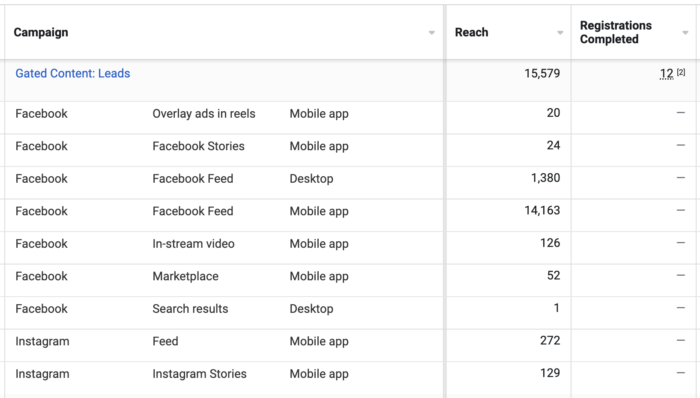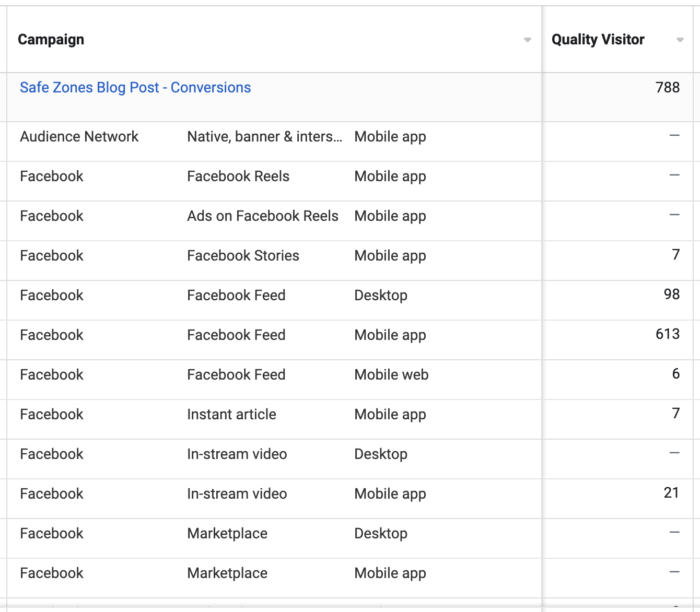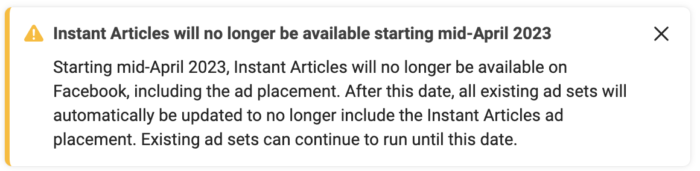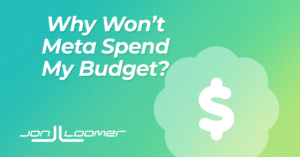
Maybe your ads are running, but Meta doesn’t spend your entire budget. Or maybe your ads won’t deliver at all.
Why??
It’s a common issue. Let’s break down the potential explanations for what might be happening and how you can address it.
1. Your Audience is Too Small
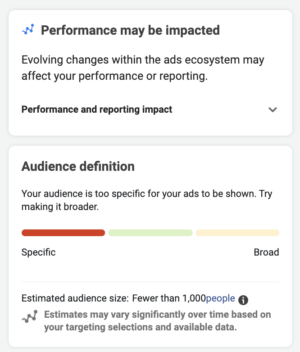
This one’s rather logical, but some advertisers still miss it.
If your goal is to target a very small audience and set a budget that may be suitable for a larger audience, you shouldn’t expect your entire budget to spend.
You may see that your budget spends initially, but it may struggle with time — particularly if performance wanes.
If this is your issue, consider expanding your audience or lowering your daily budget.
2. Using Ad Set Spend Limits
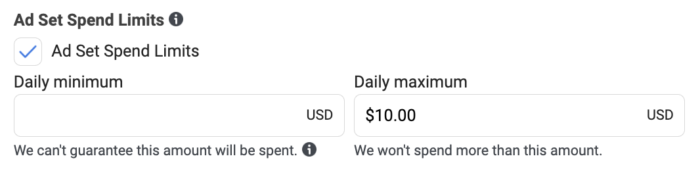
If you are using Advantage Campaign Budget (formerly known as Campaign Budget Optimization), you have the option of setting an ad set spend limit (or minimum). This may lead to delivery issues.
Any time you attempt to restrict the algorithm, your actions may impact delivery. If you’re going to use Advantage Campaign Budget, it’s recommended that you refrain from setting ad set spend limits, except in extreme situations.
3. Cost Per Result Goal or Bid Control
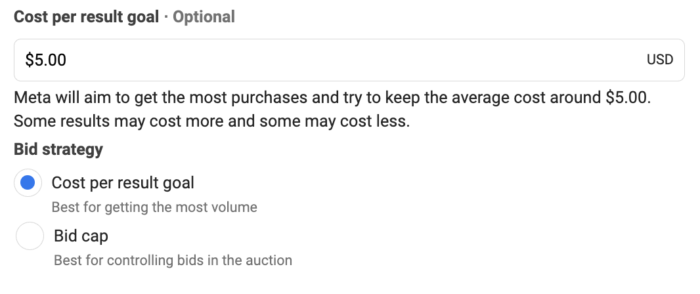
By default, Meta’s algorithm will attempt to get you the highest volume of optimized actions at the lowest cost. But you can choose to override that and enter a Cost Per Result Goal or Bid Control.
By doing so, you are restricting the Cost Per Result or bid based on your goals. The impulse might be to set an unrealistic Cost Per Result Goal or bid in an attempt to lowball the algorithm.
The result will almost never be magical results. Instead, expect to get under-delivery. If you’re going to use these options, be careful to set reasonable cost and bid controls.
Read here for more information on manual bidding.
4. Optimization Event
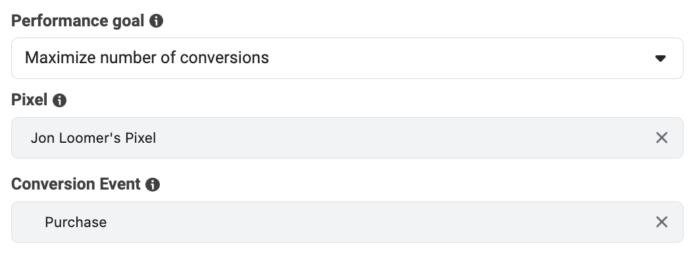
Your optimization event matters. Meta recommends setting a budget high enough to get at least 10 optimized actions per day (multiply the expected cost per optimized action by 10). Similarly, you may need to generate up to 50 optimized actions per week per ad set to exit the Learning Phase.
If you are unable to set a budget that is high enough to accomplish these goals, you may find yourself in Learning Limited. This often results in restricted delivery.
When this happens, consider switching to an optimization event that will result in more daily volume.
5. You Set up Dayparting
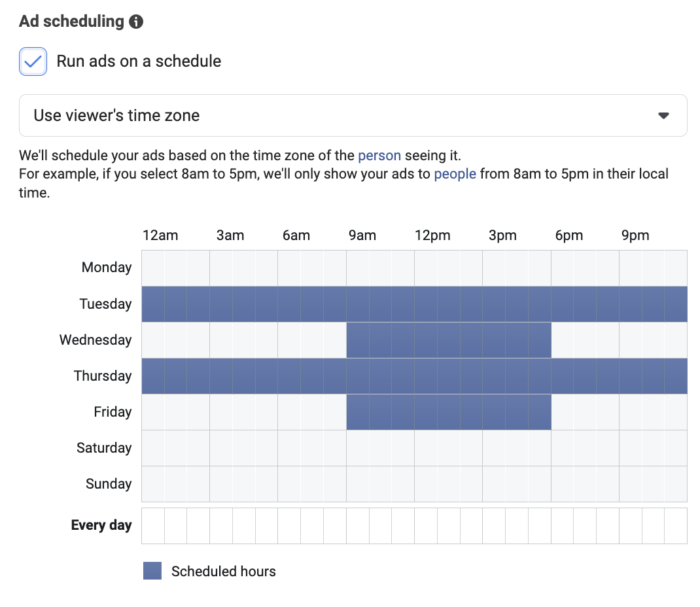
Some advertisers want their ads to only run on certain days or at certain times. If you use a lifetime budget, you can run ads on a schedule (also known as dayparting).
First, check to make sure that your ad set is supposed to run today. If you use dayparting, you may have chosen to turn it off.
Once again, restricting the algorithm can be problematic as well. Far too often, advertisers try to outsmart the algorithm. In the case of dayparting, they may choose to only run ads between 9am and 5pm during the week “because that’s when our customers are online.” Well, that’s also the most competitive time.
Your ads may struggle to deliver as a result.
6. You Set a Frequency Cap
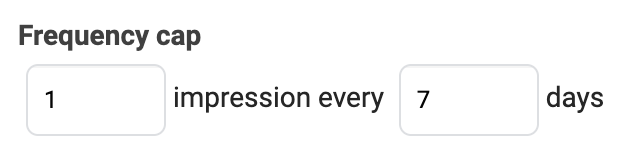
This is a limited situation when optimizing for Reach, but it happens. In this case, you can choose to set a frequency cap, which limits how often you reach your audience.
The default frequency cap is 1 impression every 7 days. If you use this, particularly for smaller audiences, you may notice that the ad delivers fine the first few days but then starts slowing down. Why? Because the algorithm has to wait 7 days to deliver your ads to the same audience again.
If you’re going to use Reach and this is an issue, consider adjusting the frequency cap.
7. You Use Automated Rules
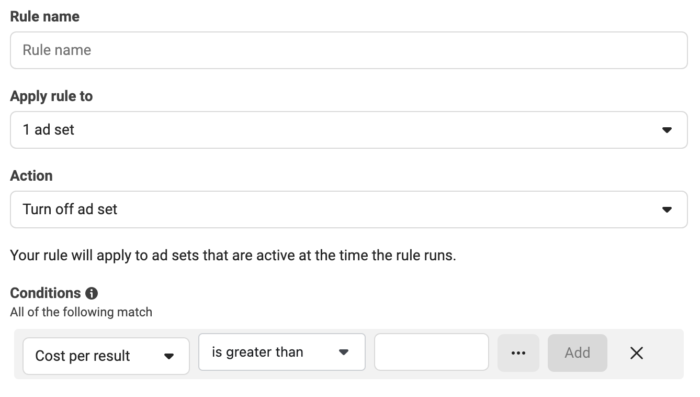
Sometimes, changes are made automatically based on rules that you set up. It may have been a rule you set up long ago that you completely forgot about.
These rules may pause your ads based on performance. Or you may automatically adjust your bid, which could impact delivery (as discussed earlier).
Make sure to check to see if you have any automated rules running and determine whether they are impacting active campaigns.
8. Performance Issues
If your ads are performing poorly, you may see delivery slow down and you may be less likely to reach your budget.
This is a good thing! And it’s a sign that you should try something else.
Check the Delivery Column
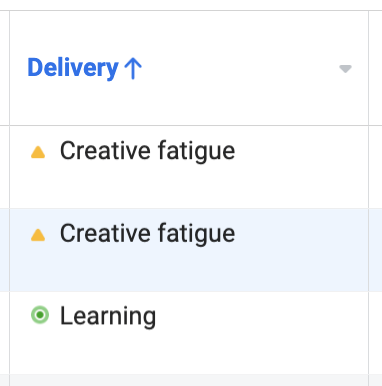
Oftentimes, the Delivery column will give you clues about why your ads aren’t delivering. Issues like Learning Limited and Creative Fatigue are the most common culprits that could lead to a drop in delivery.
Check the Activity History
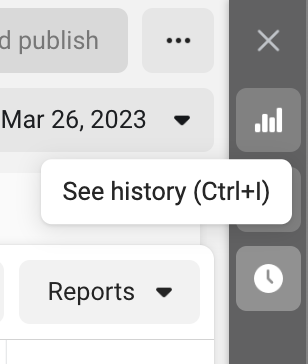
There are a couple of reasons that you should check your Activity History if delivery is an issue.
First, maybe there was a significant change or change you weren’t aware of that led to the drop in delivery.
Second, look for frequent changes or pauses that would negatively impact the delivery of your ads.
Use Breakdown by Day
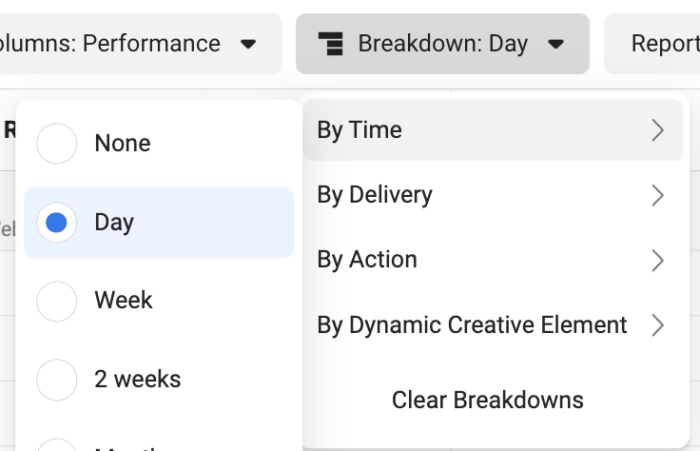
Another way to isolate what went wrong is to breakdown your ad performance by day. See if you can isolate when this problem began.
You should start with those problematic dates when looking at your Activity History.
Watch Video
I recorded a video about this, too. Watch it below…
Your Turn
Do you have issues with Meta spending your ads budget? Are there any other explanations that haven’t been listed here?
Let me know in the comments below!
The post Why Won’t Meta Spend My Advertising Budget? appeared first on Jon Loomer Digital.
Did you miss our previous article…
https://www.sydneysocialmediaservices.com/?p=5822