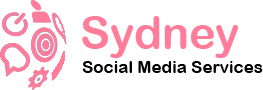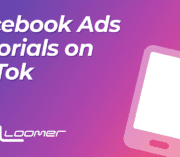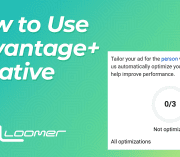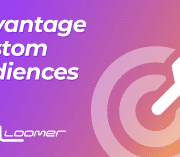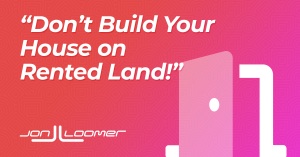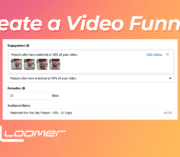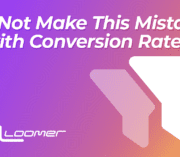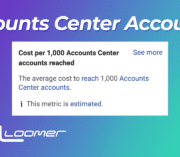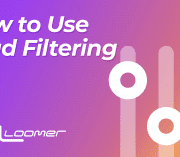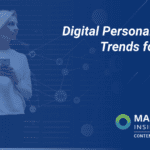How Lead Filtering Can Improve the Quality of Meta Lead Ads
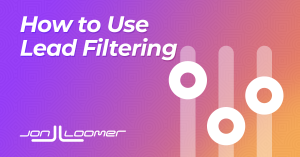
Meta announced several new features to improve Lead Ads back in May. One of those features is Lead Filtering, which can improve the quality of your leads.
Not everyone has the feature yet, but I do. So, let’s walk through what Lead Filtering is and how you might use it.
What is Lead Filtering?
One of the biggest issues advertisers have with Meta Lead Ads is the quality of leads. It’s incredibly easy to complete a lead form, which can be great for volume but not so great for quality.
Lead Filtering allows you to ask a qualifying multiple-choice question at the top of your lead form. If a favorable answer is provided, the user will be able to complete the form. Otherwise, the user will not be able to submit it.
This is particularly useful for leads that go to a sales team. If you find that your team is wasting time attempting to contact potential leads that aren’t your target customer, Lead Filtering can help.
How to Set Up a Lead Filtering Question
First, you’ll need to collect leads using Instant Forms (selected within the ad set).
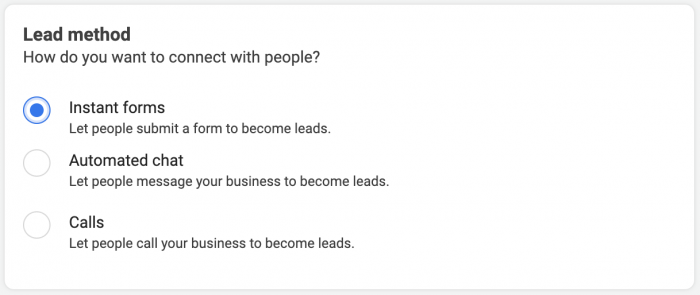
At the ad level, click to create a new form.
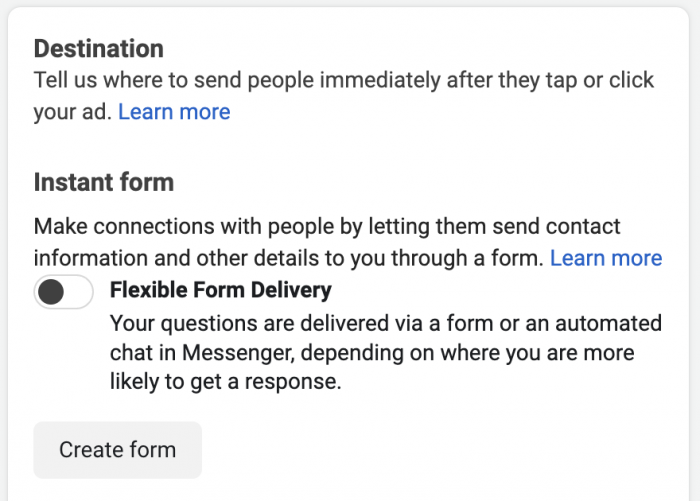
Complete the Form Type and Intro sections as you normally would. Then expand the Questions section. You might see a message about saving time on follow-ups (this is Lead Filtering).
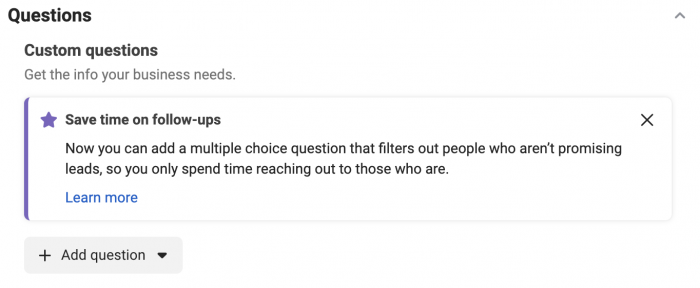
Add a multiple-choice question.
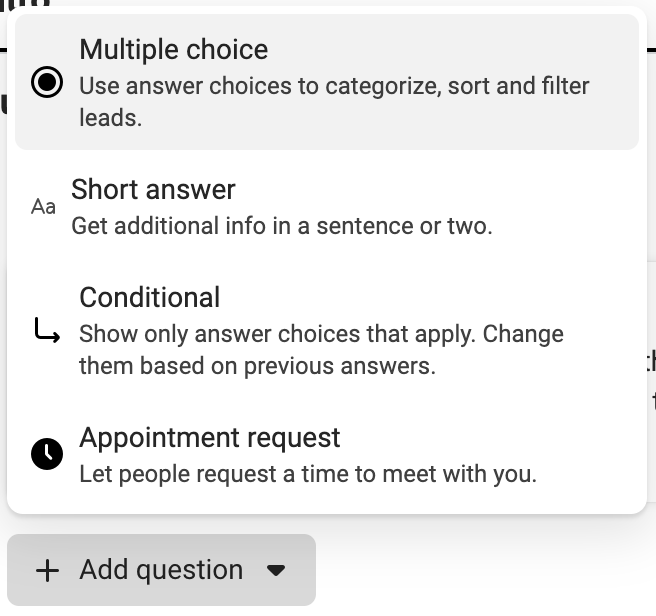
On the right, you’ll see a toggle for Lead Filtering. Toggle that on.
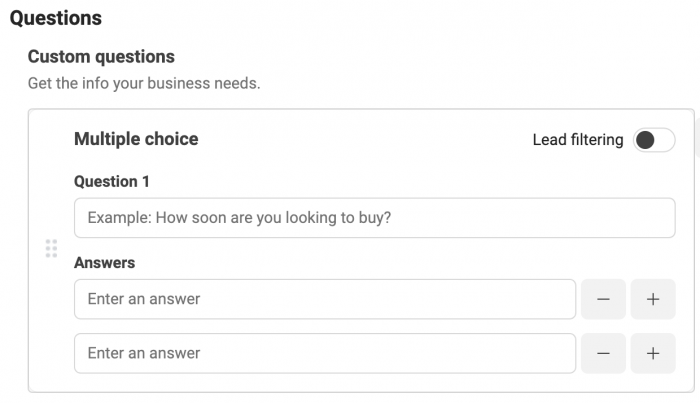
Now, enter a custom question with at least two potential answers.
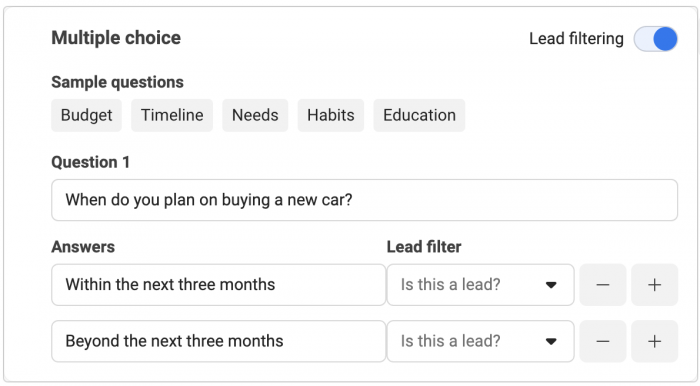
There’s a column for “Lead Filter” so that you can designate an answer as “Lead” or “Not a Lead.”
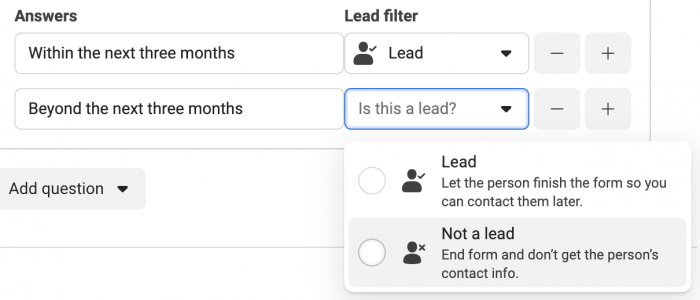
Completion Screens
You will now see separate sections within your form for “Message for Leads” and “Message for Non-Leads.”
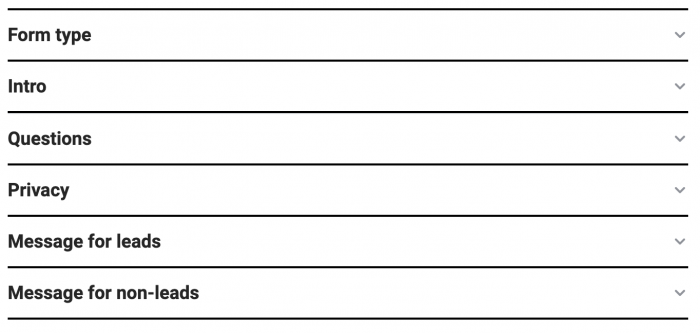
Here’s an example of a message for leads…
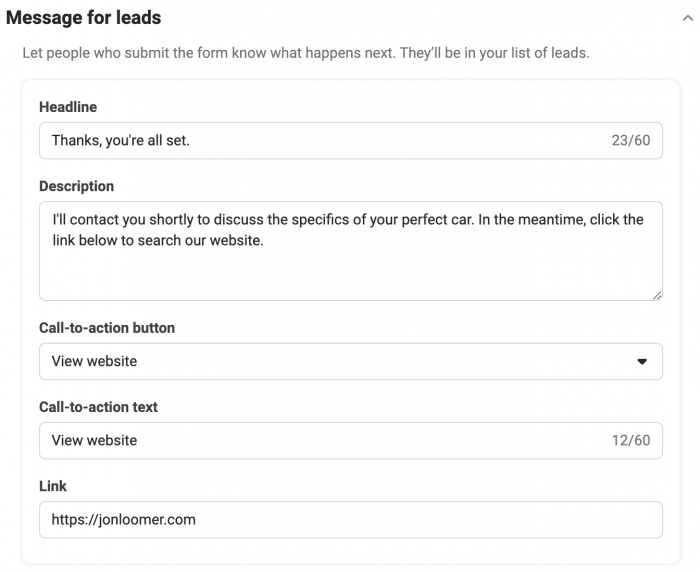
And here’s an example of a message for non-leads…
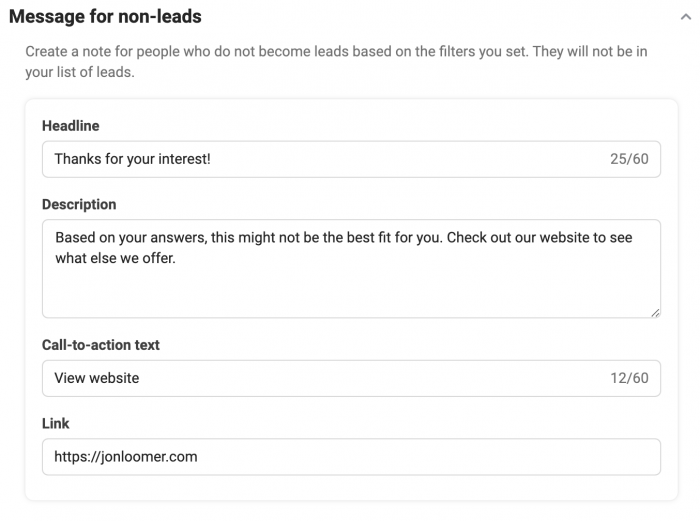
How it Looks
The lead form itself will look something like this…
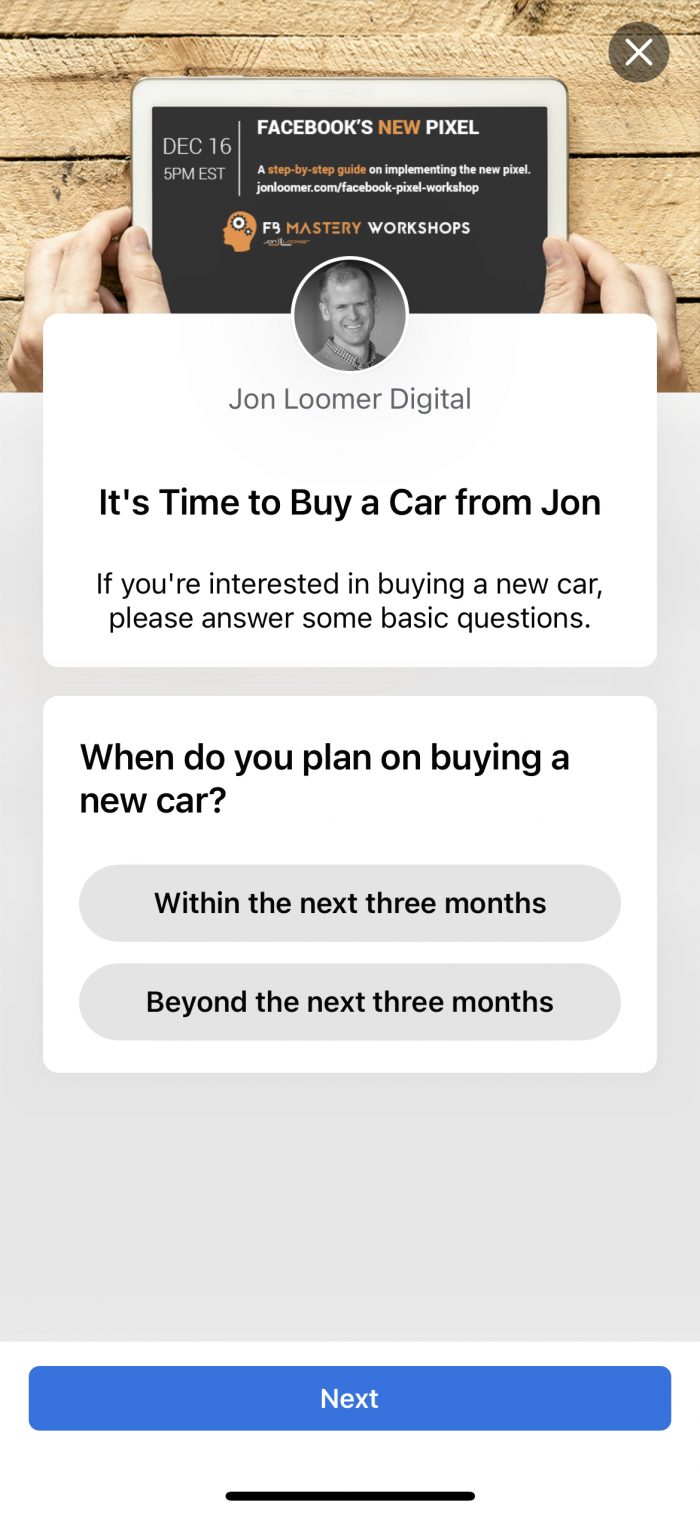
Notice that this qualifying question is asked before a user can submit their contact information. If I select “Within the next three months,” I am taken to the questions to collect my contact info. If I select “Beyond the next three months,” I’m taken to this screen…
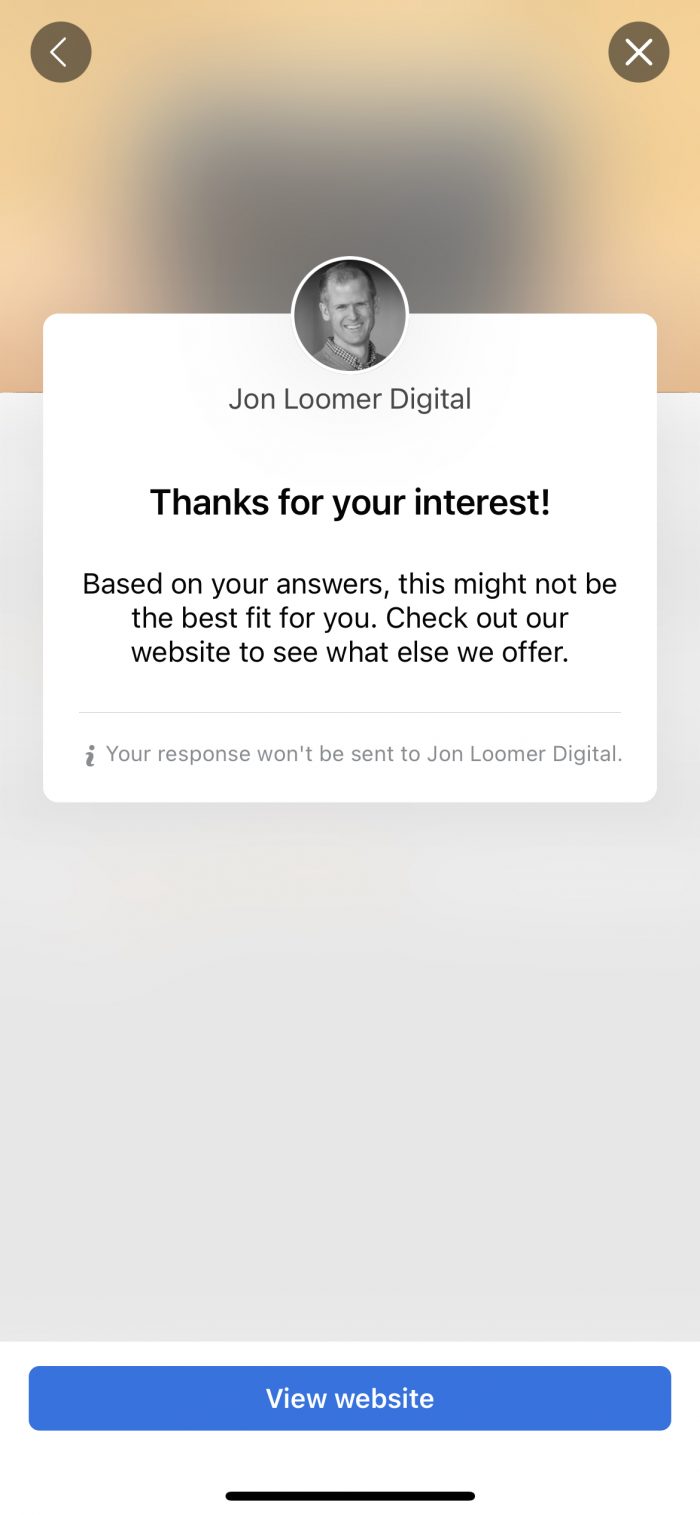
I am not able to complete the form. If I clicked this answer by mistake, of course, I can go back and change my answer.
Your Turn
Is Lead Filtering a feature that you find useful? How might you apply it?
Let me know in the comments below!
The post How Lead Filtering Can Improve the Quality of Meta Lead Ads appeared first on Jon Loomer Digital.