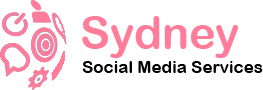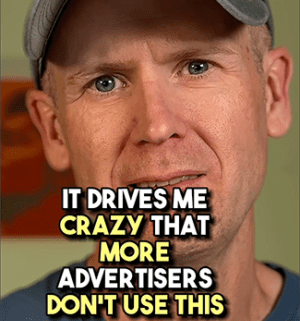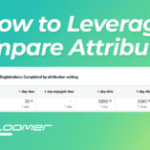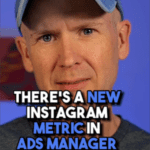Use Compare Attribution Settings
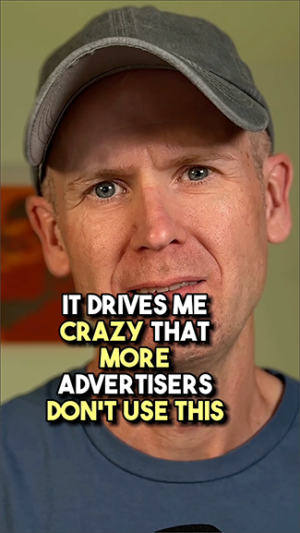
It drives me crazy that more advertisers don’t use this…
Stop accepting conversion numbers without context. Hit the columns drop-down menu and select Compare Attribution Settings.
Go ahead and select them all:
• 1-day view
• 1-day engaged view
• 1-day click
• 7-day click
• 28-day click
If you’re running app ads, of course, check the final two as well.
You will then get separate columns for each attribution window. Here are some things to look for:
1. Is a large percentage of your conversions 1-day view? That’s a lot of view-through conversions, which means the vast majority of them are likely via remarketing to people who may have converted anyway.
2. If you’re running video ads, how many are engaged-view? These are people who were engaged with your video before converting (without clicking).
3. What’s the difference between 1-day and 7-day click? This gives you an idea of whether people made the decision to convert quickly or they needed a few days to think about it.
4. And how many extra conversions happened beyond 7-day click? While 28-day click may not be relevant for typical conversions, they absolutely are for high-priced purchases. DO NOT forget to check this.
Advanced advertisers use the Compare Attribution tool often. Do you?
The post Use Compare Attribution Settings appeared first on Jon Loomer Digital.