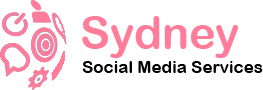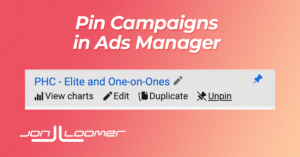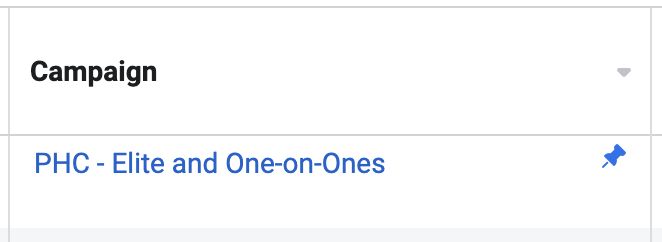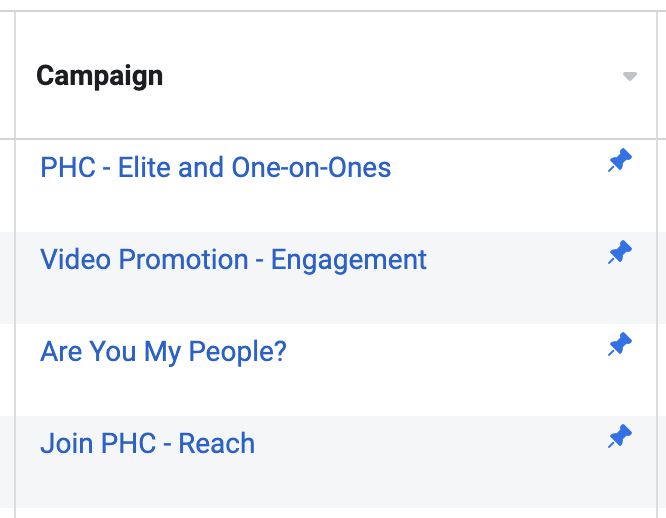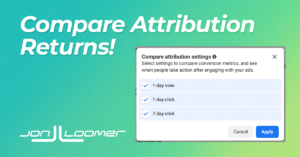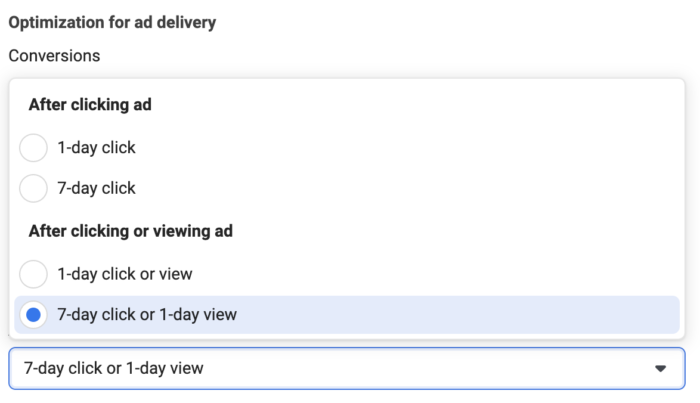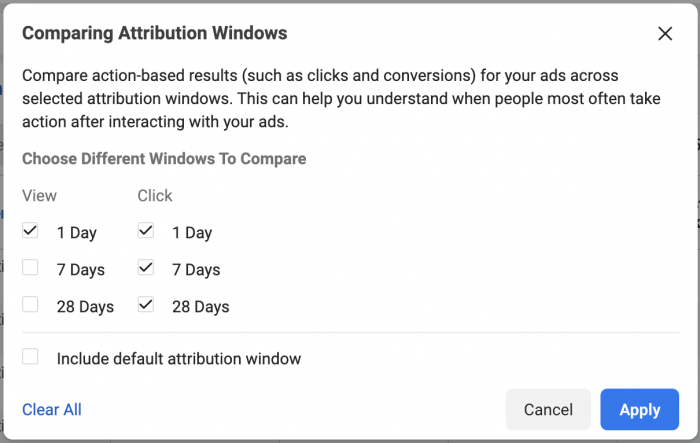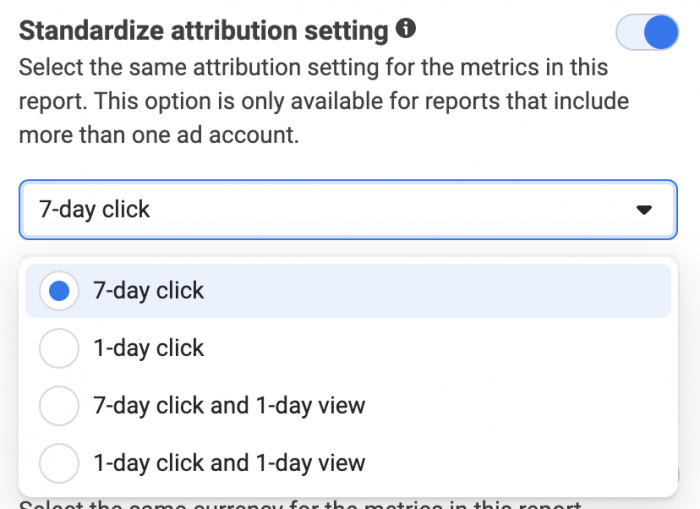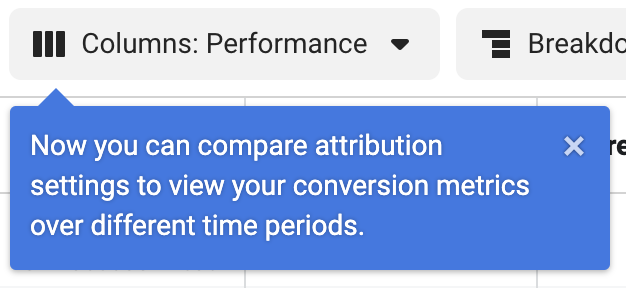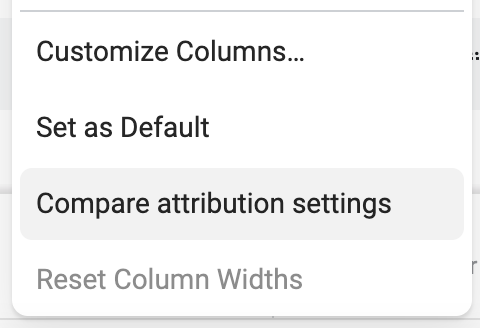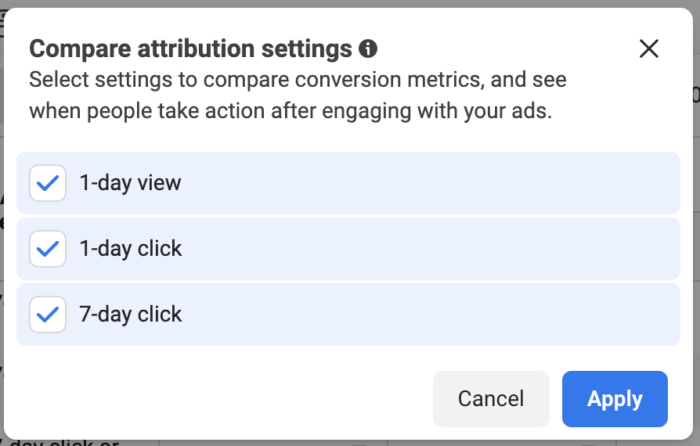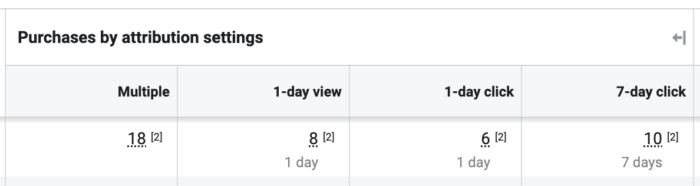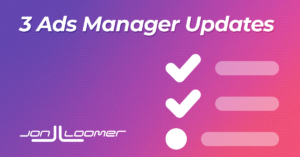
Facebook Ads Manager is changing all the time. There were three recent changes that may not have been big enough to create a lot of noise individually, but you need to be aware of them.
In this post, we’ll discuss the following:
- The return of conditional formatting
- The return of conversion breakdowns
- The loss of Instant Articles placement
Let’s go…
Conditional Formatting is Back
It was just a week ago. It feels like yesterday. I wrote a blog post lamenting the disappearance of conditional formatting.
Well, it’s back.
I don’t know what happened. But conditional formatting has returned to your custom ad reports. And this is good news because it’s a valuable tool.
You can access it in one of two locations (reminder: This is in the custom ad reports, not the main Ads Manager):
1. The header row drop-down menu.
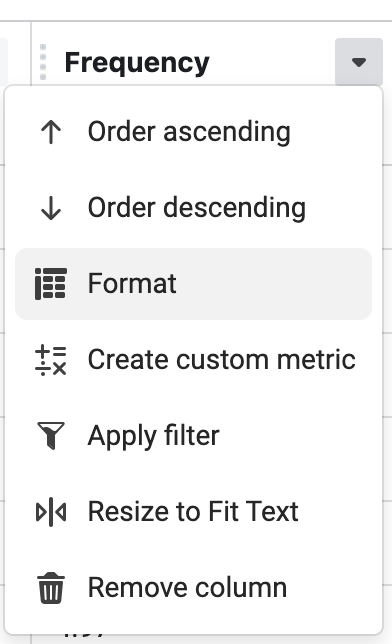
2. The “Format” button.
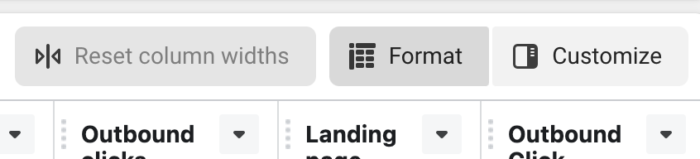
I prefer the header row menu since it’s one less step to format the metric that I want.
You can format cells based on a single color or a color scale.
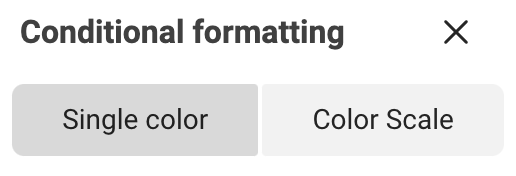
I prefer the color scale, so let me show you a quick example.
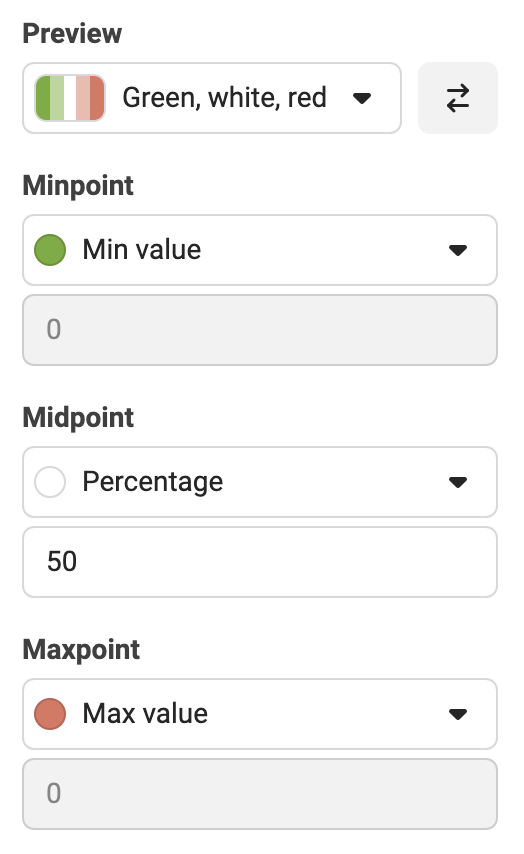
With a green/white/red scale, I can automatically assign colors to cells depending on whether results fall within the bottom, middle, or top of the scale (signifying good, average, and bad).
Here’s an example of what that might look like…
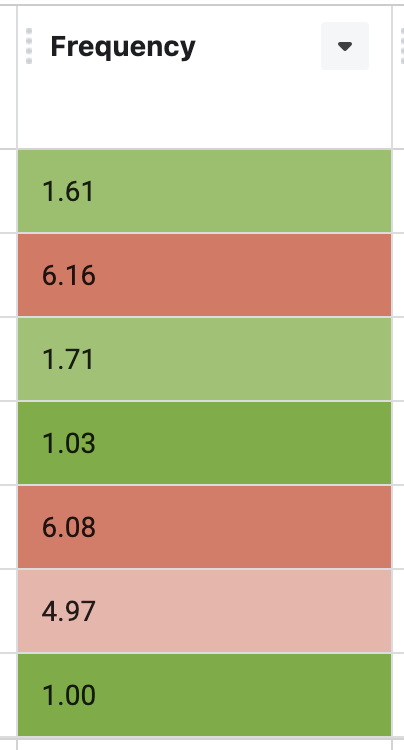
It’s a great tool to quickly get a visual on how your ads are performing. Read this blog post for more details on conditional formatting.
Conversion Breakdowns Return
Back in November, Facebook announced that breakdowns of conversion reporting would return after a long, post-iOS 14 hiatus.
I didn’t have this right away. Admittedly, I mostly forgot about it. Eventually, I’d see it in my custom ad reports, but I still wouldn’t have it in my main Ads Manager.
And then today, I finally saw it…
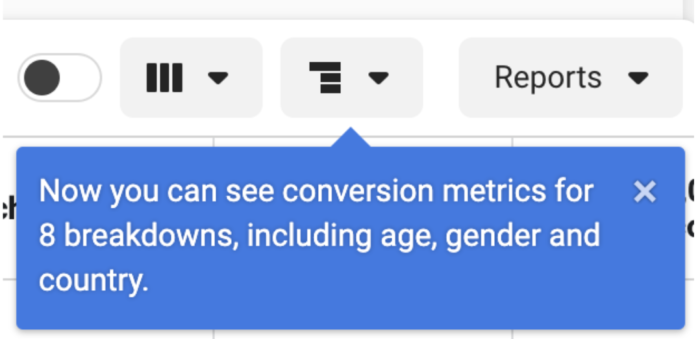
So, a quick recap of what happened is in order. When Facebook made a bunch of changes in response to iOS 14 opt-outs, one piece of functionality that was lost was the ability to breakdown conversions.
For example, go to the Breakdown drop-down menu and choose to breakdown by Placement.
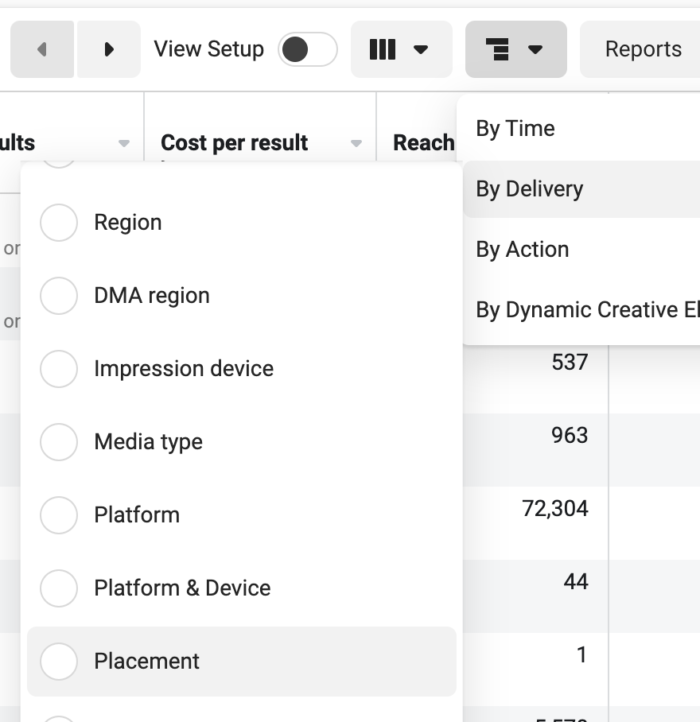
Previously (and post iOS 14 changes), you would get a total for conversions but you wouldn’t see how that metric broke down by placement.
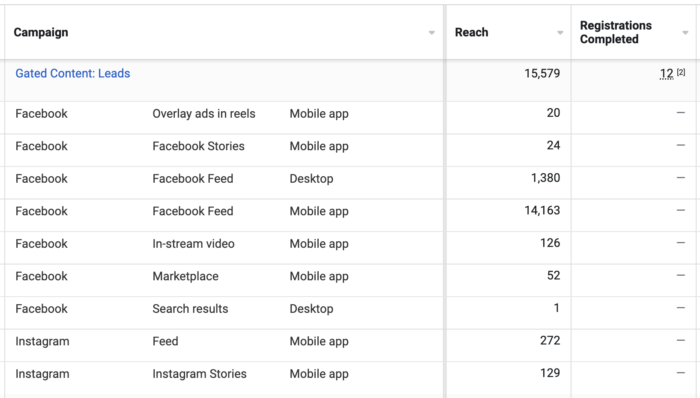
You would get these breakdowns for other metrics, but not for any type of conversion (standard events, custom events, or custom conversions).
Now, of course, that is back.
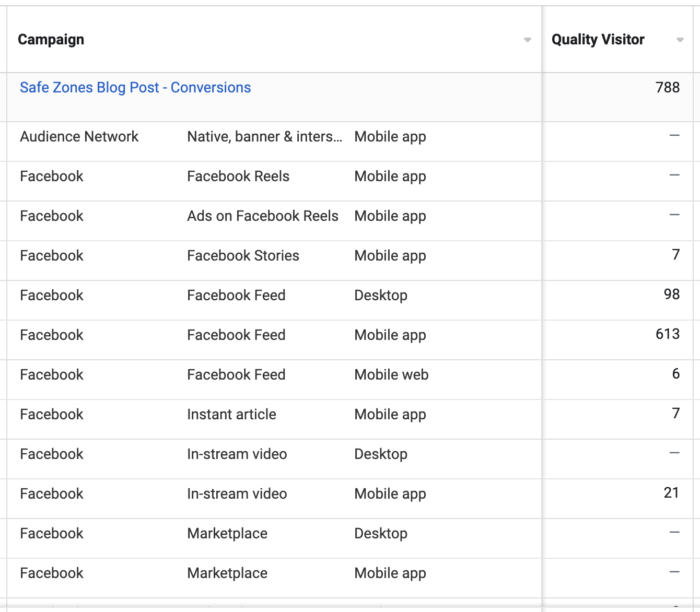
This is super useful. Until now, we didn’t truly know how segments like age, gender, country, and placement performed. We could get breakdowns of surface-level metrics, but not conversions.
If you don’t have this yet, it appears to be rolling out now.
Instant Articles Placement Going Away
Finally, you may have noticed this update if you’ve manually selected placements recently.
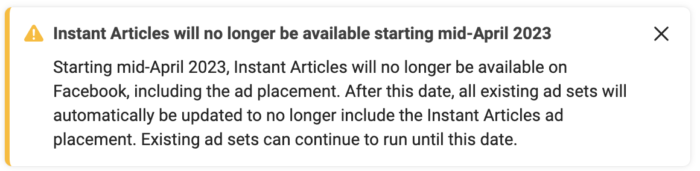
We already knew as of October of last year that Meta planned to retire the Instant Articles format in April. This is a good reminder.
If you have ads running to the Instant Articles placement, you shouldn’t see an interruption of delivery. Your ads will keep running, but they’ll no longer run to that non-existent placement.
I’ve seen that less than 1% of my budget is spent on this placement, so it’s hardly a big loss. Still, advertisers prefer to see the addition of placements rather than subtraction. This means less ad inventory, which can lead to higher costs (even if it isn’t noticeable).
Your Turn
Have you noticed any other big changes?
Let me know in the comments below!
The post 3 Recent Facebook Ads Manager Updates appeared first on Jon Loomer Digital.
Did you miss our previous article…
https://www.sydneysocialmediaservices.com/?p=4932